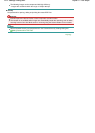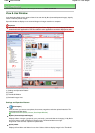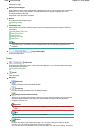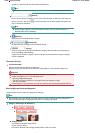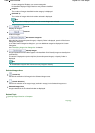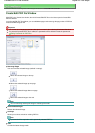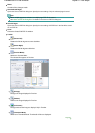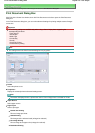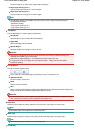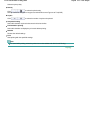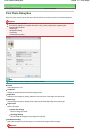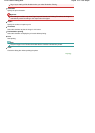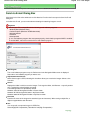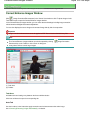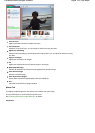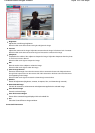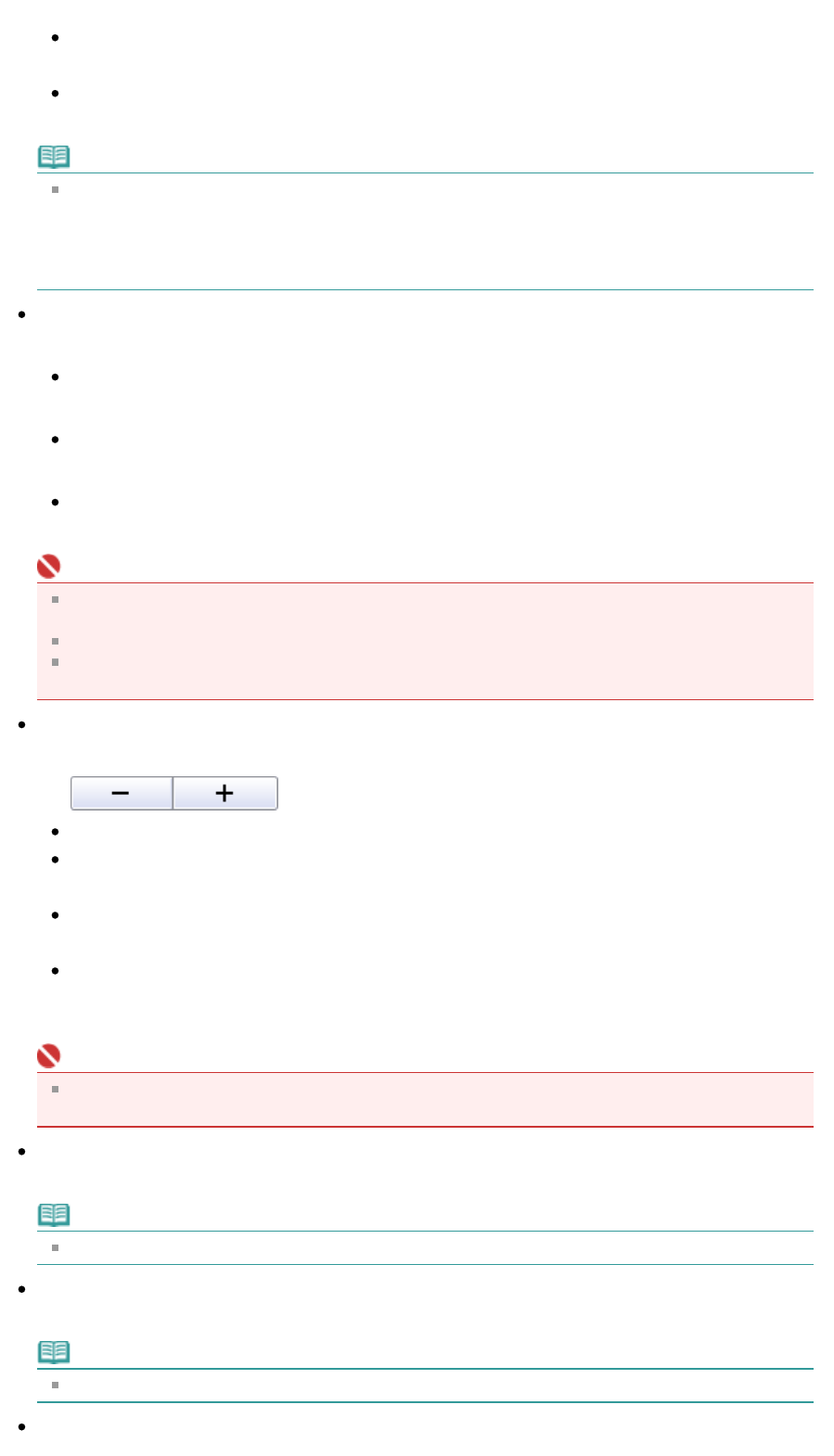
Print the image on an entire sheet of paper without margins.
Page Layout Printing (2 on 1)
Layout and print two images on a sheet of paper.
Page Layout Printing (4 on 1)
Layout and print four images on a sheet of paper.
Note
The following settings are available only when using a Canon inkjet printer supporting the
corresponding functions.
- Borderless Printing
- Page Layout Printing (2 on 1)
- Page Layout Printing (4 on 1)
Auto Duplex
Print on both sides of a sheet of paper automatically.
Auto Duplex
Select whether to print on both sides automatically.
Staple Side
Select a stapling side from the list.
Specify Margin...
Specify the width of the margin (0 mm to 30 mm).
Important
A
uto Duplex is displayed when Page Layout is Normal-size Printing or Scaled Printing, and
available when Media Type is Plain Paper.
Staple Side and Specify Margin... are available when Auto Duplex On is set.
If a page does not fit in one page due to the Specify Margin... setting, the document will be
reduced for printing.
Enlarge/Reduce
Enlarge or reduce images to print.
Print a reduced or enlarged image by specifying a scale in increments of 1%.
100% Normal-size
Print the image in normal size.
Scale
Select a scale from the list.
Auto
Scale is adjusted automatically according to the detected paper width and the selected paper size.
Image may be printed rotated 90 degrees depending on its size.
Important
A
t 100% Normal-size, some images may be printed small or with some portions cropped. In that
case, select Auto to resize the print in proportion to the paper size.
Paper Size
Select the size of paper for printing. Match the size to the size of the paper set in the printer.
Note
Selectable paper sizes depend on the selected printer.
Media Type
Select the type of paper for printing. Print quality may be fixed depending on the paper type.
Note
Selectable paper types depend on the selected printer.
Print Quality
Sayfa 99 / 268 sayfaPrint Document Dialog Box