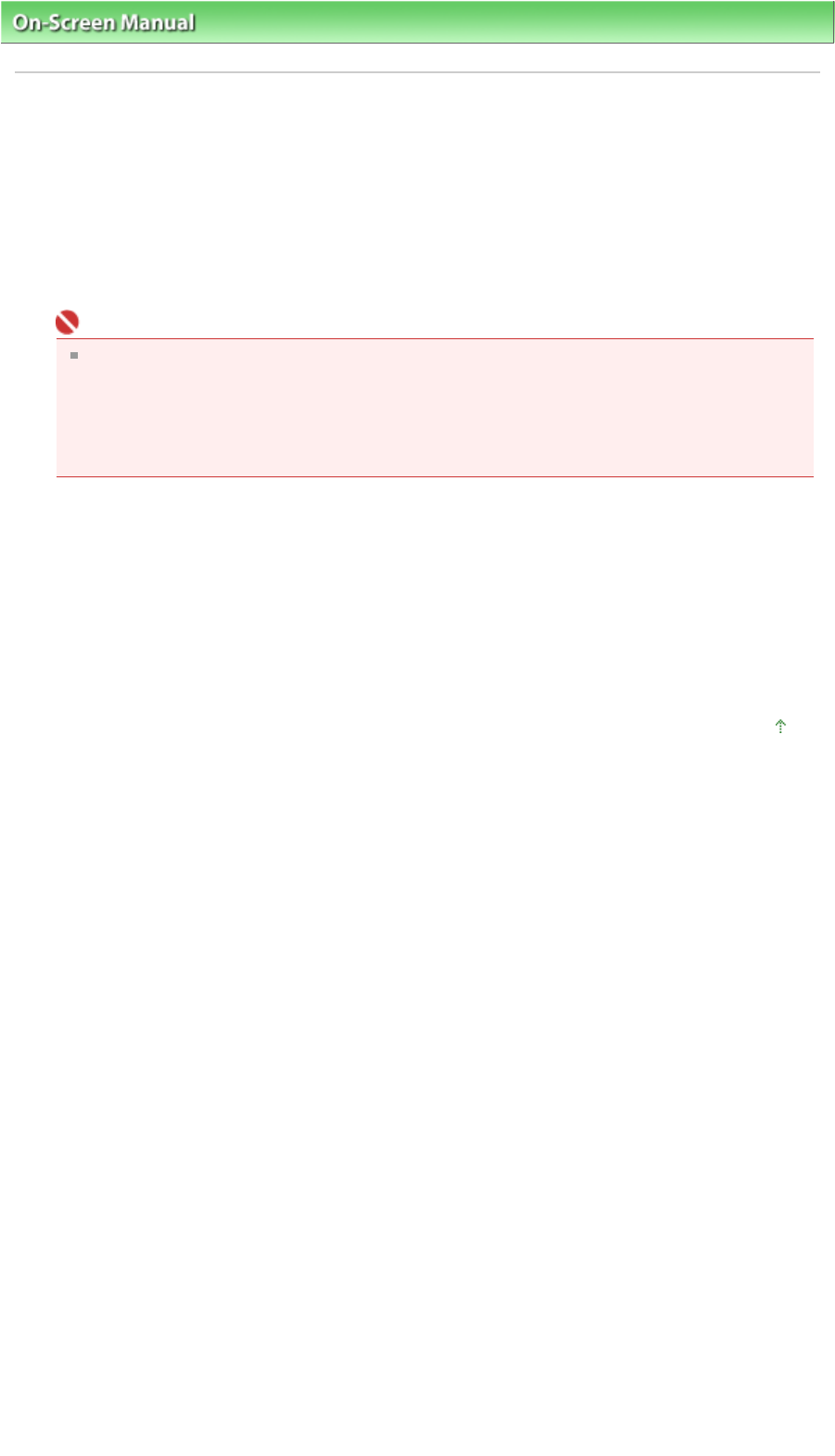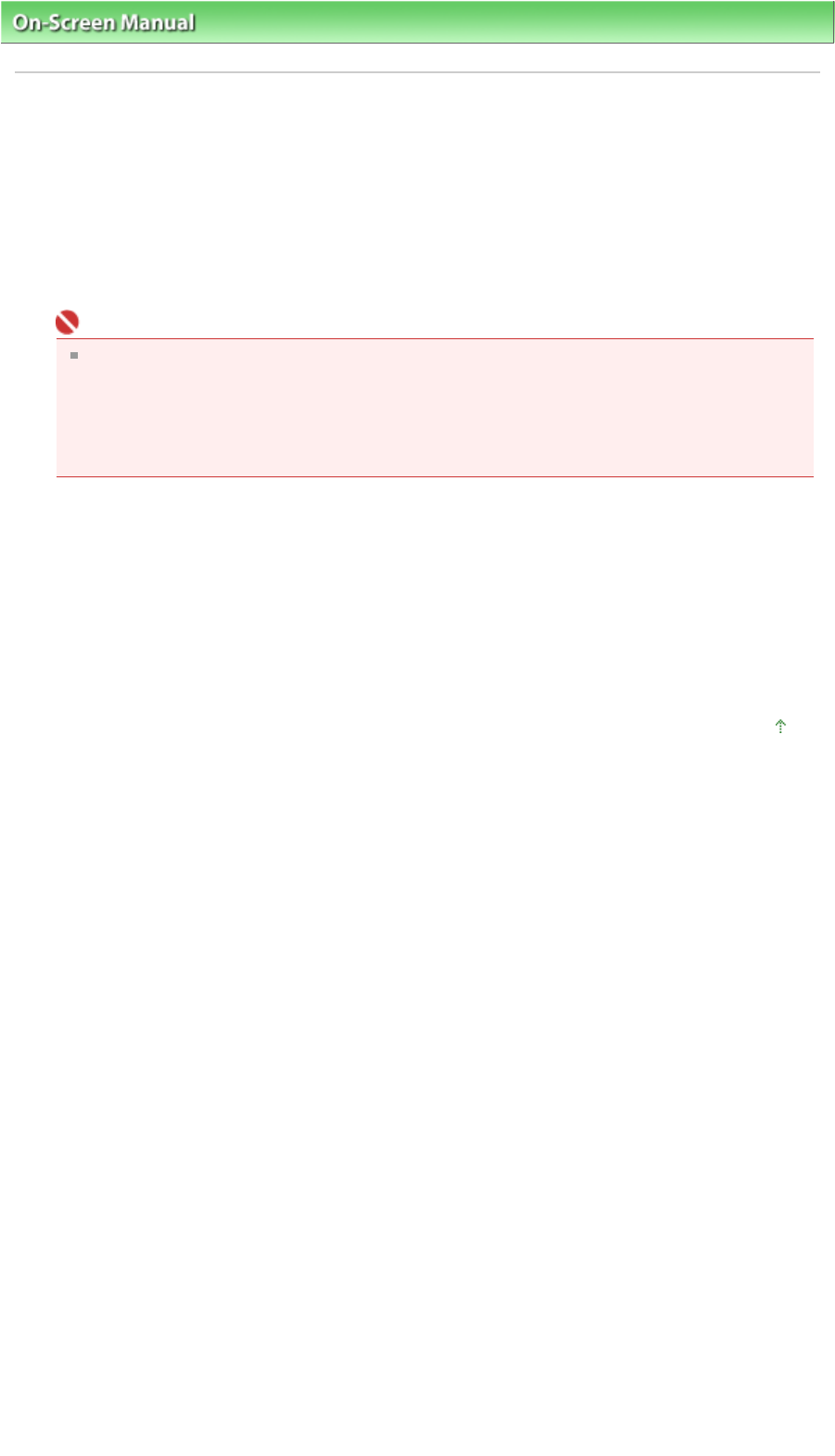
On-Screen Manual
>
Scanning Guide
>
Updating the Scanner Driver > Uninstalling the ScanGear (Scanner Driver)
Uninstalling the ScanGear (Scanner Driver)
You can delete the ScanGear (scanner driver) you no longer use.
When deleting ScanGear, close all running applications and remove the cable connecting the machine
and computer.
1.
Start Scanner Driver Uninstaller:
From the Start menu, select (All) Programs > CanoScan (model name) > Scanner Driver Uninstaller.
Important
In Windows Vista, a confirmation or warning dialog box may appear while installing,
uninstalling or starting software.
Such dialog box appears when administrative rights are required to perform a task.
If you are logged on to an administrator account, click Continue or Allow to continue.
Some applications require administrator account to continue. If you are logged on to a
standard account, switch to an administrator account and start over.
2.
Delete ScanGear:
When the Scanner Driver Uninstaller dialog box opens, click OK.
When a confirmation appears, click Yes.
3.
Complete uninstallation:
When all files are deleted, click Exit.
ScanGear is deleted.
Page top
Sayfa 263 / 268 sayfaUninstalling the ScanGear (Scanner Driver)