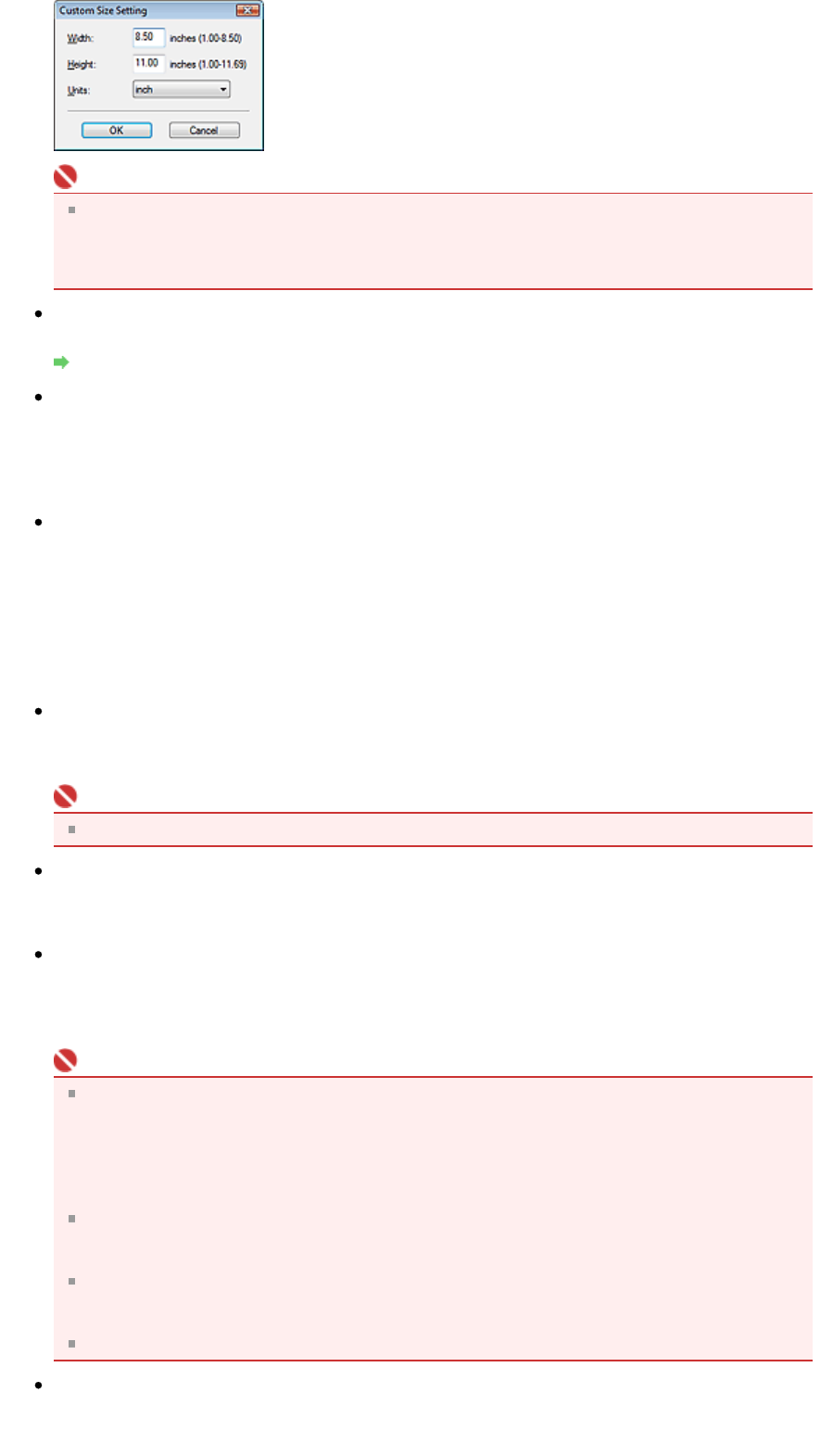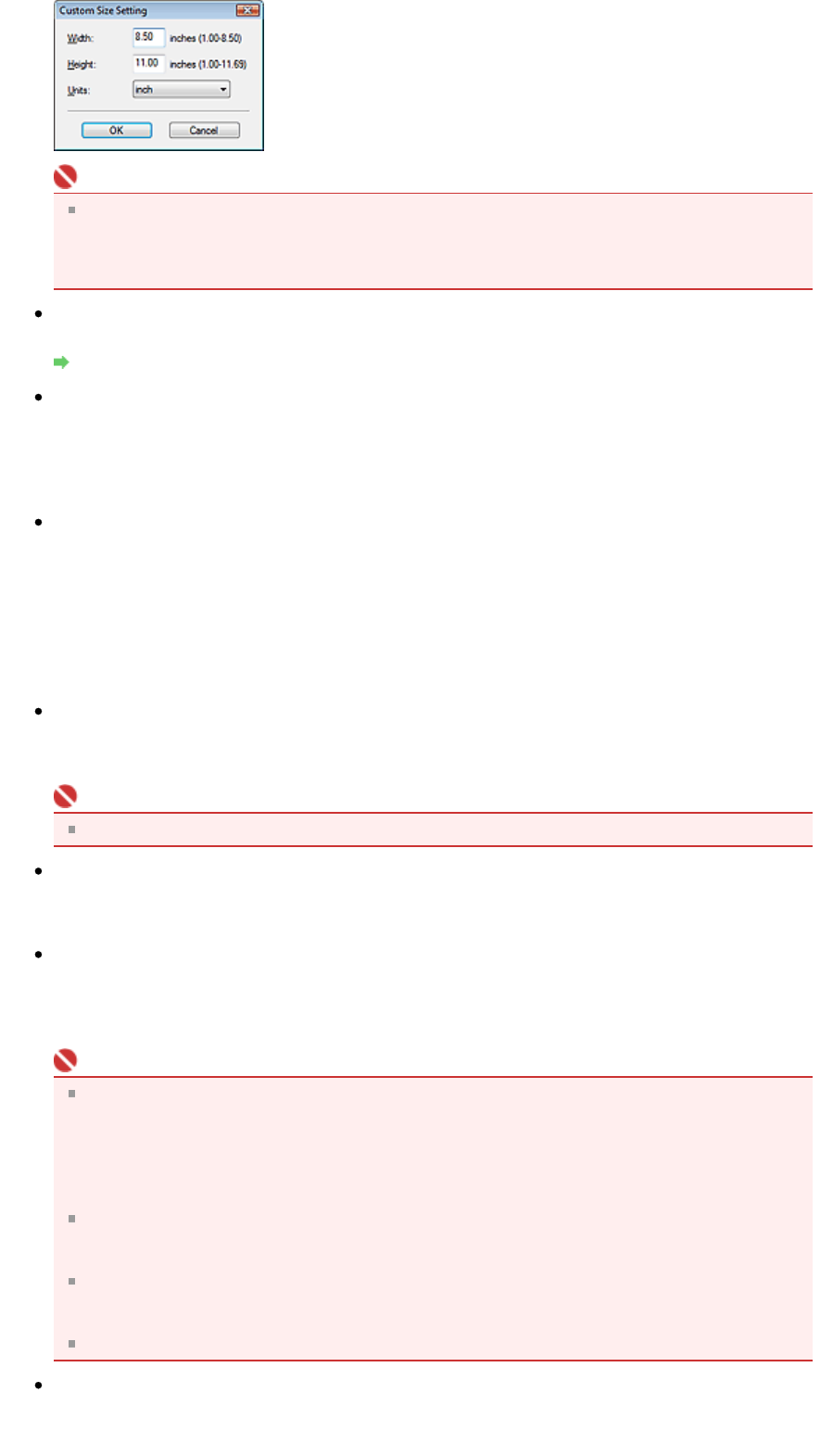
Important
When you select Auto Detect, the image may not be scanned at the correct position and size. In
that case, change the size to the actual document size (A4, Letter, etc.) and align a corner of the
document with the corner at the arrow of the Platen.
See "
Placing Documents
" for details on how to place documents.
Resolution
Select the resolution at which to scan documents.
Resolution
Use the scanner driver
Select this checkbox to display the ScanGear (scanner driver) screen and make advanced scan
settings.
Color Mode, Document Size, Resolution and other settings in the Save dialog box will be disabled.
Specify these settings in the ScanGear (scanner driver) screen.
Specify...
For Document Type, Color Mode, Document Size and Scanning Resolution, the settings specified in
the Save dialog box are displayed.
For Descreen, Unsharp Mask, etc., see the corresponding descriptions in " Scan Settings Dialog
Box
."
Save Settings
Automatically save the image to your computer after scanning it
Select this to save the images to your computer as specified after scanning them.
The File name, Save as type and Save in settings will be displayed.
Important
If you select this function, you will not be able to set passwords for PDF files.
File name
Enter the file name of the image to be saved (up to 32 characters). When saving multiple files, 4
digits are appended to each file name.
Save as type
Select a file type to save the scanned images.
Select Auto, JPEG/Exif, TIFF or BMP. Auto is displayed when Document Type is Auto Mode. When
saving as PDF files, select PDF, PDF(Multiple Pages) or PDF(Add Page).
Important
When Auto is selected, files are saved in the following formats according to the document type.
Photos, Hagaki, business cards and CD/DVD: JPEG
Magazines, newspapers and text documents: PDF
You can change the file format from Set....
Images saved as PDF files may not open depending on the application. In that case, select an
option other than PDF in Save as type.
When Document Type is Auto Mode and Save as type is Auto, the file format may differ
depending on how you place the document.
See "
Placing Documents
" for details on how to place documents.
Large documents (such as A4 photos) that cannot be placed away from the edges/arrow of the
Platen may not be saved in the correct file format when Save as type is Auto. In that case, select
a file format suitable for the document to be scanned.
If you select JPEG/Exif, the Save the JPEG/Exif file in AdobeRGB checkbox will be selectable.
Set...
When Save as type is Auto
Sayfa 112 / 268 sayfaSave Dialog Box (One-click Mode Screen)