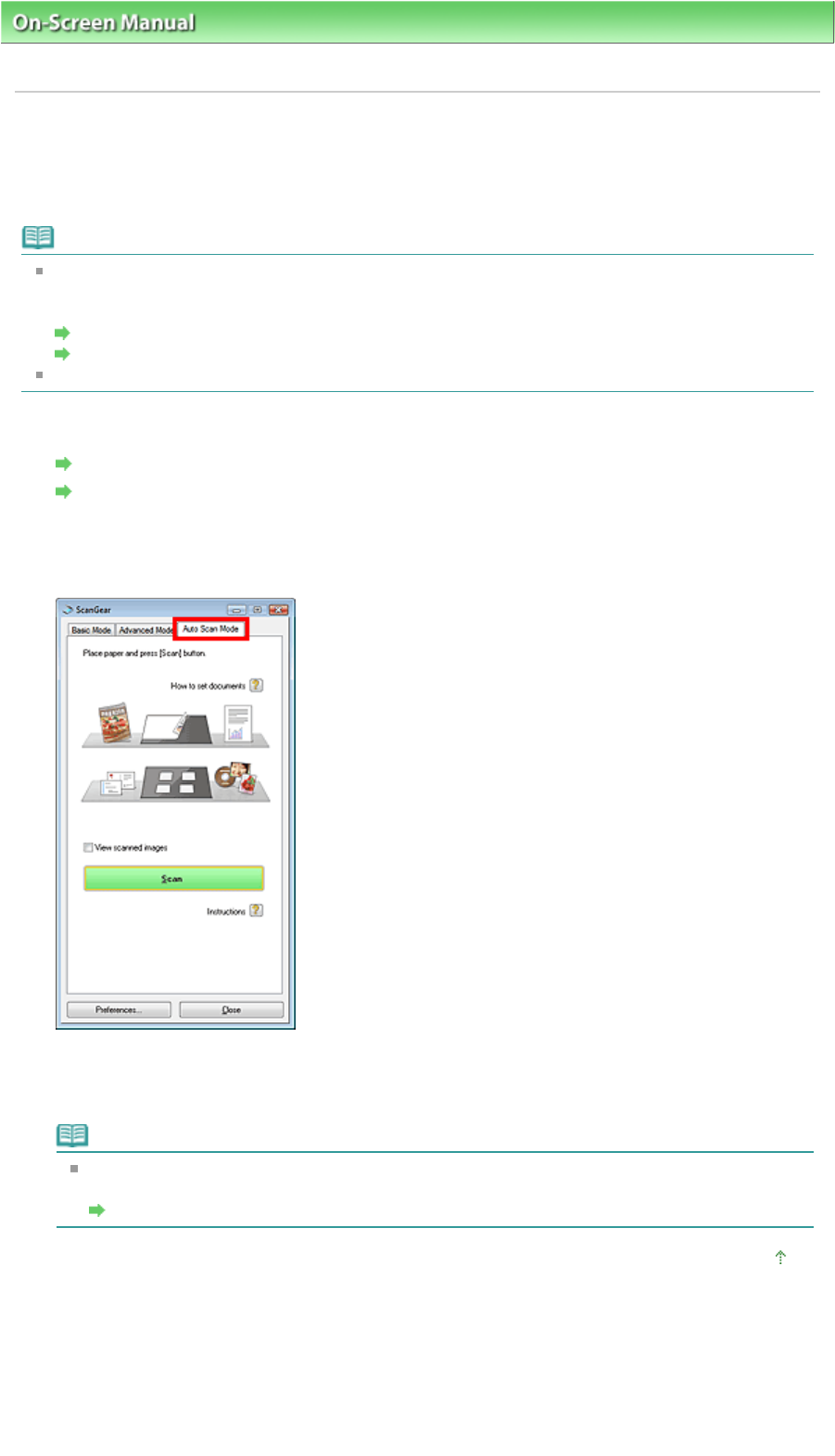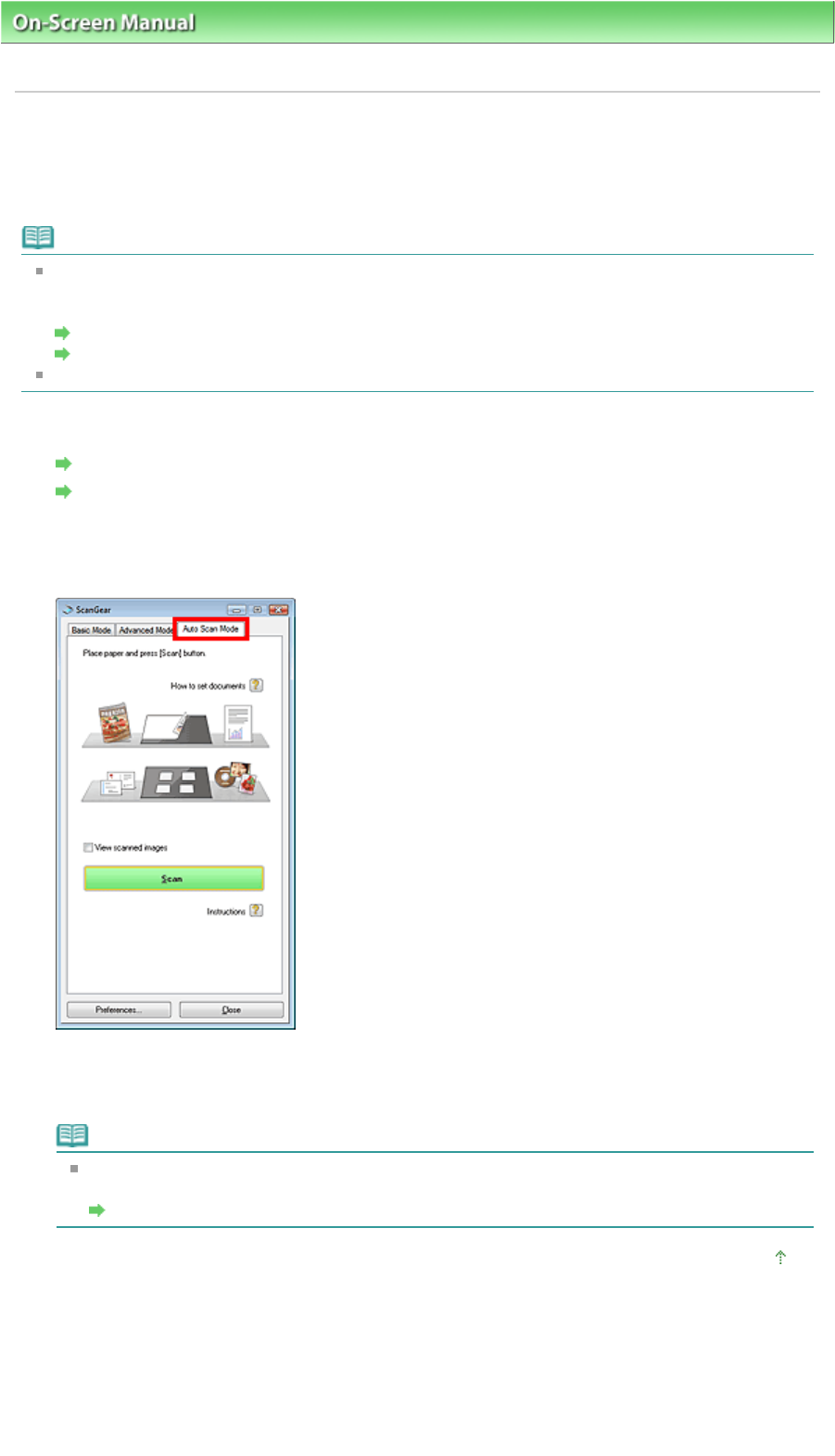
On-Screen Manual
>
Scanning Guide
>
Scanning with Advanced Settings Using ScanGear (Scanner Driver)
> Scanning
in Auto Scan Mode
Scanning in Auto Scan Mode
You can scan easily in Auto Scan Mode of ScanGear (scanner driver) by letting it automatically determine
the type of document placed on the Platen.
Note
Supported document types are photos, Hagaki, business cards, magazines, newspapers, text
documents and CD/DVD. To scan other documents, specify the document type on the Basic Mode
tab or the Advanced Mode tab.
Scanning in Basic Mode
Scanning in Advanced Mode
See "
uto Scan Mode Tab
" for details on the Auto Scan Mode tab.
1.
Place the document on the Platen, then start ScanGear (scanner driver).
Placing Documents
Starting ScanGear (Scanner Driver)
2.
Click Auto Scan Mode.
The Auto Scan Mode tab appears.
3.
Click Scan.
Scanning starts.
Note
ScanGear's response after scanning can be specified in Status of ScanGear dialog after
scanning on the Scan tab of the Preferences dialog box.
Scan Tab
Page top
Sayfa 159 / 268 sayfaScanning in Auto Scan Mode