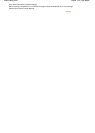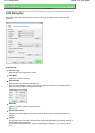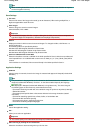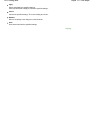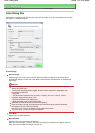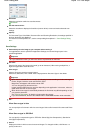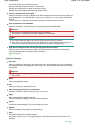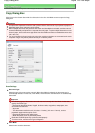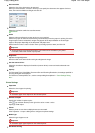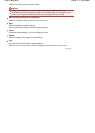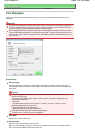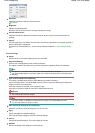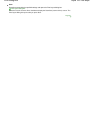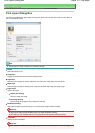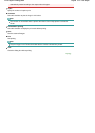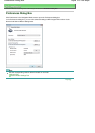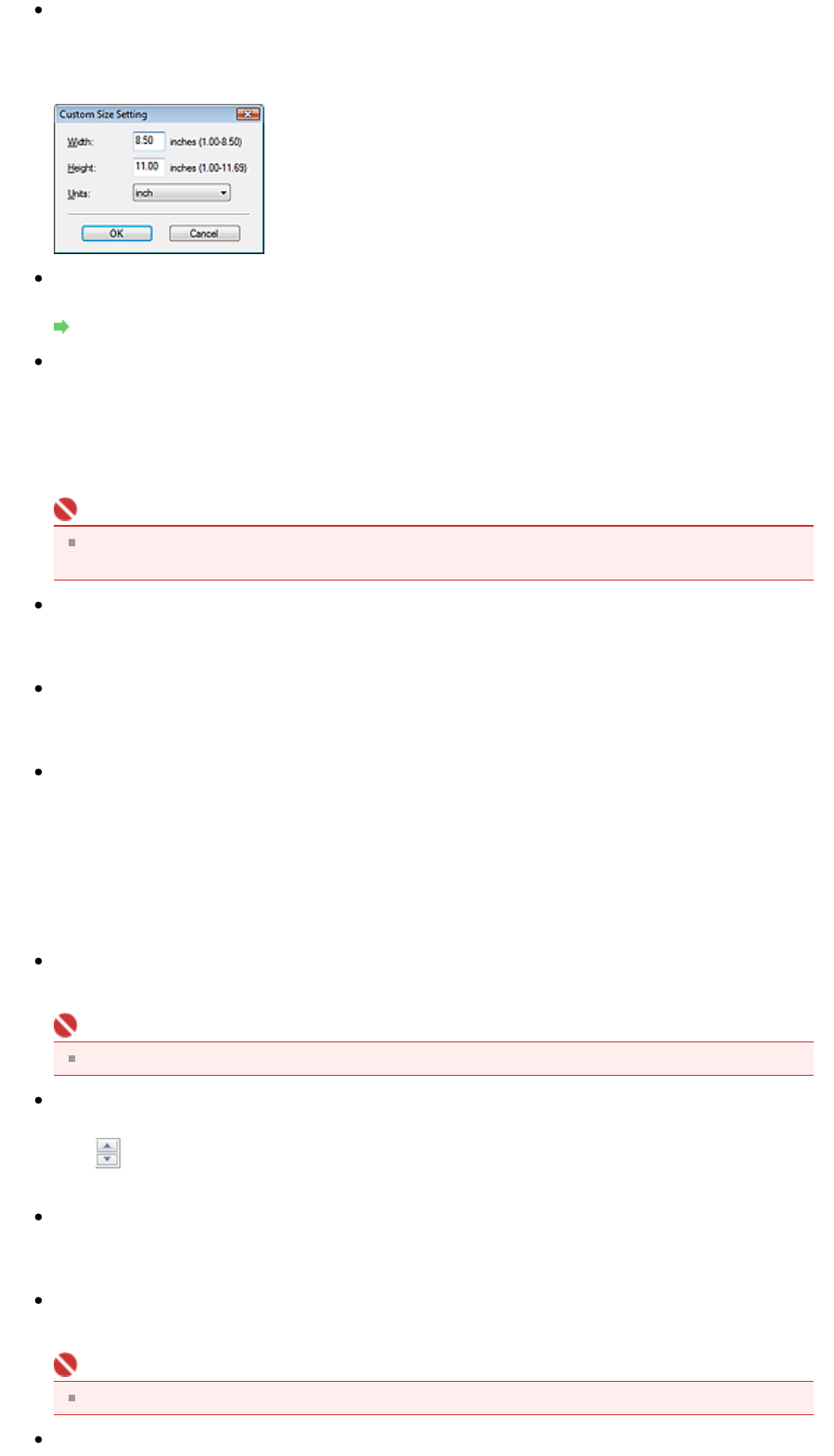
Document Size
Select the size of the document to be scanned.
When you select Custom, a screen in which you can specify the document size appears. Select a
Units, then enter the Width and Height and click OK.
Resolution
Select the resolution at which to scan documents.
Resolution
Scale
Select a scale according to the paper to print on or as required.
Select Fit to paper to resize the scanned image automatically to fit to the paper for printing. Since the
image's aspect ratio is maintained, margins may appear at the top and bottom or left and right
edges of the paper depending on the document and paper sizes.
Select Custom to enter a value in Scale. Enter a percentage (25% to 400%) and click OK.
Important
Scanned images are printed onto paper of a size that can be selected on your printer.
For details, refer to the manual of your printer.
Brightness
A
djust the image brightness.
Move the slider to the left to darken and right to brighten the image.
Use the scanner driver
Select this checkbox to display the ScanGear (scanner driver) screen and make advanced scan
settings.
Specify...
For Document Type, Color Mode, Document Size and Scanning Resolution, the settings specified in
the Copy dialog box are displayed.
For Descreen, Unsharp Mask, etc., see the corresponding descriptions in " Scan Settings Dialog
Box
."
Printer Settings
Paper Size
Select the size of paper for printing.
Important
Selectable paper sizes depend on the selected printer.
Number of Copies
Specify the number of copies to print.
Click
(up and down buttons) to the right of the value or enter a value.
Specify up to 99 copies.
Printer
Select a printer to use when multiple printers are connected.
Click Properties... to open a dialog box to configure the printer settings.
Media Type
Select the type of paper to use.
Important
Selectable paper types depend on the selected printer.
Borderless Printing
Sayfa 136 / 268 sayfaCopy Dialog Box