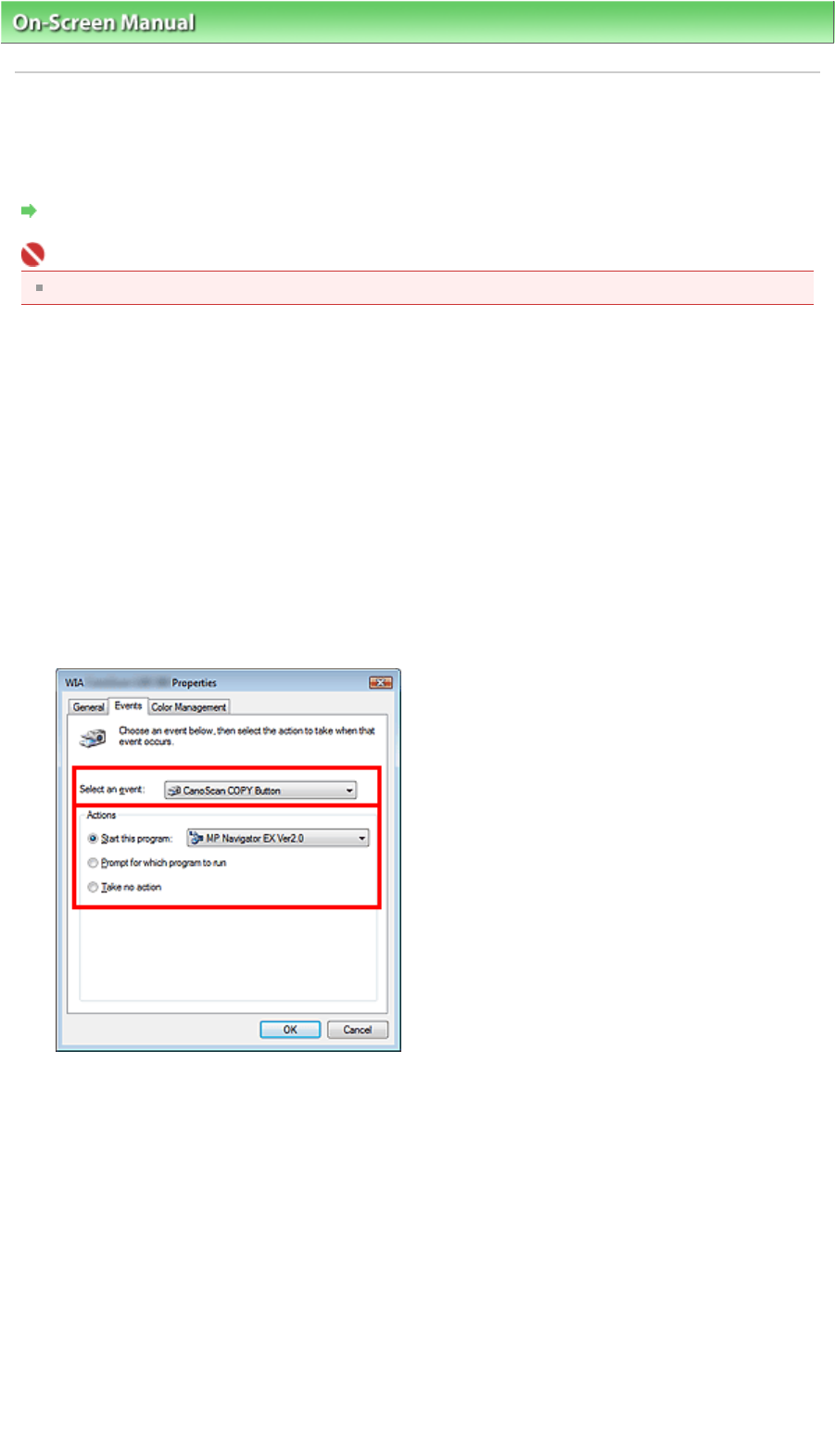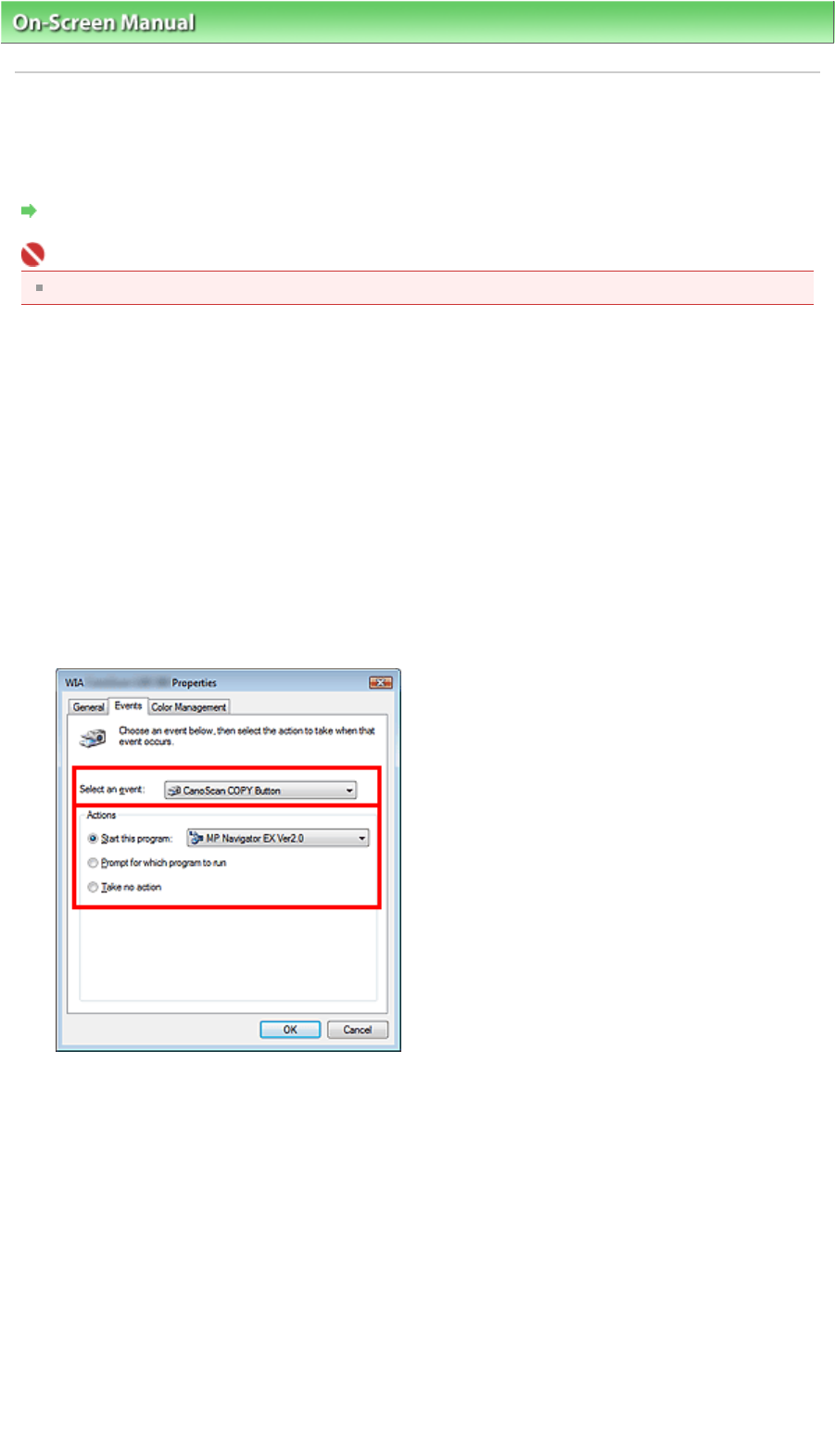
On-Screen Manual
>
Scanning Guide
>
Other Scanning Methods
> Scanner Button Settings
Scanner Button Settings
Set to start MP Navigator EX when a Scanner Button is pressed.
Specifying the Scanner Button settings using MP Navigator EX allows you to scan documents easily.
Scanner Button Settings via MP Navigator EX
Important
Log on to an administrator account before making the settings.
1.
From the Start menu, select Control Panel > Hardware and Sound > Scanners and
Cameras.
2.
Select WIA CanoScan (model name), then click Properties.
3.
In the User Account Control dialog box, click Continue.
4.
In the WIA CanoScan (model name) Properties dialog box, select the Event tab.
5.
In Actions on the Event tab, set MP Navigator EX as the application to start.
Set MP Navigator EX 2.0 for all events in Select an event.
If MP Navigator EX is already set, click Cancel to end.
6.
Click OK.
Windows XP
1.
From the Start menu, select Control Panel > Printers and Other Hardware.
2.
In the resulting screen, click Scanners and Cameras.
3.
Right-click WIA CanoScan (model name), then click Properties.
4.
In Actions on the Event tab, set MP Navigator EX as the application to start.
Set MP Navigator EX 2.0 for all events in Select an event.
If MP Navigator EX is already set, click Cancel to end.
Sayfa 219 / 268 sayfaScanner Button Settings