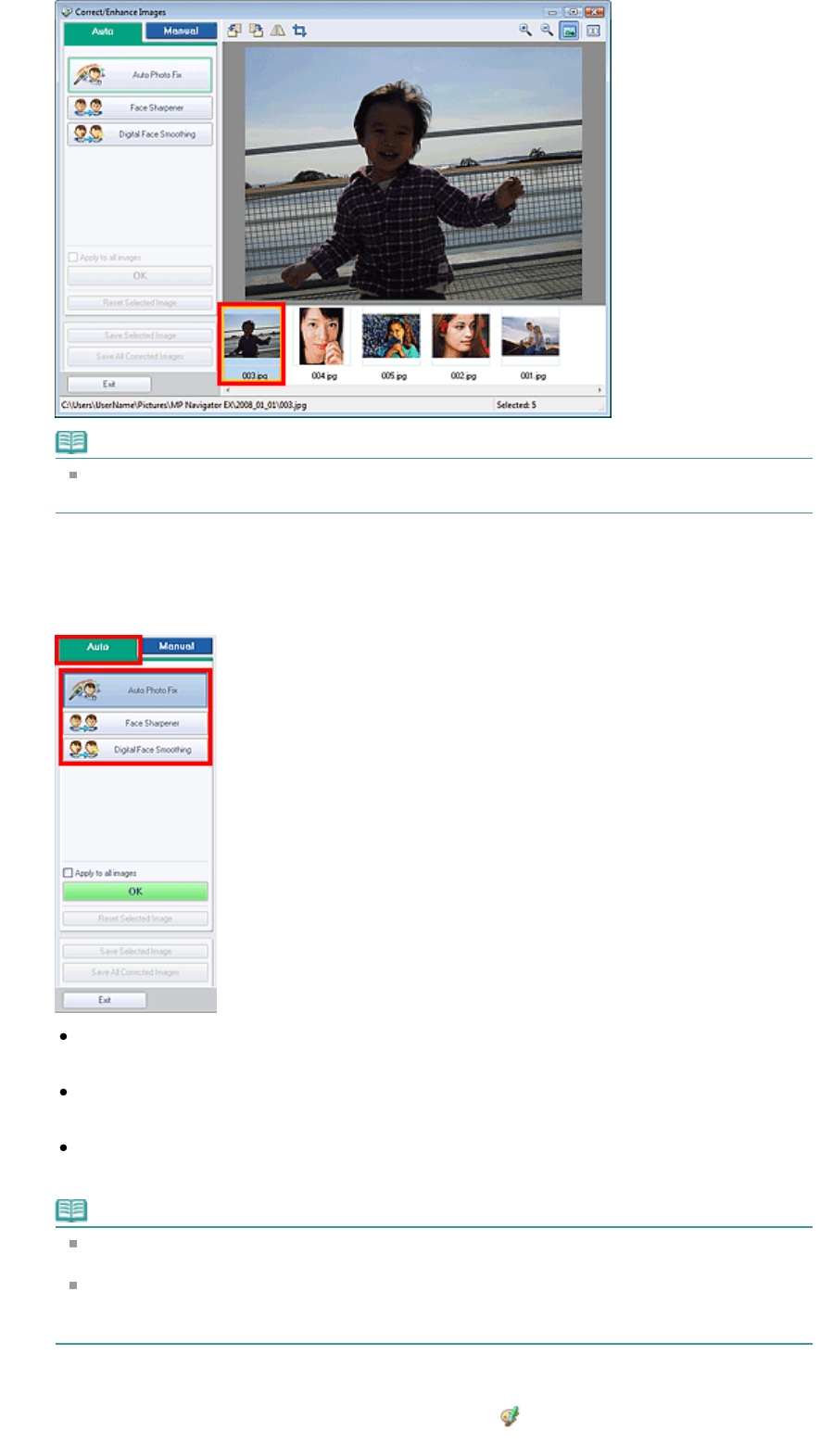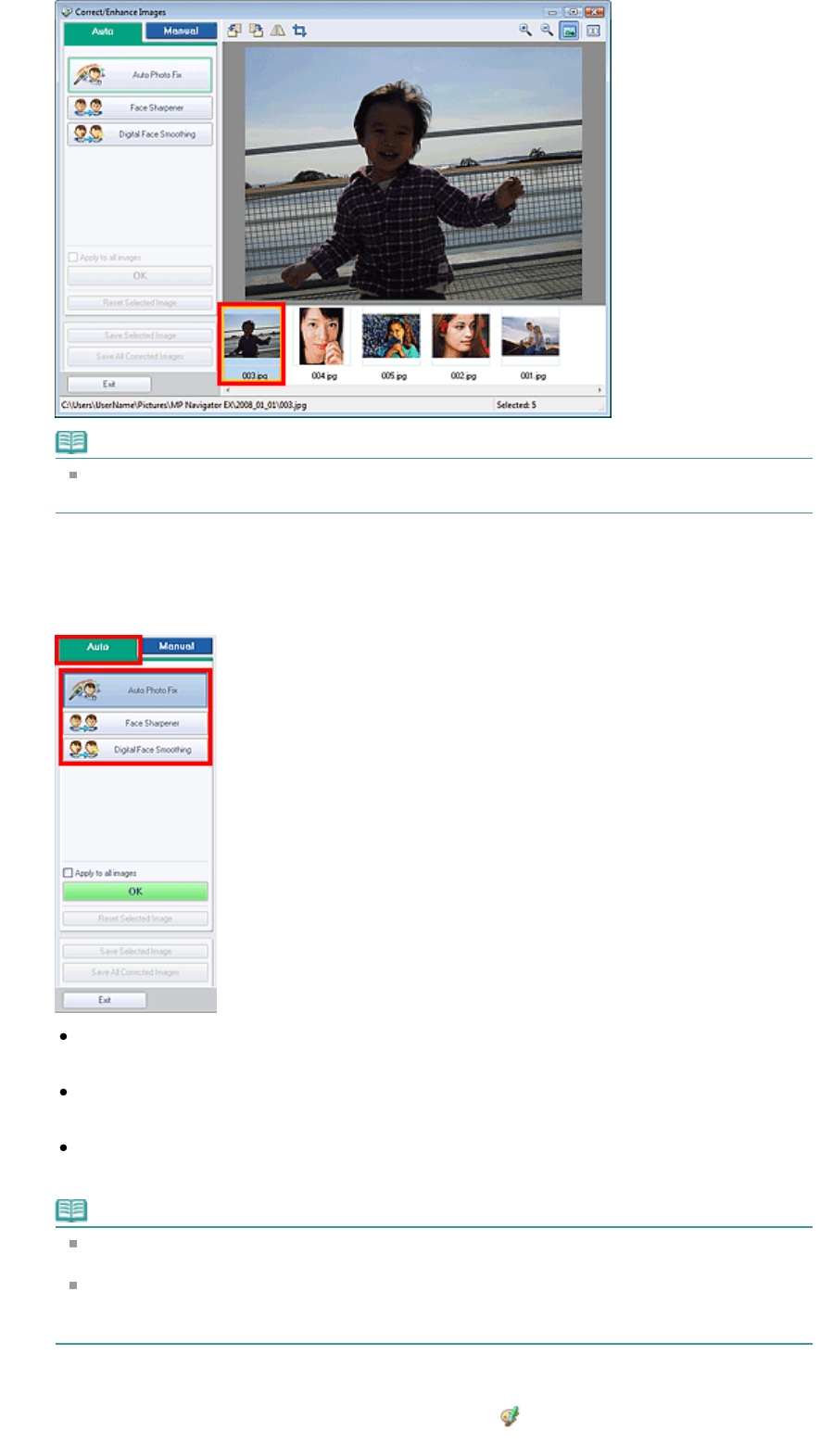
Note
If you selected only one image in the View & Use window, the thumbnail list does not appear
and only the preview image appears.
4.
Make sure that Auto is selected.
5.
Click Auto Photo Fix, Face Sharpener or Digital Face Smoothing.
Auto Photo Fix
nalyzes the image and makes suitable corrections automatically.
Face Sharpener
Sharpens out-of-focus faces.
Digital Face Smoothing
Enhances skin beautifully by removing blemishes and wrinkles.
Note
The Face Sharpener and Digital Face Smoothing effect levels can be changed using the slider
that appears by clicking the corresponding buttons.
Once image is corrected with Auto Photo Fix and saved, it cannot be corrected again with Auto
Photo Fix. Auto Photo Fix may not be available for images edited using an application, digital
camera, etc. manufactured by other companies.
6.
Click OK.
The entire image is corrected/enhanced automatically and (Correct/Enhance) appears on the
upper left of the thumbnail and preview image.
Sayfa 39 / 268 sayfaCorrecting/Enhancing Images Automatically