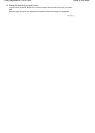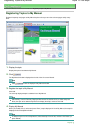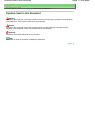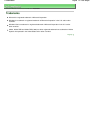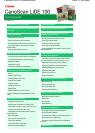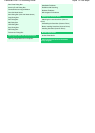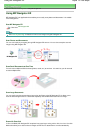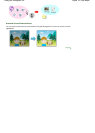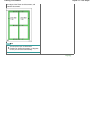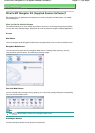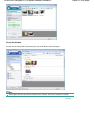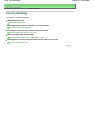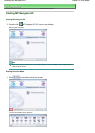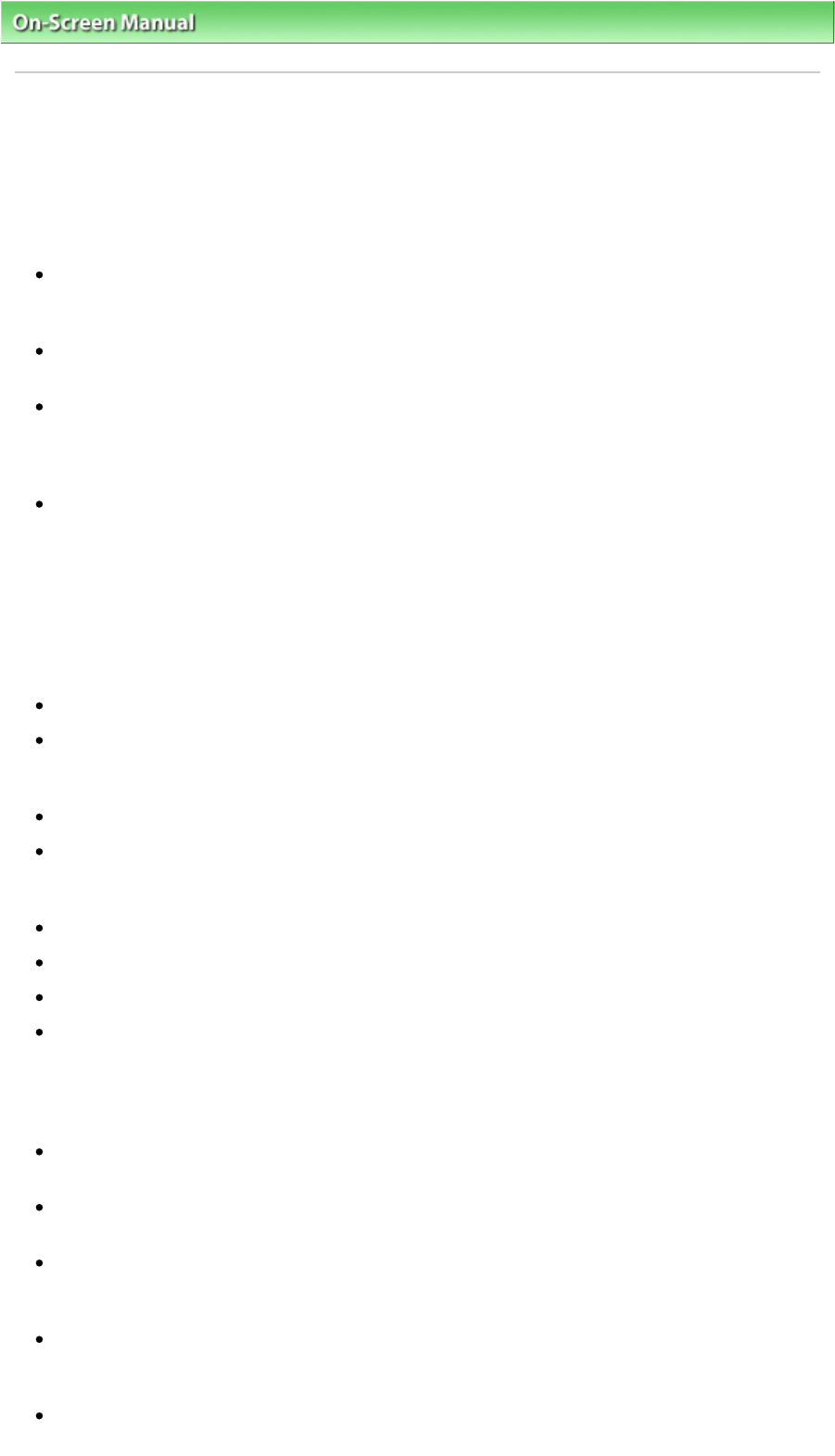
On-Screen Manual
>
Scanning Guide
> General Notes (Scanner Driver)
General Notes (Scanner Driver)
ScanGear (scanner driver) is subject to the following restrictions. Keep these points in mind when using
it.
Scanner Driver Restrictions
When using the NTFS file system, the TWAIN data source may not be invoked. This is because the
TWAIN module cannot be written to the winnt directory for security reasons. Contact the computer's
administrator for help.
Some computers (including laptops) connected to the machine may not resume correctly from
standby mode. In that case, restart the computer.
Do not connect two or more machine or multifunction printers with scanner function to the same
computer simultaneously. If multiple scanning devices are connected, you cannot scan from a
button on the machine (Scanner Button) and also may experience errors while accessing the
devices.
Software screens may not appear correctly on Windows Vista when font size is set to Larger scale. If
you want to display the screens with Larger scale fonts, change the theme in Appearance and
Personalization to Windows Classic as follows:
1. From the Start menu, select Control Panel.
2. Select Appearance and Personalization > Personalization > Theme.
The Theme Settings dialog box opens.
3. On the Theme tab of the Theme Settings dialog box, select Windows Classic under Theme.
4. Click OK.
Desktop changes to Windows Classic view.
Use the default display font size of the OS. Otherwise, software screens may not appear correctly.
ScanGear (scanner driver) cannot be opened in multiple applications at the same time. Within an
application, ScanGear (scanner driver) cannot be opened for the second time when it is already
open.
Be sure to close the ScanGear (scanner driver) window before closing the application.
Make sure that you have adequate disk space available when scanning large images at high
resolutions. For example, at least 300 MB of free space is required to scan an A4 document at 600
dpi in full-color.
ScanGear (scanner driver) and WIA driver cannot be used at the same time.
Do not enter the computer into sleep or hibernate state during scanning.
Calibration may take time if the machine is connected via USB 1.1.
Scanning may fail if the computer has resumed from sleep or standby mode. In that case,
disconnect the USB cable from the computer and reconnect it.
Applications with Restrictions on Use
If you start Media Center included in Windows XP Media Center Edition 2005, you may not be able to
scan using a button on the machine (Scanner Button). In that case, restart the computer.
You cannot scan images with Media Center included in Windows Vista™ and Windows XP Media
Center Edition 2005. Scan with other applications such as MP Navigator EX.
In some applications, you may encounter a problem when you use Multi-Crop in the Advanced Mode
tab of ScanGear (scanner driver). In that case, scan each document individually, changing Paper
Size according to the document.
In some applications, if you select the View scanned images checkbox in the Auto Scan Mode tab of
ScanGear (scanner driver), the window displaying the thumbnails of the scanned images may close
automatically.
Some applications may not display the TWAIN user interface. In that case, refer to the application's
manual and change the settings accordingly.
Sayfa 17 / 268 sayfaGeneral Notes (Scanner Driver)