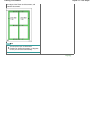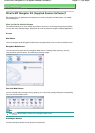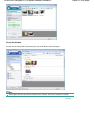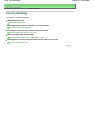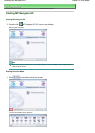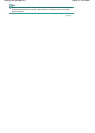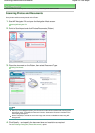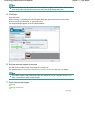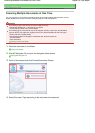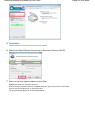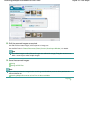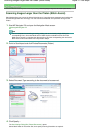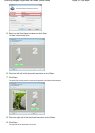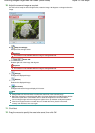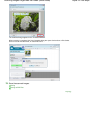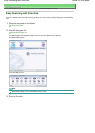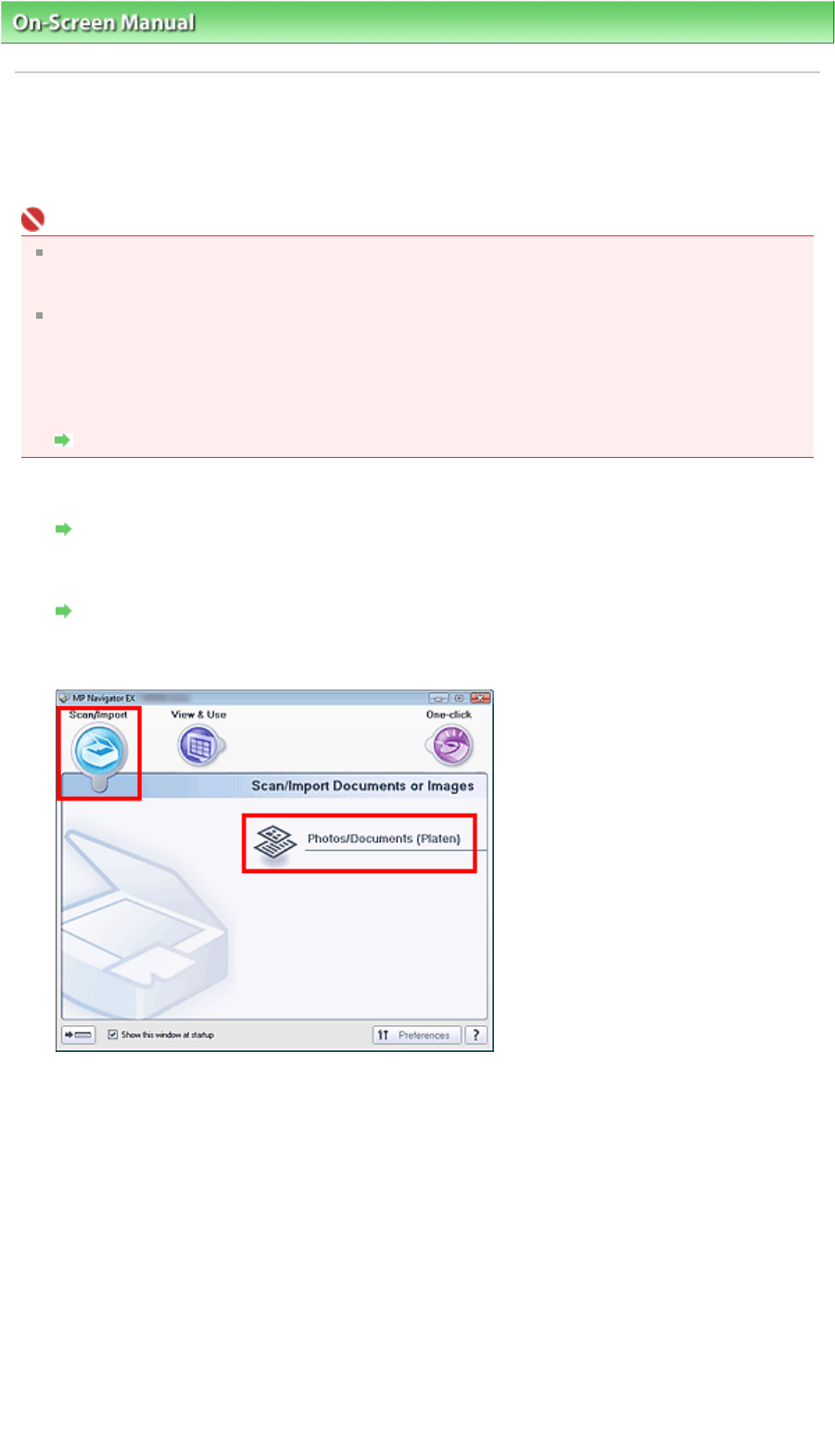
On-Screen Manual
>
Scanning Guide
>
Let's Try Scanning
> Scanning Multiple Documents at One Time
Scanning Multiple Documents at One Time
You can scan two or more photos (small documents) at one time by setting Document Size to Auto
Detect (Multiple Documents) in the Scan Settings dialog box of MP Navigator EX.
Important
The following types of documents cannot be cropped correctly.
- Documents smaller than 1.18 inches (3 cm) square
- Photos that have been cut to various shapes
The following types of documents may not be cropped correctly. In that case, start ScanGear
(scanner driver), then adjust the cropping frame on the Advanced Mode tab and scan again.
- Photos that have a whitish border
- Documents printed on white paper, hand-written text, business cards, etc.
- Thin documents
- Thick documents
Scanning in Advanced Mode
1.
Place the document on the Platen.
Placing Documents
2.
Start MP Navigator EX and open the Navigation Mode screen.
Starting MP Navigator EX
3.
Point to Scan/Import and click Photos/Documents (Platen).
4.
Select Document Type according to the document to be scanned.
Sayfa 28 / 268 sayfaScanning Multiple Documents at One Time