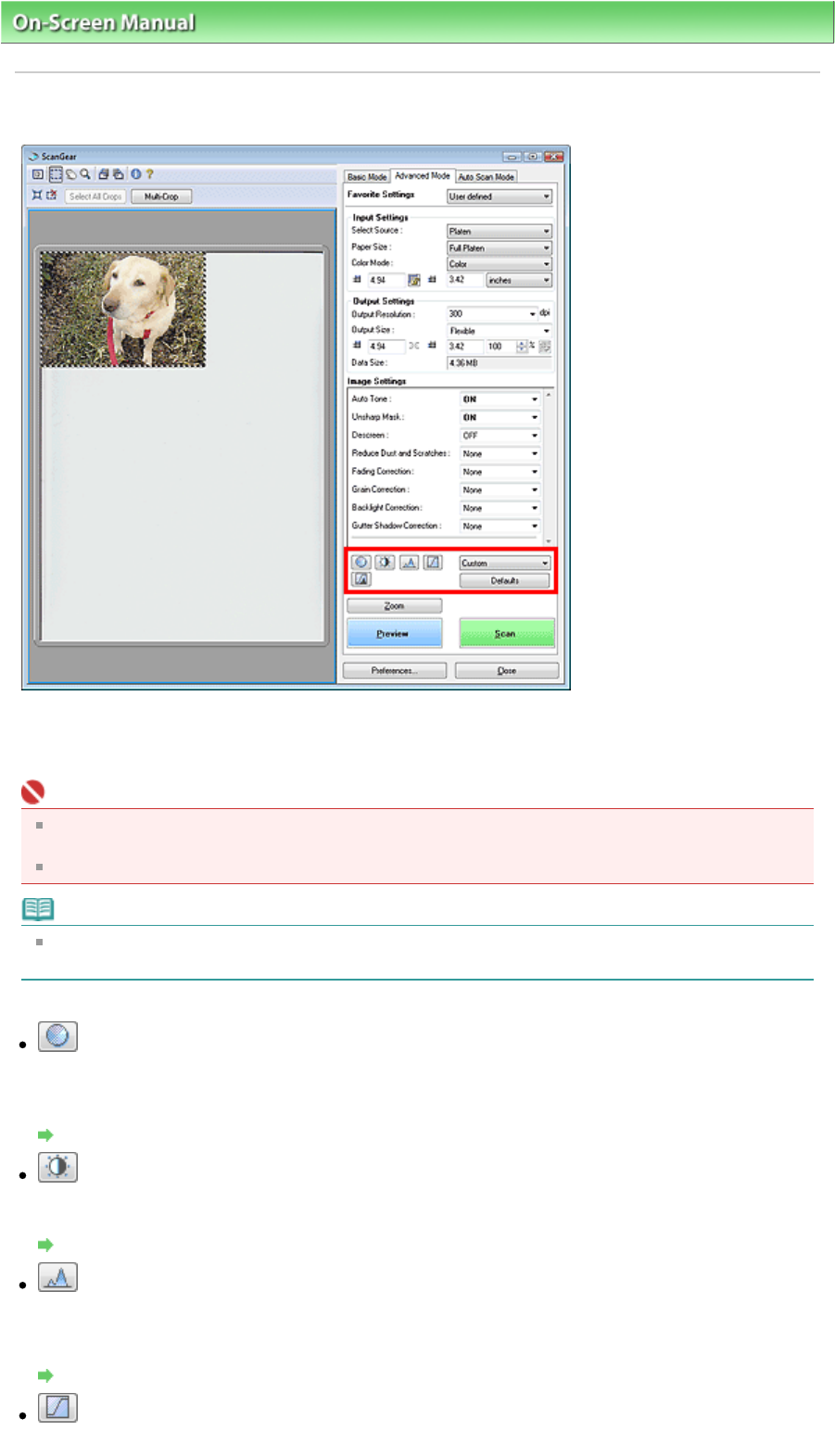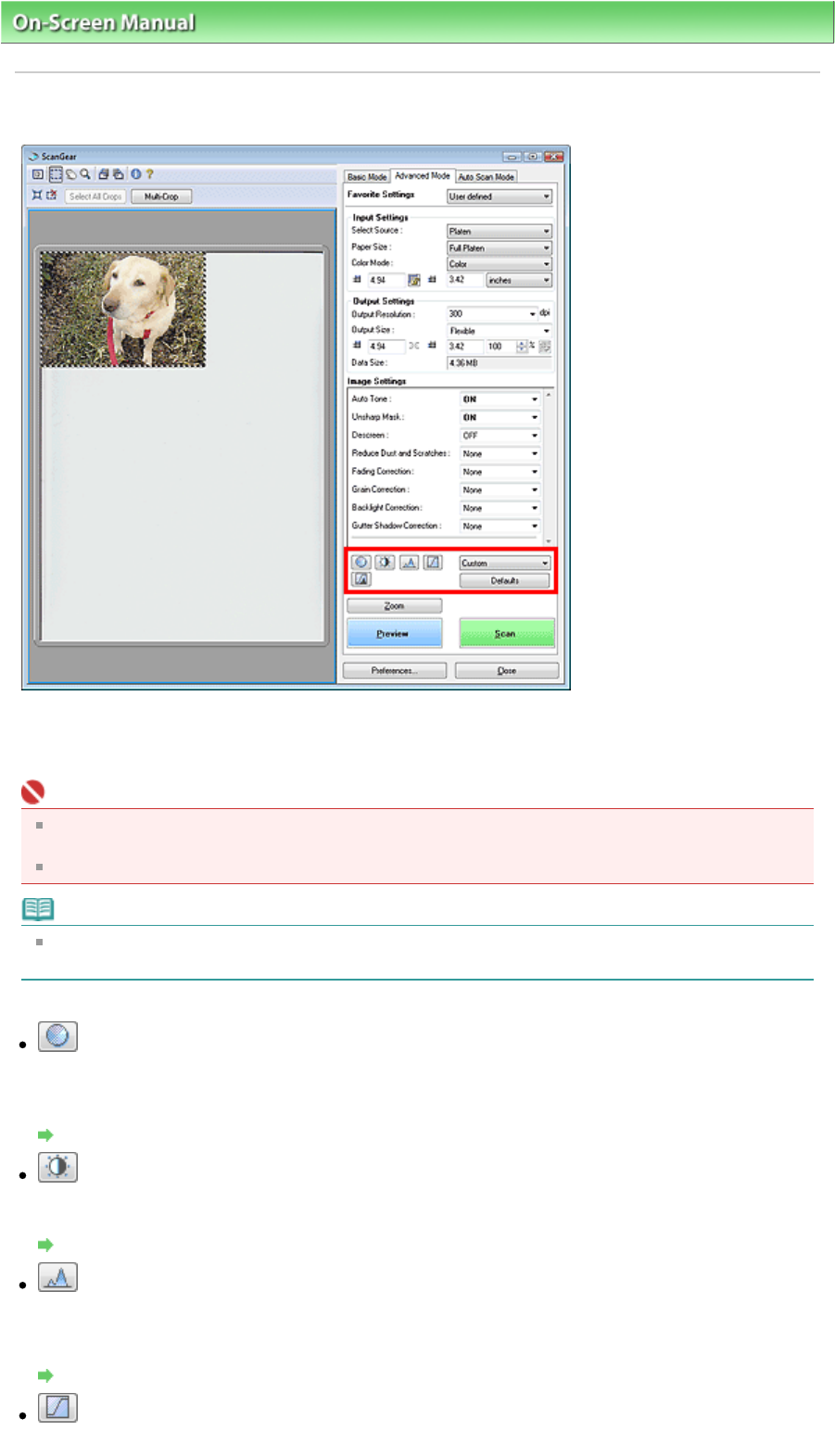
On-Screen Manual
>
Scanning Guide
>
ScanGear (Scanner Driver) Screens
> Color Adjustment Buttons
Color Adjustment Buttons
The Color Adjustment Buttons allow you to make fine corrections to the image brightness and color
tones. You can adjust the image's overall brightness or contrast, and adjust its highlight and shadow
values (histogram) or balance (tone curve).
Important
The Color Adjustment Buttons are not available when you apply Multi-Crop or when you select Color
Matching on the Color Settings tab of the Preferences dialog box.
Selectable settings depend on color mode settings.
Note
When you adjust the image via the Color Adjustment Buttons, the results will be reflected in the
preview image.
Click a Color Adjustment Button to set the following items:
(Saturation/Color Balance)
djust the vividness and color tone of the image. Use this function to brighten colors that have faded
with time or due to colorcast. Colorcast is a phenomenon where a specific color affects the entire
picture due to the weather or ambient strong colors.
djusting Saturation and Color Balance
(Brightness/Contrast)
djust the brightness and contrast of the image. If the image is too dark or too bright, or if the image
quality is flat due to lack of contrast, you can adjust the levels of brightness and contrast.
djusting Brightness and Contrast
(Histogram)
histogram allows you to see the data concentration at each brightness level of an image. You can
specify the darkest level (shadow) and brightest level (highlight) within an image, cut the levels and
expand the middle of the tonal range of the image.
djusting Histogram
(Tone Curve Settings)
djust the brightness of an image by selecting the type of graph (tone curve) showing the balance of
Sayfa 197 / 268 sayfaColor Adjustment Buttons