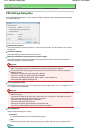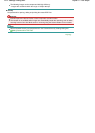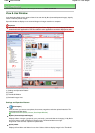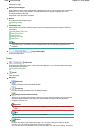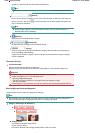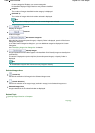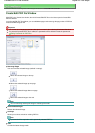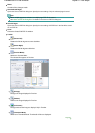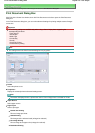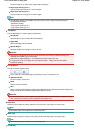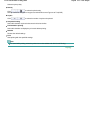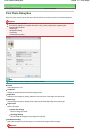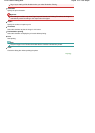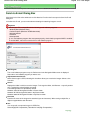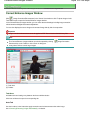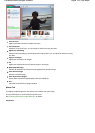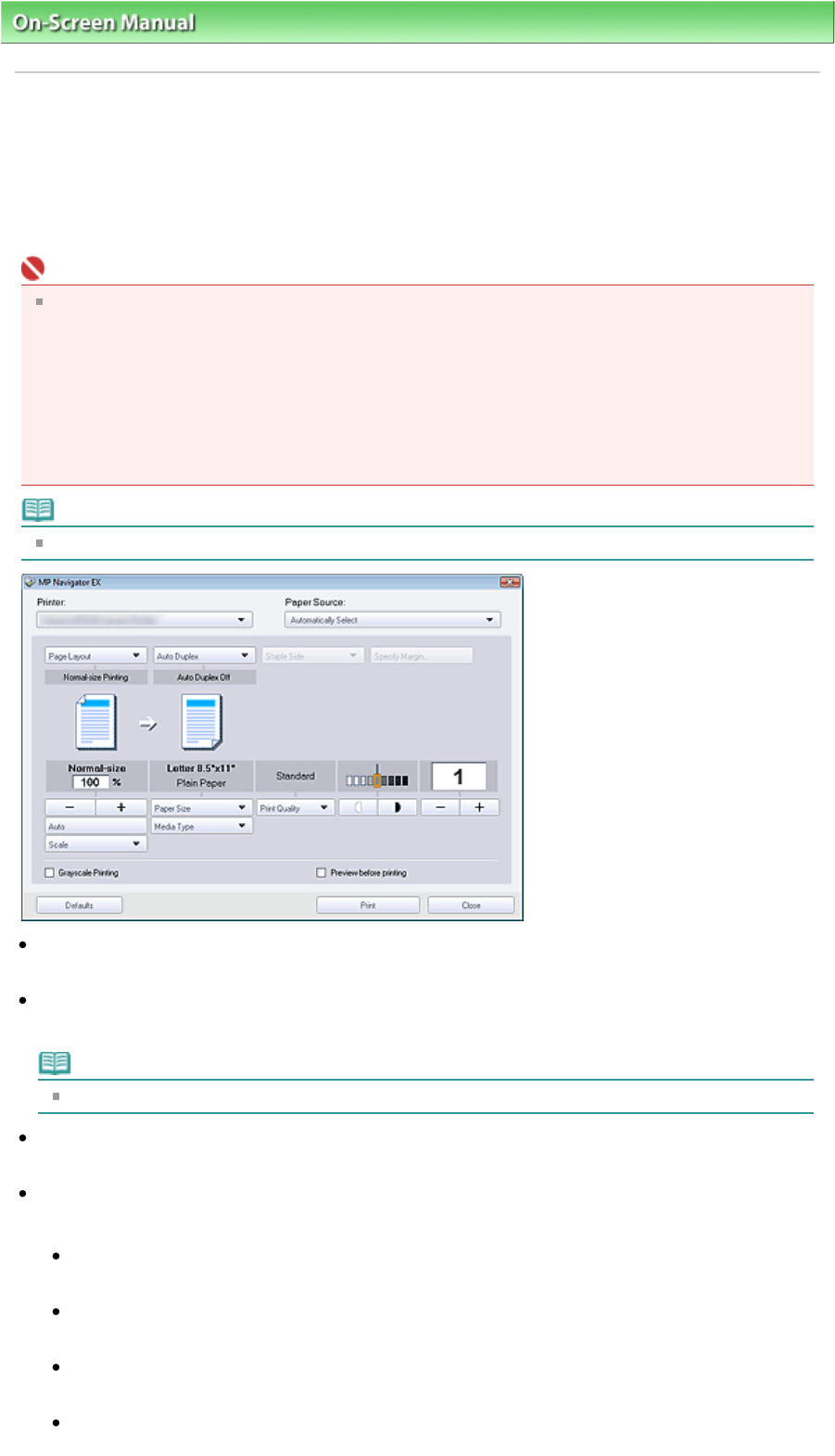
On-Screen Manual
>
Scanning Guide
> MP Navigator EX Screens > Print Document Dialog Box
Print Document Dialog Box
Click Print in the View & Use window, then click Print Document on the list to open the Print Document
dialog box.
In the Print Document dialog box, you can make advanced settings for printing multiple scanned images
at one time.
Important
The following settings are available only when using a Canon inkjet printer supporting the
corresponding functions.
- Paper Source
- Auto Duplex
- Media Type
- Print Quality
- Density
- Grayscale Printing
- Preview before printing
Note
The setting items in the Print Document dialog box vary by printer.
Printer
Select the printer to use.
Properties...
Display the selected printer's advanced setting screen.
Note
This button is displayed when a printer other than a Canon inkjet printer is selected for Printer.
Paper Source
Select paper source.
Page Layout
Select a print type.
Normal-size Printing
Print one image per sheet.
Scaled Printing
Print images at the selected scale (enlarged or reduced).
Fit-to-Page Printing
Print an image at the paper size (enlarged or reduced).
Borderless Printing
Sayfa 98 / 268 sayfaPrint Document Dialog Box