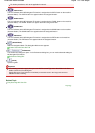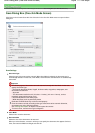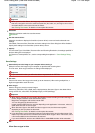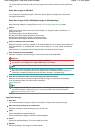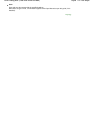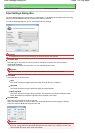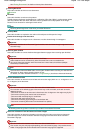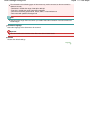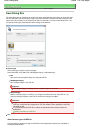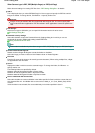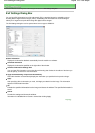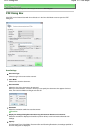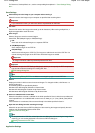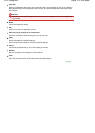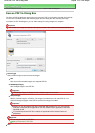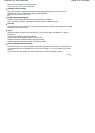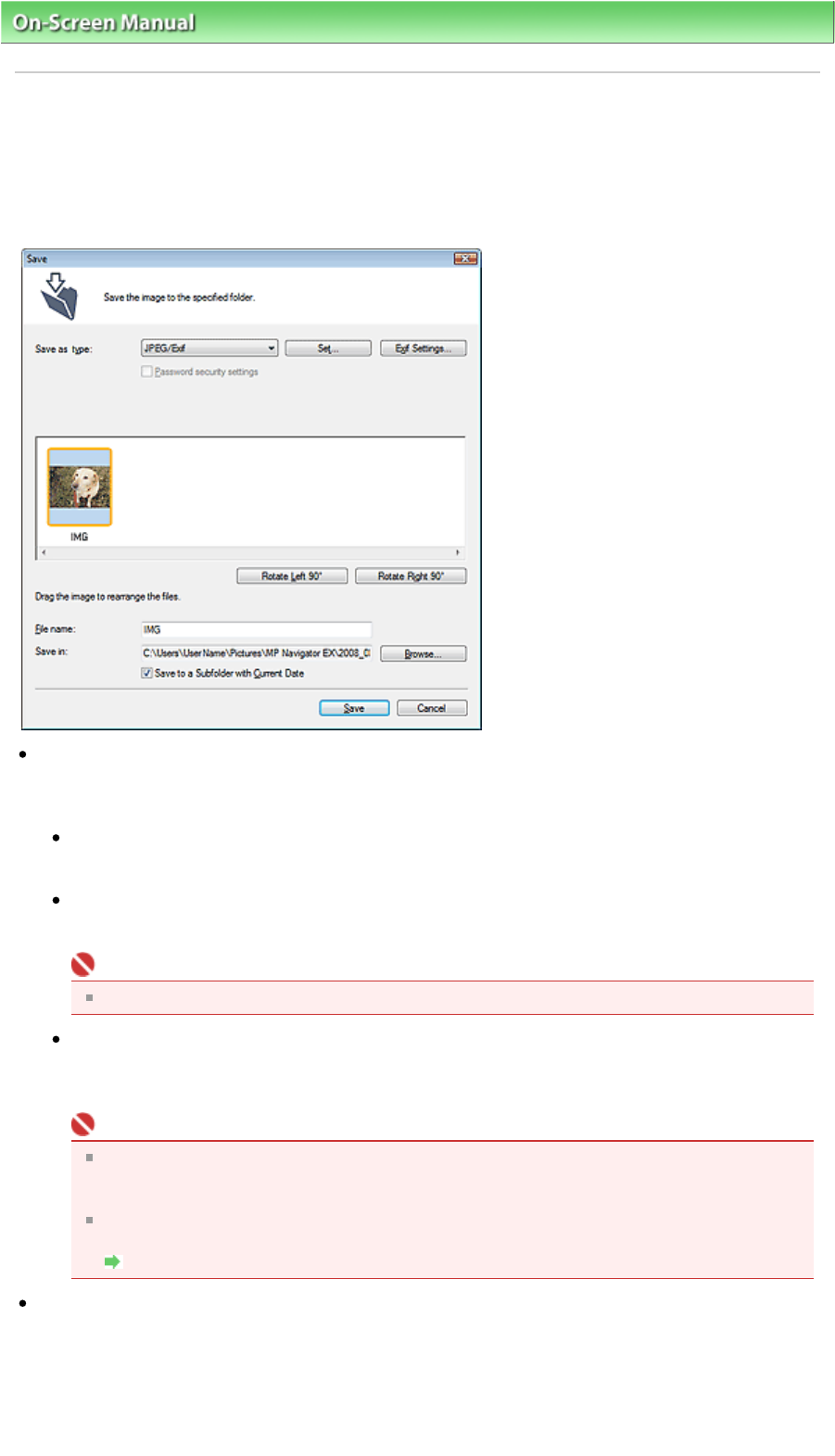
On-Screen Manual
>
Scanning Guide
> MP Navigator EX Screens
> Save Dialog Box
Save Dialog Box
The Save dialog box for specifying the image's file name and destination opens after you scan with Open
the save dialog box after scanning the image (Input Exif information) selected in the Save dialog box that
opens when you click Save on the Custom Scan with One-click tab or in the One-click Mode screen. You
can specify the file type and destination while viewing the thumbnails.
Save as type
Select a file type to save the scanned images.
Select JPEG/Exif, TIFF, BMP, PDF, PDF(Multiple Pages) or PDF(Add Page).
PDF
Save each of the selected images as a separate PDF file.
PDF(Multiple Pages)
Save multiple images in one PDF file.
Important
PDF(Multiple Pages) is displayed when multiple images are scanned.
PDF(Add Page)
A
dd the scanned images to a PDF file. The images are added to the end of the PDF file. You
cannot rearrange the pages of the PDF file to which the images are added.
Important
Images can only be added to PDF files created with MP Navigator EX. You cannot specify
PDF files created with other applications. PDF files edited in other applications cannot be
specified as well.
If a password-protected PDF file is edited, the passwords will be deleted. Reset the
passwords.
Setting Passwords for PDF Files
Set...
When Save as type is JPEG/Exif
You can specify a compression type for JPEG files. Select High(Low Compression), Standard or
Low(High Compression).
Sayfa 118 / 268 sayfaSave Dialog Box