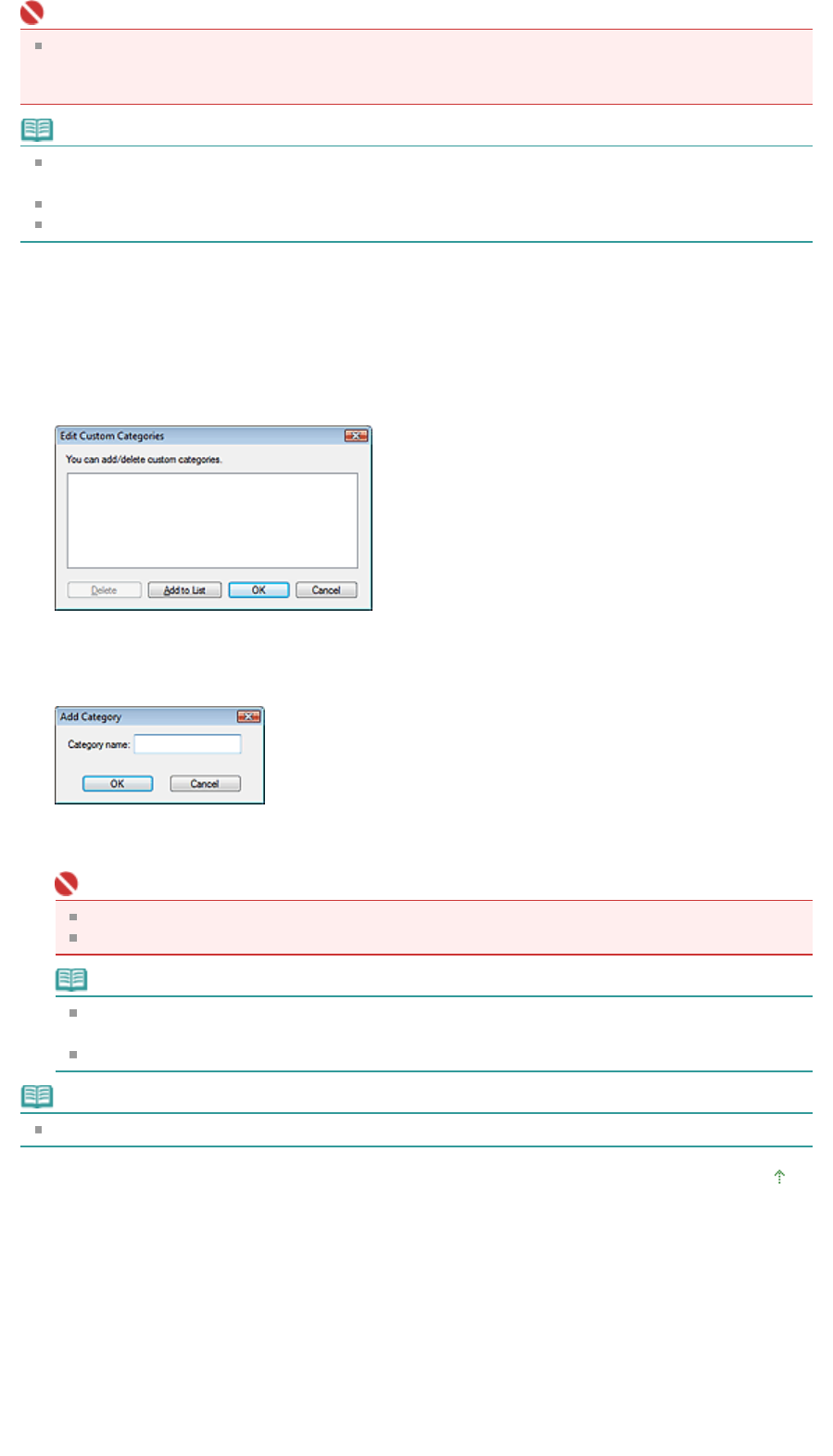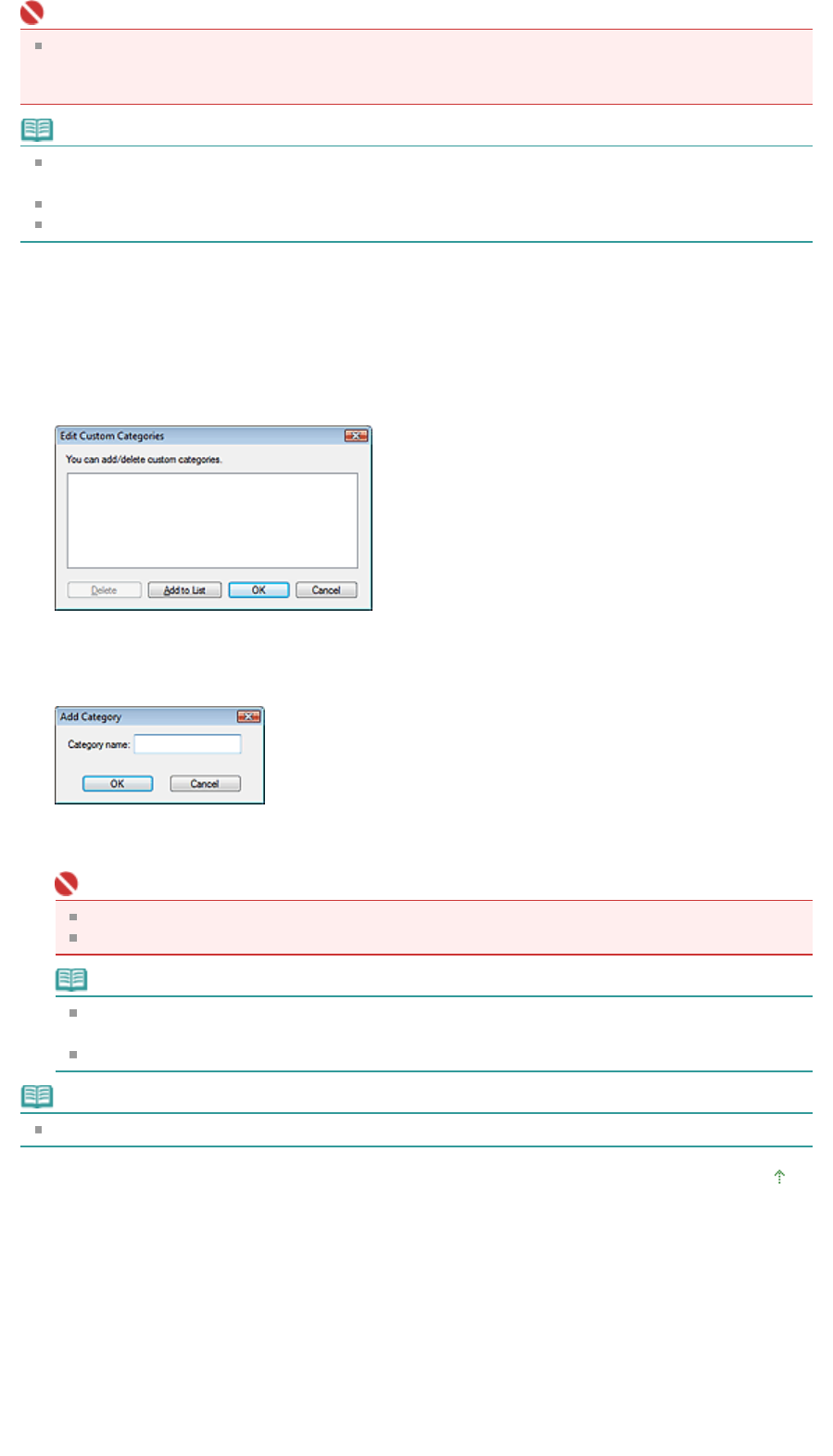
Important
Even if you classify images saved in removable media such as USB flash drive and external hard
disk, the classification information will be deleted once you remove the media. From the next time,
the images are classified to Unclassified.
Note
Some images may not be detected correctly and thus may be classified into wrong categories. In
that case, drag and drop the image to the correct category.
Images cannot be classified when Recently Saved Images is selected in the View & Use window.
You can search for images by category. See "
Searching Images
" for details.
Creating Custom Categories
1.
In the View & Use window, sort images by category and click Edit Custom
Categories.
The Edit Custom Categories dialog box opens.
2.
Click Add to List.
The Add Category dialog box opens.
3.
Enter Category name and click OK.
Important
You can create up to 20 custom categories.
Up to 50 single-byte characters can be used for a category name.
Note
Double-click a created category to open the Change Category Name dialog box in which you
can change the category name.
Select a custom category and click Delete to delete it.
Note
See "
View & Use Window" for details on the View & Use window.
Page top
Sayfa 51 / 268 sayfaClassifying Images into Categories