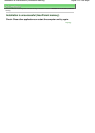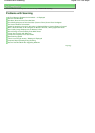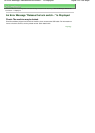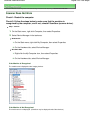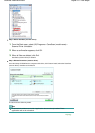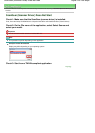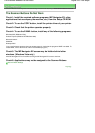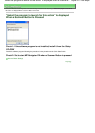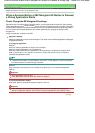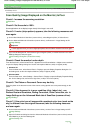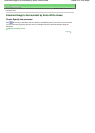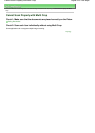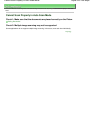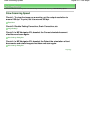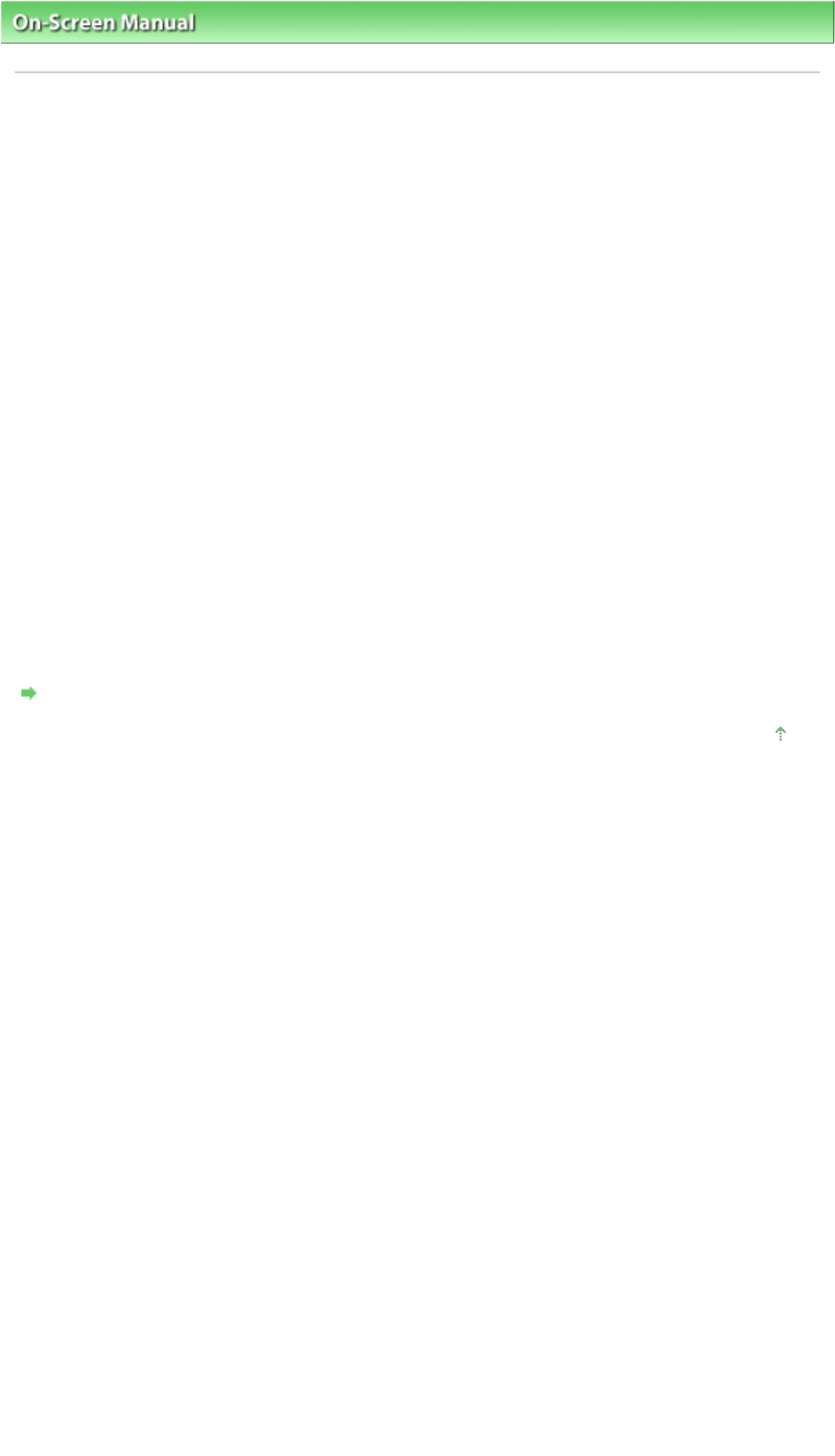
On-Screen Manual
>
Scanning Guide
>
Troubleshooting
>
Problems with Scanning
> The Scanner Buttons do not work
The Scanner Buttons Do Not Work
Check 1: Install the required software programs (MP Navigator EX, other
applications that accompany the machine, etc.) from the
Setup CD-ROM
.
Check 2: To use the COPY button, install the printer driver of your printer.
Check 3: Check that the printer operates properly.
Check 4: To use the E-MAIL button, install any of the following programs.
Windows Mail (Windows Vista)
Outlook Express (Windows XP/Windows 2000)
Microsoft Outlook
EUDORA
Netscape Mail
(If an e-mail software program does not operate properly, check that the program's MAPI is enabled. To
enable MAPI, refer to the manual of the e-mail software program.)
Check 5: The MP Navigator EX screen may be hidden behind other
windows. (Windows Vista only.)
Click MP Navigator EX on the taskbar to bring the MP Navigator EX screen to the front.
Check 6: Applications may not be assigned to the Scanner Buttons.
Scanner Button Settings
Page top
Sayfa 240 / 268 sayfaThe Scanner Buttons Do Not Work