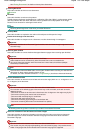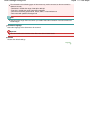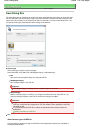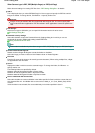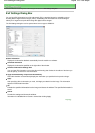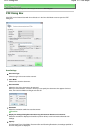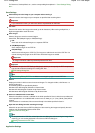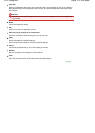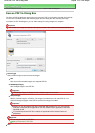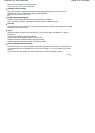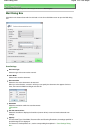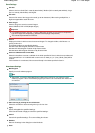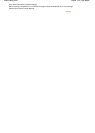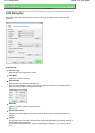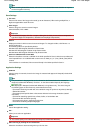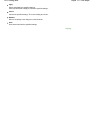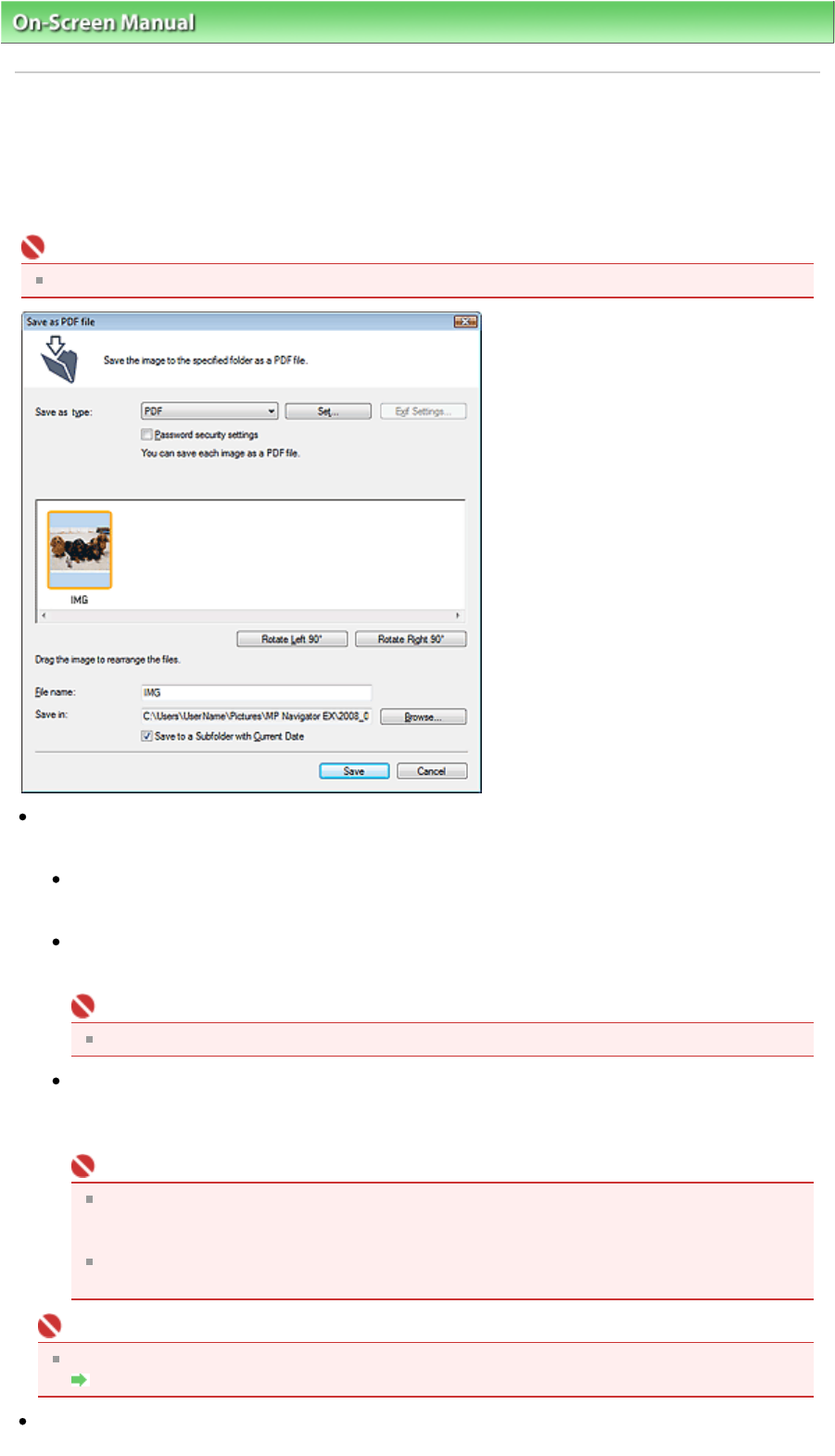
On-Screen Manual
>
Scanning Guide
> MP Navigator EX Screens > Save as PDF file Dialog Box
Save as PDF file Dialog Box
The Save as PDF file dialog box opens when you scan from PDF on the Custom Scan with One-click tab
or in the One-click Mode screen after selecting Open the save dialog box after scanning the image.
In the Save as PDF file dialog box, you can make settings for saving images to a computer.
Important
You cannot save images scanned at 10501 pixels or more in the vertical and horizontal directions.
Save as type
Select a PDF file type to save the scanned images.
PDF
Save each of the selected images as a separate PDF file.
PDF(Multiple Pages)
Save multiple images in one PDF file.
Important
PDF(Multiple Pages) is displayed when multiple images are scanned.
PDF(Add Page)
A
dd the scanned images to a PDF file. The images are added to the end of the PDF file. You
cannot rearrange the pages of the PDF file to which the images are added.
Important
Images can only be added to PDF files created with MP Navigator EX. You cannot specify
PDF files created with other applications. PDF files edited in other applications cannot be
specified as well.
If a password-protected PDF file is edited, the passwords will be deleted. Reset the
passwords.
Important
You can set passwords for PDF files.
Setting Passwords for PDF Files
Set...
Sayfa 124 / 268 sayfaSave as PDF file Dialog Box