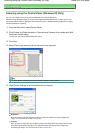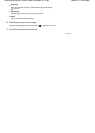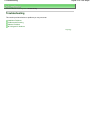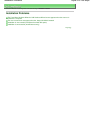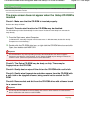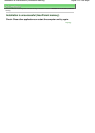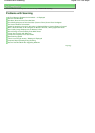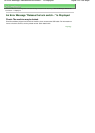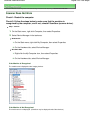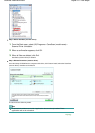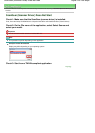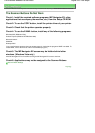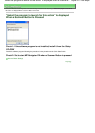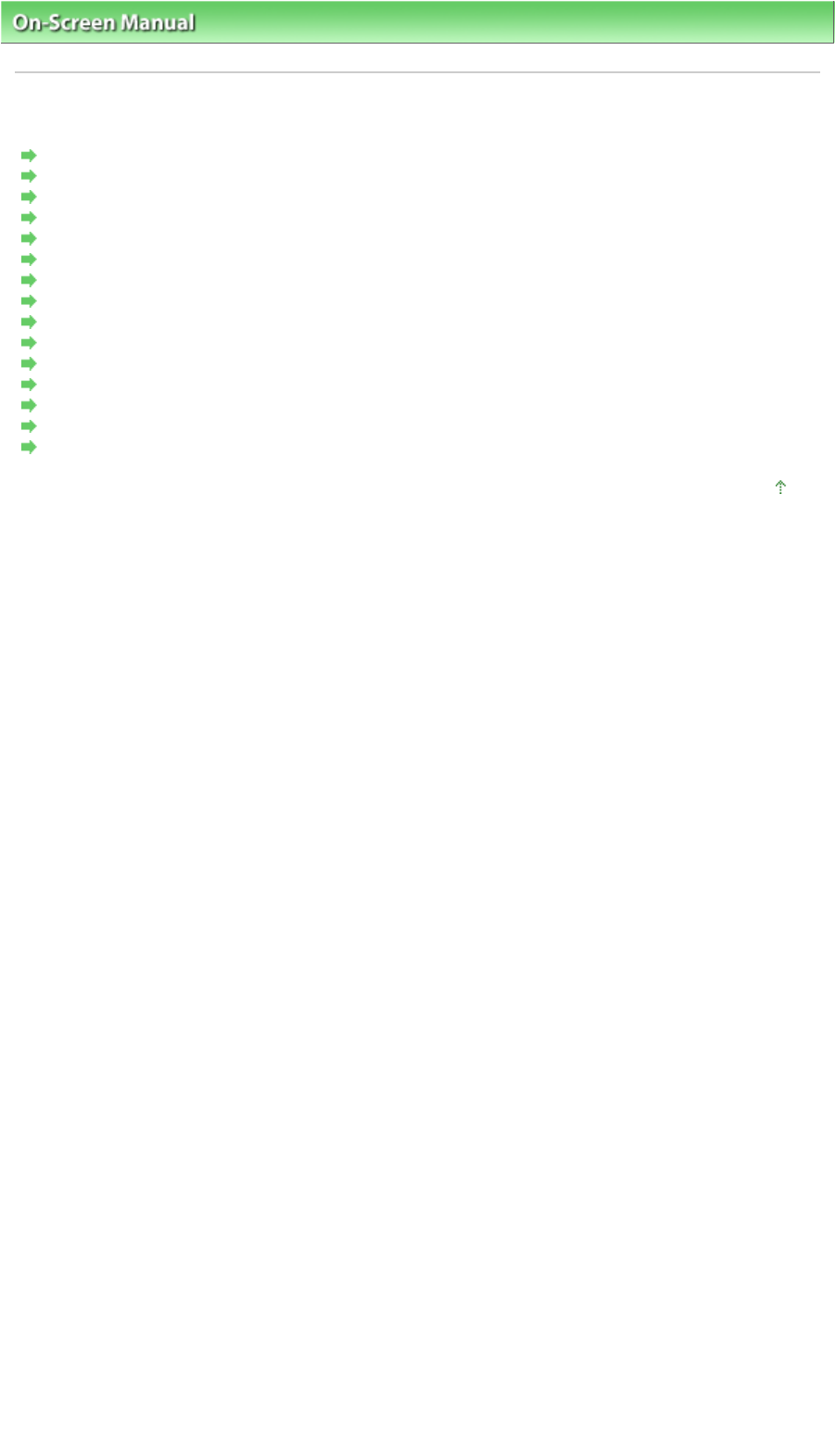
On-Screen Manual
>
Scanning Guide
>
Troubleshooting > Problems with Scanning
Problems with Scanning
A
n Error Message "Release the lock switch..." Is Displayed
Scanner Does Not Work
ScanGear (Scanner Driver) Does Not Start
Error Message Appears and the ScanGear (Scanner Driver) Screen Does Not Appear
The Scanner Buttons Do Not Work
"Select the program to launch for this action" Is displayed When a Scanner Button Is Pressed
When a Scanner Button or MP Navigator EX Button Is Pressed, a Wrong Application Starts
Scan Quality (Image Displayed on the Monitor) Is Poor
Scanned Image Is Surrounded by Extra White Areas
Cannot Scan Properly with Multi Crop
Cannot Scan Properly in Auto Scan Mode
Slow Scanning Speed
"There is not enough memory." Message Is Displayed
Computer Stops Operating during Scanning
Scanner Does Not Work After Upgrading Windows
Page top
Sayfa 234 / 268 sayfaProblems with Scanning