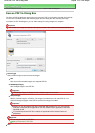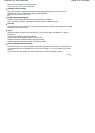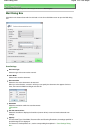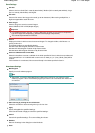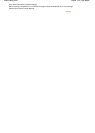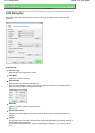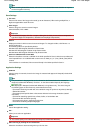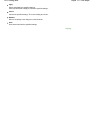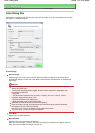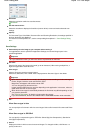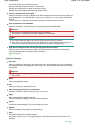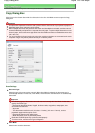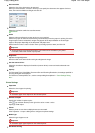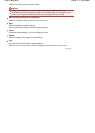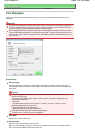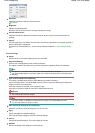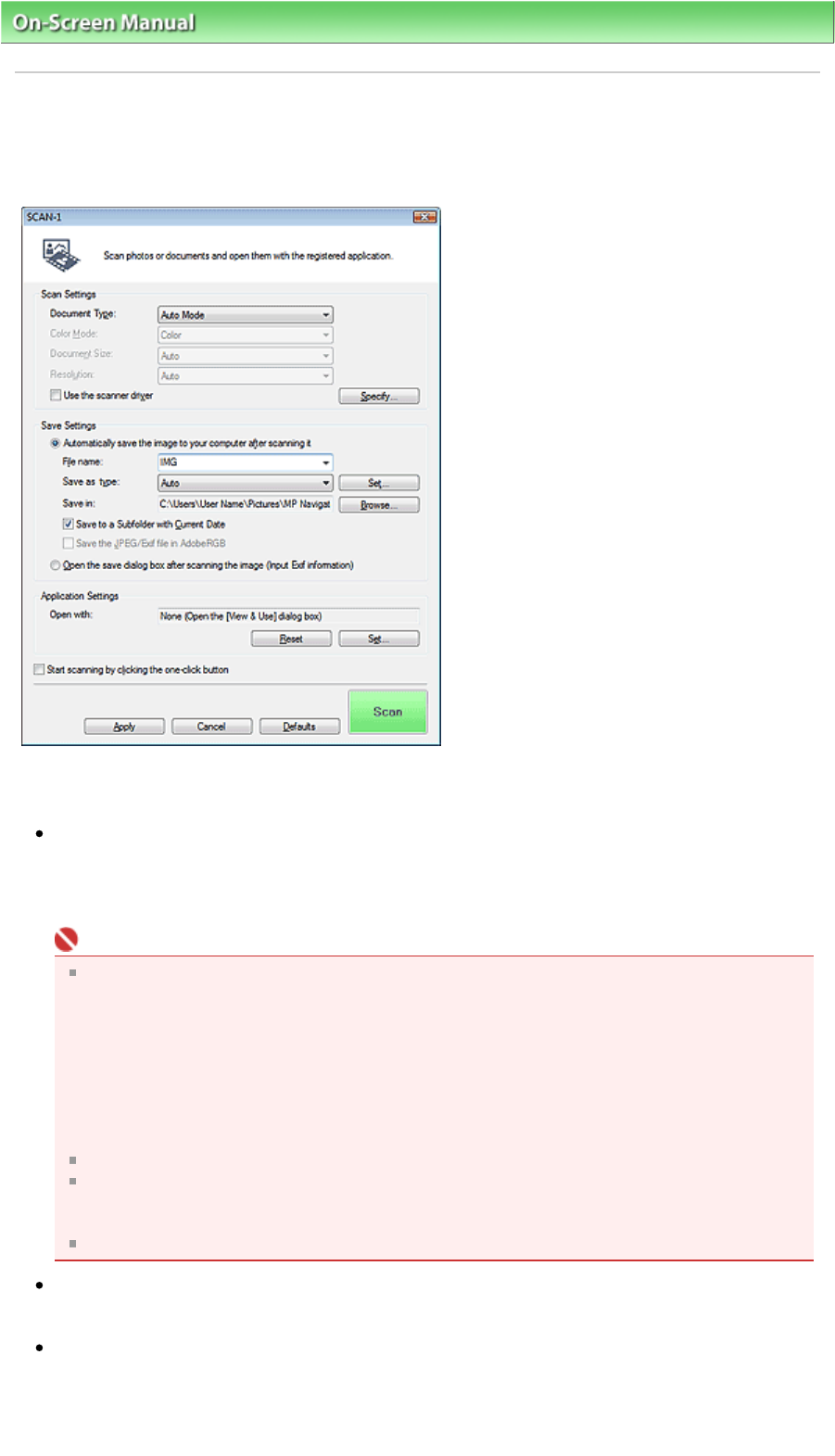
On-Screen Manual
>
Scanning Guide
> MP Navigator EX Screens
> Scan Dialog Box
Scan Dialog Box
Click SCAN-1 or SCAN-2 on the Custom Scan with One-click tab or in the One-click Mode screen to open
the SCAN-1 or SCAN-2 dialog box.
Scan Settings
Document Type
Select the type of document to be scanned. When Auto Mode is selected, the document type is
automatically detected. In that case, Color Mode, Document Size and Resolution are automatically
set as well.
Important
The following types of documents cannot be scanned correctly with Auto Mode. In that case,
specify Document Type.
- Documents other than photos, Hagaki, business cards, magazines, newspapers, text
documents and CD/DVD
- A4 photos
- Text documents smaller than 2L (5 inches x 7 inches) (127 mm x 178 mm), such as
paperback pages with the spine cut off
- Documents printed on thin white paper
- Wide documents such as panoramic photos
Reflective CD/DVD labels may not be scanned properly.
Place documents correctly according to the type of document to be scanned. Otherwise,
documents may not be scanned correctly.
See "
Placing Documents
" for details on how to place documents.
To reduce moire, set Document Type to Magazine.
Color Mode
Select how to scan the document.
Document Size
Select the size of the document to be scanned.
When you select Custom, a screen in which you can specify the document size appears. Select a
Units, then enter the Width and Height and click OK.
Sayfa 132 / 268 sayfaScan Dialog Box