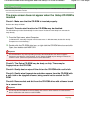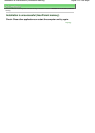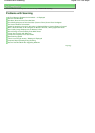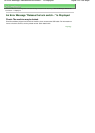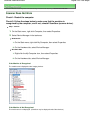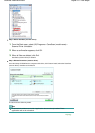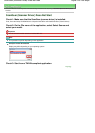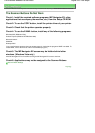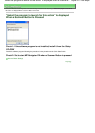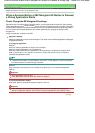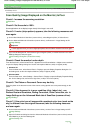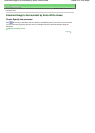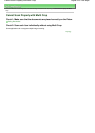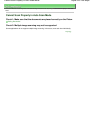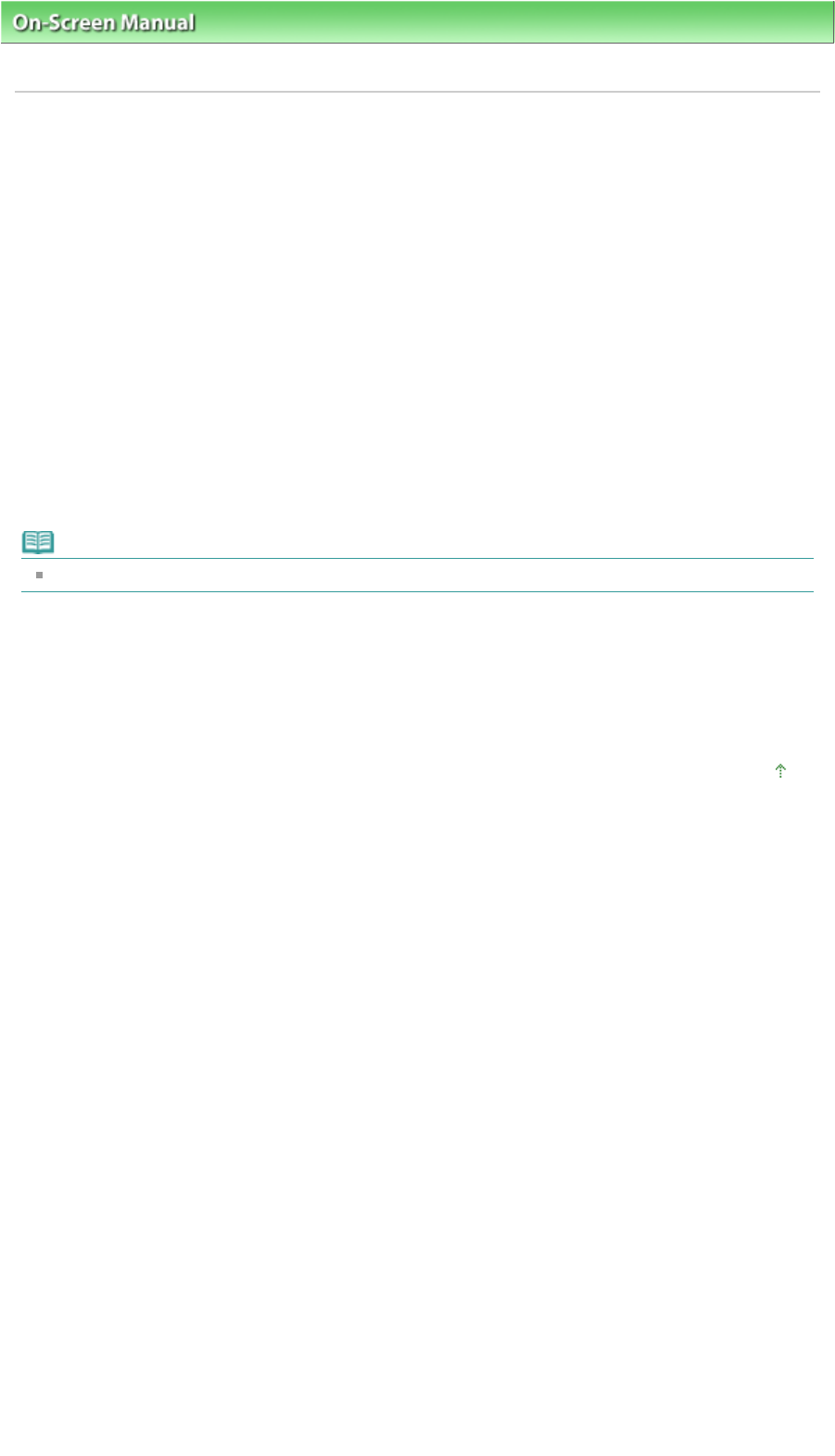
On-Screen Manual
>
Scanning Guide
>
Troubleshooting
>
Problems with Scanning > Error Message Appears and the
ScanGear (Scanner Driver) Screen Does Not Appear
Error Message Appears and the ScanGear (Scanner Driver)
Screen Does Not Appear
Check 1: Reconnect the USB cable.
Use only the USB cable that accompanies the machine.
Check 2: Connect the USB cable to a different USB port on the computer.
Check 3: If the USB cable is connected to a hub, remove it from the hub
and connect it to a USB port on the computer.
Check 4: Insert the Setup CD-ROM into the computer's disc drive and
install ScanGear (scanner driver).
Check 5: On the File menu of the application, select Select Source and
select your model.
Note
The operation may differ depending on the application.
Check 6: Make sure that the application is TWAIN-compliant.
You cannot open ScanGear (scanner driver) from applications not supporting TWAIN.
Check 7: Exit ScanGear (scanner driver) if it is running on another
application.
Page top
Sayfa 239 / 268 sayfaError Message Appears and the ScanGear (Scanner Driver) Screen Does No...