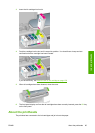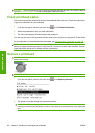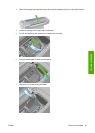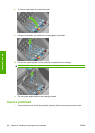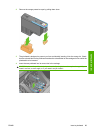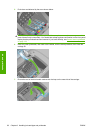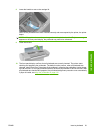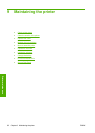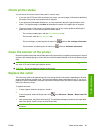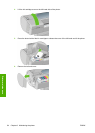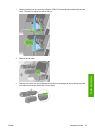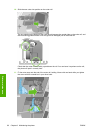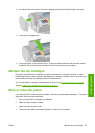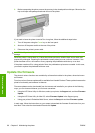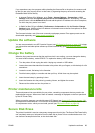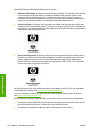Check printer status
You can check the current status of the printer in various ways:
●
If you start the HP Printer Utility and select your printer, you see a page of information describing
the status of the printer and its paper and ink supplies.
●
If you access the Embedded Web Server, you see information about the general status of the
printer. The Supplies page in the Main tab describes the status of the paper and ink supplies.
●
The status screen of the printer's front panel notifies you of any current problems affecting the
printer as a whole. You can also request information about:
◦
The currently loaded paper, with the View loaded paper key
◦
The ink levels, with the View ink levels key
◦
The ink cartridges, by selecting the Ink menu icon
and then Ink cartridge information
◦
The printheads, by selecting the Ink menu icon
and then Printhead information
Clean the exterior of the printer
Clean the outside of the printer and all other parts of the printer that you regularly touch as part of normal
operation with a damp sponge or a soft cloth and a mild household cleaner such as non-abrasive liquid
soap.
WARNING! To avoid an electric shock, make sure that the printer is turned off and unplugged before
you clean it. Do not let water get inside the printer.
CAUTION: Do not use abrasive cleaners on the printer.
Replace the cutter
The cutter may need to be replaced once or twice during the life of the printer, depending on the total
amount and thickness of paper used. The front panel advises when replacement is due. If you do not
replace the cutter immediately, the printer continues working normally, but the front panel continues to
remind you about the cutter.
To replace the cutter:
1. If there is paper loaded in the printer, unload it.
2.
At the front panel, select the Setup menu icon
, then Advanced > Resets > Reset cutter life
counter.
3. After a brief pause, the printer turns itself off. The printhead carriage is parked on the right-hand
side of the printer, and the cutter on the left-hand side.
WARNING! There is a risk of electric shock if you attempt to replace the cutter with the printer
turned on.
ENWW Check printer status 93
Printer maintenance