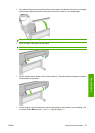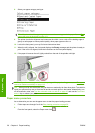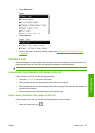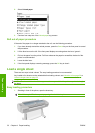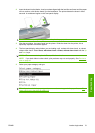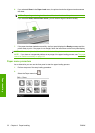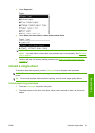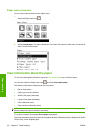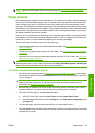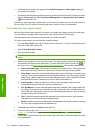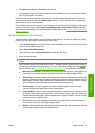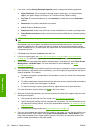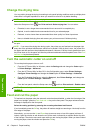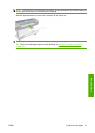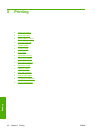NOTE: Photo and coated paper requires careful handling, see The print is scuffed or scratched
on page 124.
Paper presets
Each supported paper type has its own characteristics. For optimum print quality, the printer changes
the way it prints on each different paper type. For example, some may need more ink and some may
require a longer drying time. So the printer must be given a description of the requirements of each
paper type. This description is called the paper preset. The paper preset contains the ICC profile, which
describes the color characteristics of the paper; it also contains information on other characteristics and
requirements of the paper that are not directly related to color. Existing paper presets for your printer
are already installed in the printer's software.
However, as it is inconvenient to scroll through a list of all paper types available, your printer contains
paper presets only for the most commonly used paper types. If you have a paper type for which your
printer has no preset, you cannot select that paper type in the front-panel display.
There are three ways to assign a preset for a new paper type.
●
Import a paper preset that you have downloaded from the Web. See
To install a downloaded paper
preset on page 35.
●
Create your own paper preset using the HP Color Center. See
To create your own paper preset
on page 36.
●
Advanced users can create and adjust paper presets using the HP Color Center. See
Advanced
paper preset creation on page 37.
NOTE: You can use a maximum of 30 custom and additional paper types. To delete a custom or
additional paper preset, go to the Color Center and select Paper Preset Management > Delete Paper
Preset. Paper presets provided with your printer cannot be deleted.
To install a downloaded paper preset
1. After finding the right paper preset at http://www.hp.com/go/z3200/paperpresets/ or at the paper
manufacturer's Web site, click the Download Now button and save the paper preset (“.oms” file)
on your computer.
NOTE: If you do not find the paper preset you want on the Web, you may find that it has been
added to the latest firmware for your printer. You can check the firmware release notes for
information, see
Update the firmware on page 98.
2. Before starting to install the new preset, make sure that the printer is idle and the print queue is
stopped. Installing a new paper preset will interrupt any printing that is in progress.
3. Start the HP Printer Utility or the Embedded Web Server.
●
In the HP Printer Utility, select the Color Center and then Import Paper Preset.
●
In the Embedded Web Server, select the Setup tab, then Paper preset management, then
the Import tab.
4. On the Import page, select the paper preset file that you downloaded in step 1.
5. Click the Update button and wait for the update process to finish. It may take some time. The printer
will automatically restart when the update is complete; wait until it has restarted and the front panel
indicates that it is ready.
ENWW Paper presets 35
Paper handling