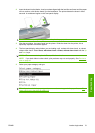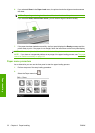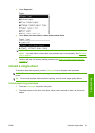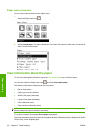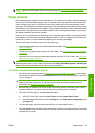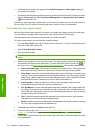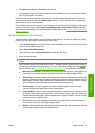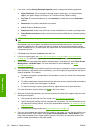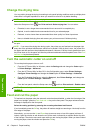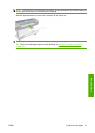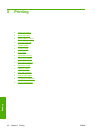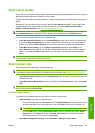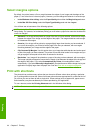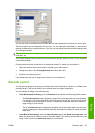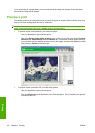For more information on the processes available in the Color Center, see A summary of the color
management process on page 59.
Now that you have created the paper preset, you will be able to select the paper type from the front
panel and from the driver under the Custom paper category. The ICC profile for the new paper type
will be ready to use by your application.
You can export the new paper preset to your computer and use it on other HP Designjet Z3200 series
printers. In the Color Center, select Paper Preset Management > Export Paper Preset, then follow
the instructions on the screen. To install the preset on another printer, see
To install a downloaded paper
preset on page 35.
Print on loaded paper
To print a job on whichever paper is loaded in the printer, select Any in the Paper Type option of your
printer driver.
●
In the Windows driver dialog: select the Paper/Quality tab, then select Any in the Paper Type
drop-down list.
●
In the Mac OS Print dialog: select the Paper Type/Quality panel, then select Any in the Paper
Type drop-down list.
NOTE: Any is the default Paper Type selection.
Move the paper
If the printer is idle (ready to print), you can move the paper forwards or backwards from the front panel.
You may want to do this in order to have more or less white space between the last print and the next
one.
To move the paper, select the Paper menu icon
and then Move paper.
You can move the paper forwards by pressing the Up key on the front panel, or backwards by pressing
the Down key. When the paper is positioned as you want it, press the OK key.
Maintain the paper
To maintain paper quality, follow the recommendations below.
●
Store rolls covered by another piece of paper or cloth.
●
Store cut sheets covered and clean or brush them before loading them in the printer.
●
Clean input and output platens and cut sheet tray.
●
Always keep the transparent window of your printer closed.
NOTE: Photo and coated paper requires careful handling, see The print is scuffed or scratched
on page 124.
ENWW Print on loaded paper 39
Paper handling