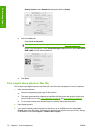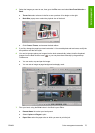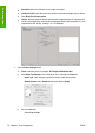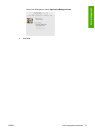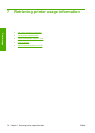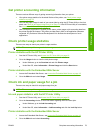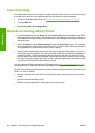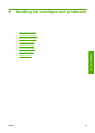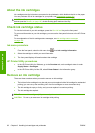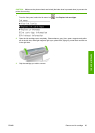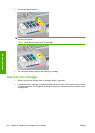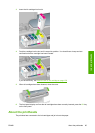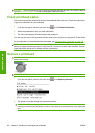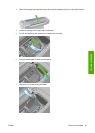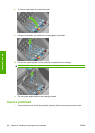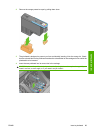About the ink cartridges
Ink cartridges store the ink and are connected to the printheads, which distribute the ink on the paper.
You can purchase 130 ml ink cartridges for your printer, see
Accessories on page 101.
CAUTION: Observe precautions when handling ink cartridges because they are ESD-sensitive
devices (see the
Glossary on page 160). Avoid touching pins, leads and circuitry.
Check ink cartridge status
To view the ink levels of your ink cartridges, press the View ink level key on the front panel.
To get more information on your ink cartridges, you can use the front panel ink menu or the HP Printer
Utility.
For an explanation of the ink cartridge status messages, see
Ink cartridge status messages
on page 138.
Ink menu procedure
1.
From the front panel, select the Ink menu icon
, then Ink cartridge information.
2. Select the cartridge on which you want information.
3. The front panel displays information about that cartridge.
HP Printer Utility procedures
●
In the HP Printer Utility for Windows, go to the Overview tab, each cartridge's status is under
Supply Status > Cartridges.
●
In the HP Printer Utility for Mac OS, select Printer Status in the Information group.
Remove an ink cartridge
There are three occasions when you need to remove an ink cartridge.
●
The ink level in the cartridge is very low and you want to replace it with a full cartridge for unattended
printing (you can use up the remaining ink in the first cartridge at a more convenient time).
●
The ink cartridge is empty or faulty, and you must replace it to continue printing.
●
The ink cartridge has expired.
TIP: Remove an ink cartridge only if you are ready to insert another one.
CAUTION: Do not try to remove an ink cartridge while printing.
82 Chapter 8 Handling ink cartridges and printheads ENWW
Ink and printheads