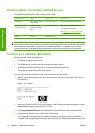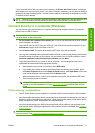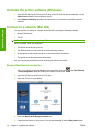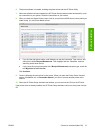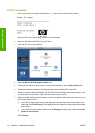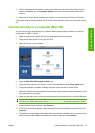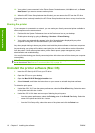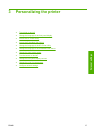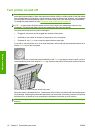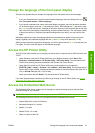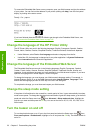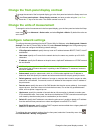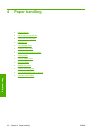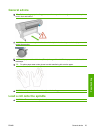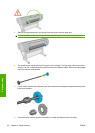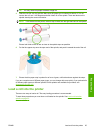Turn printer on and off
TIP: The printer can be left powered on without wasting energy. Leaving it on improves response time
and overall system reliability. When the printer has not been used for a certain period of time (the default
time is determined by Energy Star), it saves power by going into sleep mode. However, any interaction
with the printer's front-panel display returns it to active mode, and it can resume printing immediately.
To change the sleep mode time, see
Change the sleep mode setting on page 20.
NOTE: In sleep mode, the printer wakes up from time to time to do maintenance service to the
printheads. This avoids the need of doing long preparation after long idle periods.
The printer has three levels of power consumption.
●
Plugged in: the power cord is plugged into the back of the printer
●
Switched on: the switch at the back of the printer is in the on position
●
Powered on: the Power key on the front panel shows a green light
If you wish to turn the printer on or off or reset the printer, the normal and recommended method is to
use the Power key on the front panel.
However, if you plan to store the printer indefinitely or the Power key does not seem to work, you are
recommended to power it off using the Power key, and then also switch off the power switch at the rear.
To turn it back on, use the power switch at the rear.
When the printer is powered back on, it takes about three minutes to initialize and check and prepare
the printheads. Preparing the printheads takes about one minute and 15 seconds. However, if the printer
has been off for six weeks or more, preparing the printheads could take up to 60 minutes.
TIP: It is strongly recommended to leave the printer powered on or in sleep mode to avoid wasting ink
and time.
18 Chapter 3 Personalizing the printer ENWW
Personal settings