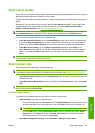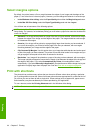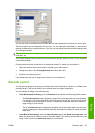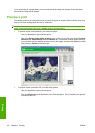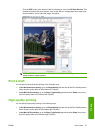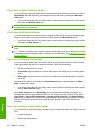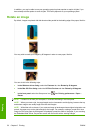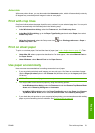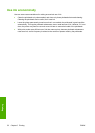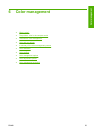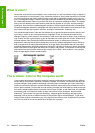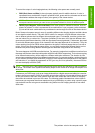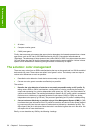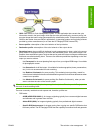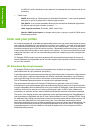Autorotate
With some printer drivers, you can also select the Autorotate option, which will automatically rotate by
90 degrees any oversized portrait images in order to save paper.
Print with crop lines
Crop lines indicate where the paper should be cut to reduce it to your selected page size. You can print
crop lines automatically with individual jobs in the following ways:
●
In the Windows driver dialog: select the Features tab, then Enable crop lines.
●
In the Mac OS Print dialog: go to the Paper Type/Quality panel and select Paper, then select
Enable crop lines.
●
Using the front panel: select the Setup menu icon
, then Printing preferences > Paper >
Enable crop lines > On.
Print on sheet paper
To print on cut-sheet paper, first load the sheet of paper (see Load a single sheet on page 30). Then:
●
Under Mac OS: select a paper size described as “for sheet paper”, then select Manual Feed as
the Paper Source.
●
Under Windows: select Manual Feed as the Paper Source.
Use paper economically
Here are some recommendations for making economical use of paper:
●
If you are printing relatively small images, you can print up to 16 of them on one sheet of paper.
Use the Pages per sheet option in the Features tab (Windows driver) or the Layout panel (Mac
OS driver).
NOTE: This works for multipage documents only.
●
You may be able to save some roll paper by using the following options:
◦
In the Windows driver dialog: select the Features tab and then Remove Top/Bottom Blank
Areas and/or Rotate by 90 degrees or Autorotate.
◦
In the Mac OS Print dialog: select the Paper Type/Quality panel, then Paper, then Remove
Top/Bottom Blank Areas; and/or select HP Print Preview, then Rotate by 90 degrees.
●
If you check the print preview on your computer before printing, you can sometimes avoid wasting
paper on prints containing obvious mistakes. See
Preview a print on page 46.
ENWW Print with crop lines 51
Printing