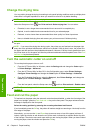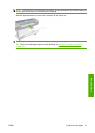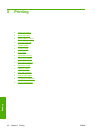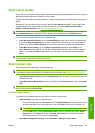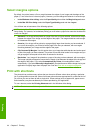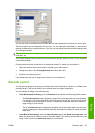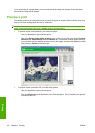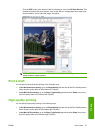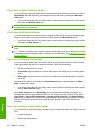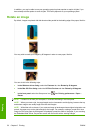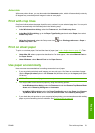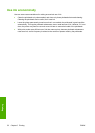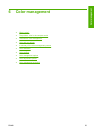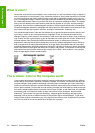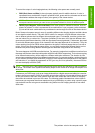If you have a high-resolution image
If your image has a resolution greater than the rendering resolution (which you can see in the driver's
Paper/Quality tab under Windows), print sharpness may be improved by selecting the Maximum
Detail option.
●
In the driver dialog (Mac OS Print dialog): select custom instead of standard print-quality options,
then check the Maximum Detail box.
NOTE: The Maximum Detail option results in slower printing with photo papers, but it does not
increase the amount of ink used.
If you have printhead problems
If your printheads have an excessive number of clogged nozzles (which may cause banding or white
streaks on your prints), print quality can be improved by selecting the More Passes option.
●
In the driver dialog (Mac OS Print dialog): select custom instead of standard print-quality options,
then check the More Passes box.
NOTE: The More Passes option results in slower printing, but it does not increase the amount of ink
used.
TIP: Instead of using this option, consider using the Image Diagnostics Print to identify the printhead
or printheads that are causing the problem, and then clean or replace them. See
The Image Diagnostics
Print on page 133.
If you are printing on photo paper
If you are printing on photo paper, you have the option of using the gloss enhancer, which improves
overall gloss quality and reduces or eliminates bronzing. There are three settings:
●
Off: the gloss enhancer is not used.
●
Economode: the gloss enhancer is used in inked areas of the image, but not in ink-free (white)
areas.
●
Whole page: the gloss enhancer is used over the whole area of the defined page, including ink-
free areas.
If the print quality slider is set to Quality, the Gloss enhancer option is automatically set to Whole
page. To change this setting:
●
In the driver dialog (Mac OS Print dialog): select custom instead of standard print-quality options,
then the Gloss enhancer option.
When Gloss enhancer is set to Whole page, you can further reduce bronzing, if necessary, by
increasing the amount of gloss enhancer used. This can be done from the HP Printer Utility: select
Color Center > Paper preset management > Change printing properties. The Gloss enhancer
amount can be adjusted to use more or less gloss enhancer. Using more gloss enhancer will reduce
bronzing and make the gloss more even across the page; however, it may cause blurriness or
graininess.
If you are printing on satin photo paper
If you are printing on satin photo paper, consider using HP Professional Satin Photo Paper, which can
offer:
●
A wider color gamut
●
Better black optical density
48 Chapter 5 Printing ENWW
Printing