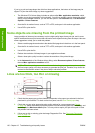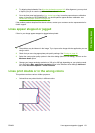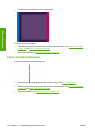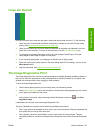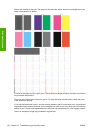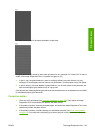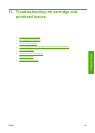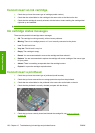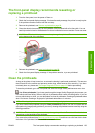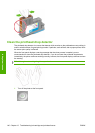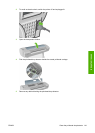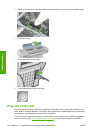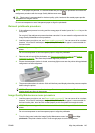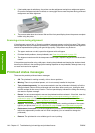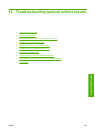Cannot insert an ink cartridge
1. Check that you have the correct type of cartridge (model number).
2. Check that the colored label on the cartridge is the same color as the label on the slot.
3. Check that the cartridge is correctly oriented, with the letter or letters marking the cartridge label
right-side up and readable.
CAUTION: Never clean inside the ink cartridge slots.
Ink cartridge status messages
These are the possible ink cartridge status messages:
●
OK: The cartridge is working normally, with no known problems.
●
Missing: There is no cartridge present, or it is not correctly connected to the printer.
●
Low: The ink level is low.
●
Very low: The ink level is very low.
●
Empty: The cartridge is empty.
●
Reseat: You are recommended to remove the cartridge and then reinsert it.
●
Replace: You are recommended to replace the cartridge with a new cartridge of the correct type
for your printer.
●
Altered: There is something unexpected about the cartridge's status.
●
Expired: It is past the cartridge's expiration date.
Cannot insert a printhead
1. Check that you have the correct type of printhead (model number).
2. Check that you have removed the two orange protective caps from the printhead.
3. Check that the colored label on the printhead is the same color as the label on the slot.
4. Check that the printhead is correctly oriented (compare with the others).
5. Check that you have correctly closed and latched the carriage lid, see Insert a printhead
on page 88.
138 Chapter 13 Troubleshooting ink cartridge and printhead issues ENWW
Ink system issues