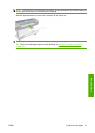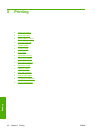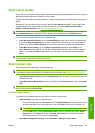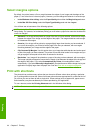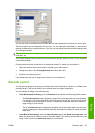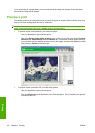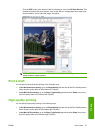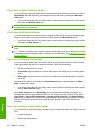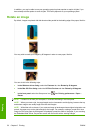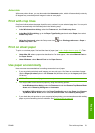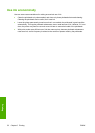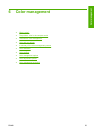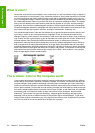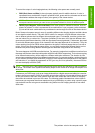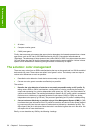●
Better PANTONE coverage
●
A smoother surface
●
Greater robustness
Print in gray shades
You can convert all colors in your image to shades of gray in the following ways:
●
In your application program: many programs provide this option.
●
In the Windows driver dialog: go to the Color tab and look at the Color Options section.
Select Print in Grayscale.
●
In the Mac OS Print dialog: go to the Paper Type/Quality panel and select Color, then select
Print In Grayscale.
See also
Print a black-and-white photo for an exhibition (Photoshop, Mac OS) on page 70.
Print with no margins
Printing with no margins (to the edges of the paper) is known as borderless printing. This can be done
only on rolls of glossy or satin paper.
In order to be sure of leaving no margins, the printer prints slightly past the edges of the paper. Any ink
deposited outside the paper is absorbed by the sponge situated in the platen.
NOTE: If you wish to print with no margins, you must ensure that your image will fill the page. If your
image is smaller than the page, it will not be automatically stretched.
You can request printing with no margins in the following ways:
●
In the Windows driver dialog: select the Paper/Quality tab and press the Margins/Layout
button. Then select Borderless.
●
In the Mac OS Page Setup dialog: select a paper size name that includes the words “no margins”.
Then, in the Print dialog, select Paper Type/Quality > Layout > Borderless.
When you select Borderless, you must also select one of the following Image Enlargement options:
●
Automatically by Printer means that the printer automatically enlarges your image slightly
(normally by a few millimeters in each direction) in order to print over the edges of the paper.
●
Manually in Application means that you must enlarge the image yourself in your application to a
size slightly larger than the actual paper size.
NOTE: If the first print job after loading paper is a borderless job, the printer may trim the leading edge
of the paper before printing.
At the end of a borderless print, the printer normally cuts the print slightly inside the image area to ensure
that the print is borderless. It then cuts the paper again so that no residual part of the image is included
in the next print. However, if the job is cancelled, or if there is white space at the bottom of the image,
only a single cut is made.
Reprint an old job
You can reprint the last job from the front panel: select the Job Management menu icon , then
Reprint last job.
ENWW Print in gray shades 49
Printing