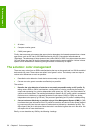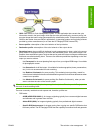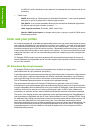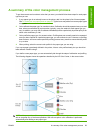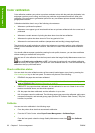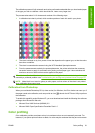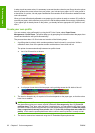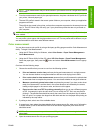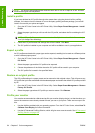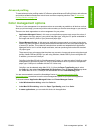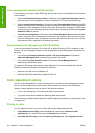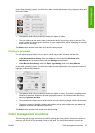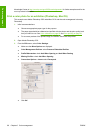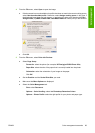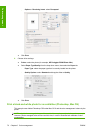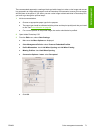NOTE: The printer's spectrophotometer measures from 400 to 700 nm in steps of 20 nm. All other
measurement types are interpolated.
Install a profile
If you have obtained an ICC profile through other means than using the printer's built-in profiling
software, for instance from the Internet or from a third-party profiling software package, you can still
install it for use with your printer and paper.
1. Go to the HP Color Center in the HP Printer Utility. Select Paper Preset Management > Install
Profile.
2. Select the paper type that you will use with the ICC profile, and select the file containing the ICC
profile.
NOTE: ICC profile file names have the extensions ".icc" (for International Color Consortium) or
".icm" (for Image Color Matching).
3. Check the ICC profile name and settings that will be installed. Click Next.
4. The ICC profile is installed in your computer and will be available to use in your applications.
Export a profile
An ICC profile associated with a paper type can be exported, enabling it to be used on a different printer
or with a different paper preset..
1. Go to the HP Color Center in the HP Printer Utility. Select Paper Preset Management > Export
ICC Profile.
2. Select the paper type and the ICC profile to be exported.
3. Choose the pathname of the folder where the ICC profile will be saved in your computer.
4. The ICC profile file is saved in the specified folder.
Restore an original profile
The ICC profile settings in a paper preset can be restored to their original values. This will remove any
ICC profile that you have associated with the selected paper and restore the default ICC profile provided
by HP.
1. Go to the HP Color Center in the HP Printer Utility. Select Paper Preset Management > Restore
Factory ICC Profile.
2. Select the paper type whose ICC profile you want to restore. Click Restore.
Profile your monitor
You are also recommended to calibrate and profile your monitor (display device), so that the colors you
see on the screen are more closely related to those you see on your prints. There are two ways to do
this:
●
Use the facilities provided with your operating system. From the HP Color Center, select How To
Calibrate Your Display for further information.
●
Use the HP Advanced Profiling Solution, which will give more accurate results. See
HP Advanced
Profiling Solution on page 109.
64 Chapter 6 Color management ENWW
Color management