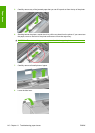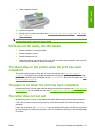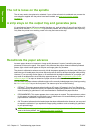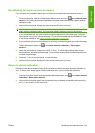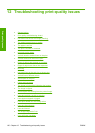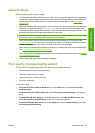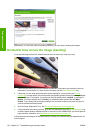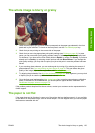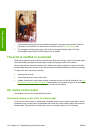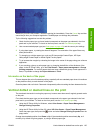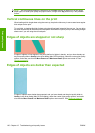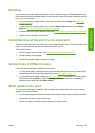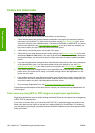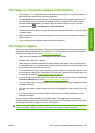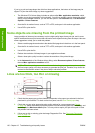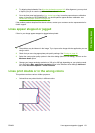1. Check that the paper type you have loaded corresponds to the paper type selected in the front
panel and in your software. To check on the front panel, use the View loaded paper key.
2. Try changing to a thicker paper type, such as HP Heavyweight Coated Paper, HP Super
Heavyweight Coated Paper or thicker Digital Fine Art papers.
The print is scuffed or scratched
The black ink pigment can be scuffed or scratched when touched by a finger, a pen or some other object.
This is particularly noticeable on coated paper, matte proofing paper and fine art material.
Glossy paper may be extremely sensitive to the basket or to anything else that it contacts soon after
printing, depending on the amount of ink used and the environmental conditions at the time of printing.
To reduce the risk of scuffs and scratches:
●
Handle prints carefully.
●
Avoid stacking prints on top of each other.
●
Disable the automatic cutter before printing, so that the print will not fall into the basket. See
Turn
the automatic cutter on and off on page 40. Alternatively, leave a sheet of paper in the basket so
that freshly printed sheets do not make direct contact with the basket.
Ink marks on the paper
This problem can occur for several different reasons.
Horizontal smears on the front of coated paper
If a lot of ink is used on plain or coated paper, the paper absorbs the ink quickly and expands. As the
printheads move over the paper, the printheads may come into contact with the paper and smear the
printed image. This problem is normally seen only on cut sheets of paper (not on roll paper).
124 Chapter 12 Troubleshooting print-quality issues ENWW
Print-quality issues