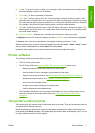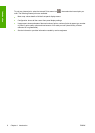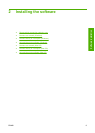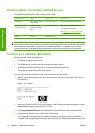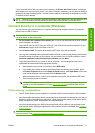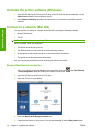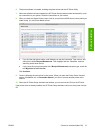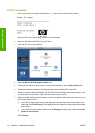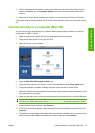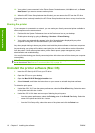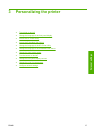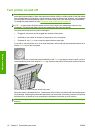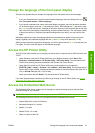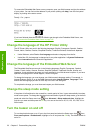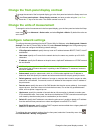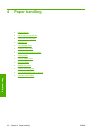9. Continue following the instructions on the screen. When you reach the Printer Queue Created
screen, click Quit to exit, or Create New Queue if you want to connect another printer to the
network.
10. When the HP Printer Setup Assistant has finished, you can remove the CD from the CD drive.
If the printer driver is already installed, the HP Printer Setup Assistant can be run at any time from the
CD.
Connect directly to a computer (Mac OS)
You can connect your printer directly to a computer without going through a network, by using the
printer's built-in USB 2.0 socket.
1. Make sure the printer is either turned off or disconnected from the computer.
2. Insert the HP Start-Up Kit CD into your CD drive.
3. Open the CD icon on your desktop.
4. Open the Mac OS X HP Designjet Installer icon.
5. Follow the instructions on your screen. You are recommended to use the Easy Install option.
6. The printer software is installed, including the printer driver and the HP Printer Utility.
7. When the software has been installed, the HP Printer Setup Assistant starts automatically, to set
up a connection to your printer.
8. Make sure that the printer is turned on and connected to the computer with a certified USB cable.
NOTE: The use of non-certified USB cables can lead to connectivity problems. Only cables
certified by the USB Implementor's Forum (
http://www.usb.org/) should be used with this printer.
9. In the HP Printer Setup Assistant, click Continue.
10. In the list of printers that appears, select the entry that uses the connection type USB, and click
Continue.
11. The following screen displays information about your printer's installation, where the name of the
printer can be modified. Make any changes you wish to make, and click Continue.
ENWW Connect directly to a computer (Mac OS) 15
Software installation