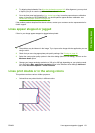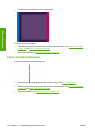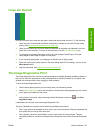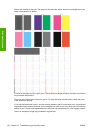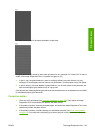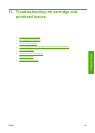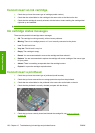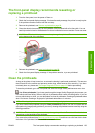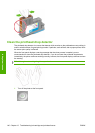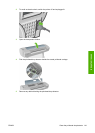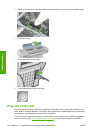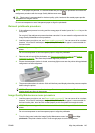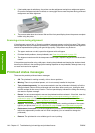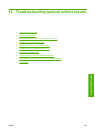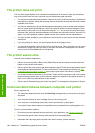The front-panel display recommends reseating or
replacing a printhead
1. From the front panel, turn the power off then on.
2. Check the front-panel display message, if it shows the ready message, the printer is ready to print.
If the problem remains continue with the next step.
3. Remove the printhead, see
Remove a printhead on page 86.
4. Clean the electrical connections on the backside of the printhead with a lint-free cloth. You can
carefully use de-ionized or distilled water if moisture is needed to remove residue. Do not use water.
CAUTION: This is a delicate process and may damage the printhead. Do not touch the nozzles
on the bottom side of the printhead.
5. Reinsert the printhead, see Insert a printhead on page 88.
6. Check the front-panel display message. If the problem remains, try a new printhead.
Clean the printheads
As long as the printer is kept turned on, an automatic cleaning is performed periodically. This ensures
there is fresh ink in the nozzles and prevents nozzle clogs, which ensures color accuracy. If you have
not already done so, please see
The Image Diagnostics Print on page 133 before proceeding.
To clean the printheads, go to the front panel and select the Image Quality Maintenance menu icon
, then Clean printheads. If you have gone through the Image Quality Diagnostic print process, you
know which colors are failing. Select to the pair of printheads which contain the failing colors. If you are
not sure which colors to clean, you can also select to clean all printheads. Cleaning all printheads takes
about 12 minutes. Cleaning a single pair of printheads takes about six minutes.
NOTE: Cleaning all printheads uses more ink than cleaning a single pair.
If you have cleaned the printheads using the Clean printheads procedure from the front panel and are
still experiencing image quality problems, you can try cleaning the printhead nozzles manually using the
following procedure.
CAUTION: This is a delicate process and may damage the printhead. Do not touch the electrical
connections on the backside of the printhead.
First, remove the printhead (see Remove a printhead on page 86) and then use a lint-free cloth to clean
the bottom of the printhead until the residue is removed.
ENWW The front-panel display recommends reseating or replacing a printhead 139
Ink system issues