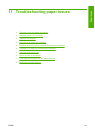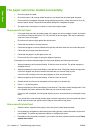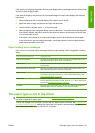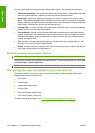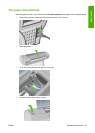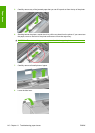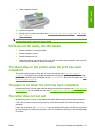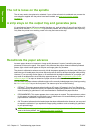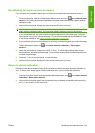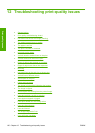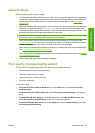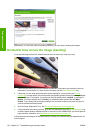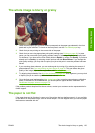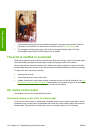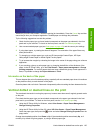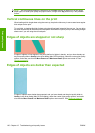Recalibrating the paper advance procedure
If you are using a a transparent paper type, omit the first two steps below and advance to step 3.
1.
From the front panel, select the Image Quality Maintenance menu icon
, then Calibrate paper
advance. The printer automatically recalibrates the paper advance and prints a paper advance
calibration image.
2. Wait until the front panel displays the status screen and re-print your print.
NOTE: The recalibration procedure takes approximately three minutes. Do not worry about the
paper advance calibration image. The front-panel display shows any errors in the process.
If you are satisfied with your print continue using this calibration for your paper type. If you see
improvement in your print, continue with step 3. If you are dissatisfied with the recalibration, return
to the default calibration, see
Return to default calibration on page 119.
3. If you would like to fine-tune the calibration or are using a transparent paper type, select the Image
Quality Maintenance menu icon
, then Paper advance calibration > Adjust paper
advance.
4. Select the percentage of change from -100% to 100%. To correct light banding (light-colored
horizontal lines), decrease the percentage. To correct dark banding (dark-colored horizontal lines),
increase the percentage.
5. Press the OK key on the front panel, to save the value.
6. Wait until the front panel displays the status screen and re-print your print.
Return to default calibration
Returning to the default calibration sets all the corrections made by the paper advance calibration to
zero. To return to the default paper advance calibration value, you must reset the calibration.
1.
From the front panel, select the Image Quality Maintenance menu icon
, then Paper advance
calibration > Reset paper advance
2. Wait until the front panel reports that the operation has completed successfully before pressing
the Back key to return to the main menu.
ENWW Recalibrate the paper advance 119
Paper issues