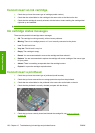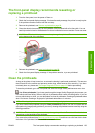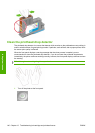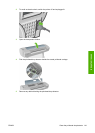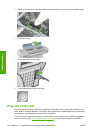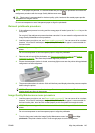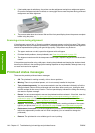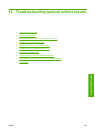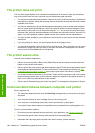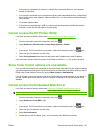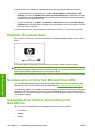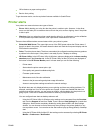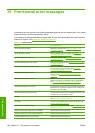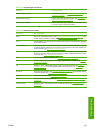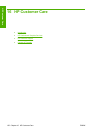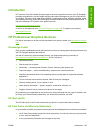The printer does not print
If all is in order (paper loaded, all ink components installed and no file errors), there are still reasons
why a file you have sent from your computer may not start printing when expected:
●
You may have an electrical power problem. If there is no activity at all from the printer, and the front
panel does not respond, check that the power cable is connected correctly and that there is power
available at the socket.
●
You may be experiencing unusual electromagnetic phenomena, such as strong electromagnetic
fields or severe electrical disturbances, which can cause the printer to behave strangely or even
stop working. In this case, turn off the printer using the Power key on the front panel and unplug
the power cord, wait until the electromagnetic environment has returned to normal, then turn it on
again. If you still experience problems, please contact your customer service representative.
●
You may not have installed in your computer the correct driver for your printer; see the Assembly
instructions.
●
If you are printing on a sheet, you should specify sheet as the paper source.
●
You may have requested a print preview from your printer driver. This is a function you can use to
check that the image is the one you want. In this case, the preview is displayed on your screen,
and you must click the Print button to start printing.
The printer seems slow
Here are some possible explanations.
●
Did you set the print quality to Best or Max Detail? Best-quality and maximum detail prints take
longer as they require more passes.
●
Did you specify the correct paper type when loading the paper? Photo and coated papers require
more drying time between passes. To find out the printer's current paper type setting, see
View
information about the paper on page 34. Some paper types require more time for printing.
●
Do you have a network connection to your printer? Check that all components used in the network
(network interface cards, hubs, routers, switches, cables) are capable of high-speed operation. Is
there a lot of traffic from other devices on the network?
●
Did you specify Extended drying time in the front panel? Try changing the drying time to Optimal.
Communication failures between computer and printer
Some symptoms are:
●
The front-panel display does not show the Receiving message when you have sent an image to
the printer.
●
Your computer displays an error message when you are trying to print.
●
Your computer or printer hangs (stays idle), while communication is taking place.
●
Your printed output shows random or inexplicable errors (misplaced lines, partial graphics, etc.).
To solve a communication problem:
●
Ensure that you have selected the correct printer in your application, see
Printing on page 42.
●
Ensure that the printer works correctly when printing from other applications.
●
Remember that very large prints may take some time to receive, process and print.
146 Chapter 14 Troubleshooting general printer issues ENWW
General printer issues