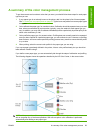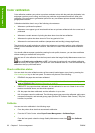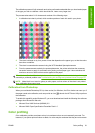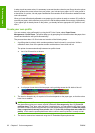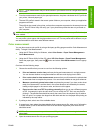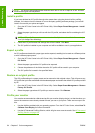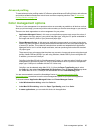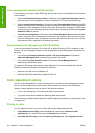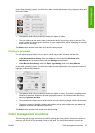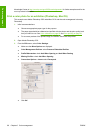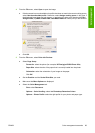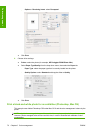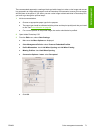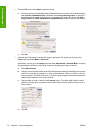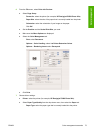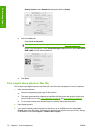Under either operating system, you will then be able to make adjustments using a lightness slider and
three color sliders.
●
The lightness slider simply makes the whole print lighter or darker.
●
The color sliders can be used to fade or emphasize each of the primary colors in the print. The
primary colors may be red, green and blue; or cyan, magenta and yellow; depending on the color
model used in the image.
The Reset button restores each slider to its default central position.
Printing in grayscale
You can adjust the gray balance of your print in similar ways under Windows and Mac OS:
●
In the Windows driver dialog: select the Color tab, ensure that the Advanced color
adjustments box is checked, then press the Settings button beside it.
●
In the Mac OS Print dialog: select the Paper Type/Quality panel, then Gray balance.
Under either operating system, you will then be able to make adjustments using separate controls for
highlights, midtones and shadows.
●
The lightness slider simply makes the whole print lighter or darker. This slider is available under
Windows in the same window as the other grayscale controls; it is available under Mac OS by
selecting Lightness and Hue.
●
The zone definition sliders can be used to define what you mean by highlight, midtone and shadow.
●
The other controls for highlight, midtone and shadow can be used to adjust the gray balance of
highlights, midtones and shadows respectively.
The Reset button restores each control to its default setting.
Color management scenarios
The following step-by-step instructions for specific printing jobs using specific software are similar to
those you can find in HP's Knowledge Center on the Web. You are recommended to consult the
ENWW Color management scenarios 67
Color management