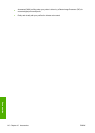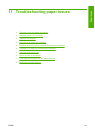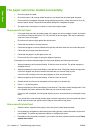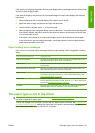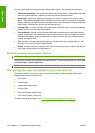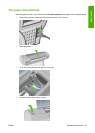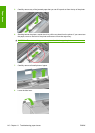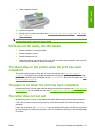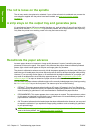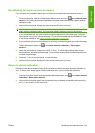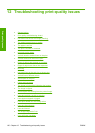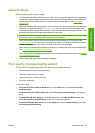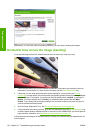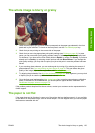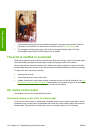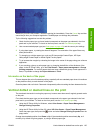The roll is loose on the spindle
The roll may need to be replaced or reloaded. If your roll has a three-inch cardboard core, ensure the
core adaptors supplied with the printer have been installed, see
Load a roll onto the spindle
on page 23.
A strip stays on the output tray and generates jams
If a small piece of paper (200 mm or smaller) has been cut, such as before (if new roll) and after a full-
bleed print or after the Form feed and cut key has been pressed, the cut strip remains in the output tray.
Only when the printer is not working, reach in the tray and remove the strip.
Recalibrate the paper advance
Accurate paper advance is important to image quality because it is part of controlling the proper
placement of dots on the paper. If the paper is not advanced the proper distance between printhead
passes, light or dark bands appear in the print and image grain may increase.
The printer is calibrated to advance correctly with all the papers appearing in the front panel. When you
select the type of loaded paper, the printer adjusts the rate at which to advance the paper while printing.
However, if you are using custom paper or not satisfied with the default calibration of your paper, you
may need to recalibrate the rate at which the paper advances. See
Troubleshooting print-quality
issues on page 120 for steps to determine if paper advance calibration will solve your issue.
You can check the paper advance calibration status of the currently loaded paper at any time by pressing
the View loaded paper key on the front panel. The status may be one of the following.
●
DEFAULT: This status appears when loading an HP paper. HP papers in the Front Panel have
been optimized by default and unless you experience image quality problems in your printed image
such as banding or graininess it is not recommended to recalibrate the paper advance.
●
RECOMMENDED: This status appears when a new paper is created. The paper advance values
for this paper are inherited from the family type. In these cases it is recommended you perform a
paper advance calibration to optimize the values.
●
OK: This status indicates that the loaded paper has been calibrated before. However you may need
to repeat the calibration if you experience image quality problems such as banding or graininess
in your printed image.
NOTE: Whenever you update the printer’s firmware, the paper advance calibration values are
reset to the factory default, see
Update the firmware on page 98.
118 Chapter 11 Troubleshooting paper issues ENWW
Paper issues