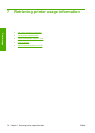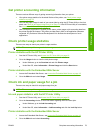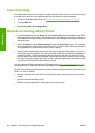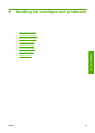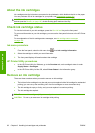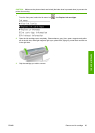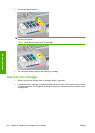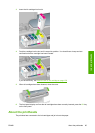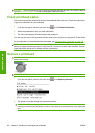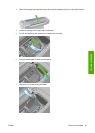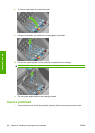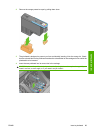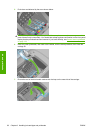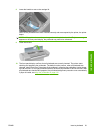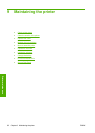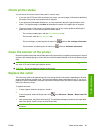CAUTION: Observe precautions when handling printheads because they are ESD-sensitive devices
(see the Glossary on page 160). Avoid touching pins, leads and circuitry.
Check printhead status
The printer automatically checks and services the printheads after each print. Follow the steps below
to get more information on your printheads.
1.
From the front panel, select the Ink menu icon
, then Printhead information.
2. Select the printhead on which you want information.
3. The front panel displays information about that printhead.
You can also get most of this information without leaving your computer by using the HP Printer Utility.
For an explanation of the printhead status messages, see
Printhead status messages on page 144.
NOTE: If the warranty status is See warranty note, this indicates that non-HP ink is being used. Printer
service or repairs required as a result of using "non-HP" ink are not covered under warranty. See the
Legal Information document for detailed warranty implications.
Remove a printhead
CAUTION: Make sure the printer wheels are locked (the brake lever is pressed down) to prevent the
printer from moving.
CAUTION: Printhead replacement must be performed with the printer powered on.
1.
From the front panel, select the Ink menu icon
, then Replace printheads.
2. The printer moves the carriage into the correct position.
CAUTION: If the carriage is left in the removal position for more than three minutes without
inserting or removing any printheads, it tries to move back to its normal position in the right-hand
end.
86 Chapter 8 Handling ink cartridges and printheads ENWW
Ink and printheads