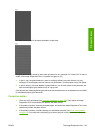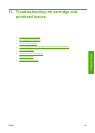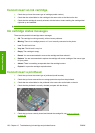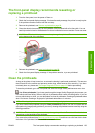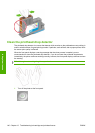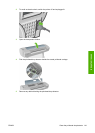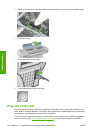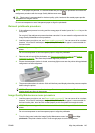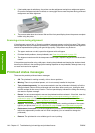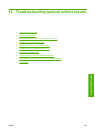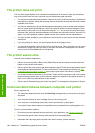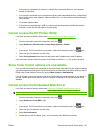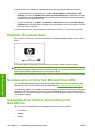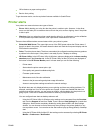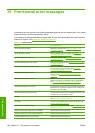NOTE: If the paper has jammed, it is recommended that you reinsert the printheads and initiate the
realignment procedure with the Image Quality Maintenance menu
.
TIP: Photo paper is recommended for the best quality; plain, bond and thin coated papers provide
acceptable but marginal results.
Do not use transparent or semi-transparent paper to align the printheads.
Reinsert printheads procedure
1. If the realignment process is running and the wrong paper is loaded, press the Cancel key on the
front panel.
Do not print if the realignment process has been canceled. You can restart the alignment with the
Image Quality Maintenance menu procedure.
2. Load the paper you wish to use, see
Paper handling on page 22. You can use a roll or cut sheet,
however, it must be A3 landscape or larger (420 by 297 mm). Photo paper is recommended for
the best results.
NOTE: If you are using an A3 cut sheet, ensure it is loaded so the larger side feeds into the
printer.
Do not use transparent or semi-transparent paper to align the printheads.
3. Remove and re-insert all the printheads, see
Remove a printhead on page 86 and Insert a
printhead on page 88. This starts the printhead alignment procedure.
4. Ensure the transparent window is closed, as a strong light source near the printer during printhead
realignment can affect alignment.
5. The process takes about six minutes. Wait until the front-panel display shows the process complete
before using the printer.
NOTE: The printer prints a calibration image. Do not worry about the image. The front-panel
display shows any errors in the process.
Image Quality Maintenance menu procedure
1. Load the paper you wish to use, see Paper handling on page 22. You can use a roll or cut sheet,
however, it must be A3 landscape or larger (420 by 297 mm). Photo paper is recommended for
the best results; plain, bond and thin coated papers provide acceptable but marginal results.
NOTE: If you are using an A3 cut sheet, ensure it is loaded so the larger side feeds into the
printer.
Do not use transparent or semi-transparent paper to align the printheads.
2.
From the front panel, select the Image Quality Maintenance menu icon
, then Align
printheads. The printer checks to see if it has enough paper to run the realignment.
ENWW Align the printheads 143
Ink system issues