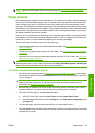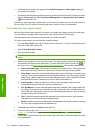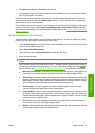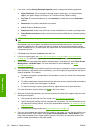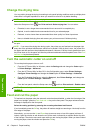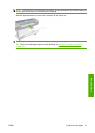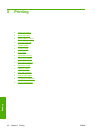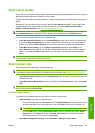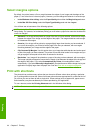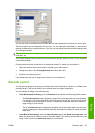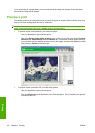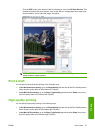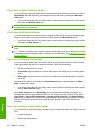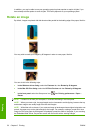Select print quality
The printer has various print-quality options because best-quality printing requires some loss of speed,
while fast printing implies some reduction in print quality.
Therefore, the standard print-quality selector is a slider that allows you to choose between quality and
speed.
Alternatively, you can select from the custom options: Best, Normal and Fast. There are also three
supplementary custom options that may have an effect on print quality: Maximum detail, More
passes and Gloss enhancer. See
High-quality printing on page 47.
NOTE: In the Windows driver dialog, the rendering and printing resolutions for your job are displayed
in the Paper/Quality tab. In the Mac OS Print dialog, they are displayed in the Summary panel.
You can select print-quality options in the following ways:
●
In the Windows driver dialog: go to the Paper/Quality tab and look at the Print Quality section.
If you select Standard Options, you will see a simple slider with which you can select speed or
quality. If you select Custom Options, you will see the more specific options described above.
●
In the Mac OS Print dialog: go to the Paper Type/Quality panel and select Paper. If you
select Standard quality options, you will see a simple slider with which you can select speed or
quality. If you select Custom quality options, you will see the more specific options described
above.
NOTE: You cannot change the print quality of pages that the printer is already receiving or has already
received (even if they have not started to print yet).
Select paper size
The paper size can be specified in the following ways.
NOTE: The paper size specified here should be the paper size in which the document was created.
It is possible to rescale the document to a different size for printing. See
Rescale a print on page 45.
●
In the Windows driver dialog: select the Paper/Quality tab, then select your paper size from the
Document Size list.
●
In the Mac OS Page Setup dialog: select your printer in the Format for popup menu, then Paper
Size.
TIP: If your document is 13 × 19 in (33 × 48.3 cm), designed to fit on sheet paper of the same size,
select the document size Super B/A3.
Custom paper sizes
To choose a non-standard paper size not shown in the list of paper sizes:
●
Under Windows, there are two different ways:
◦
In the driver dialog, press the Custom button in the Paper/Quality tab, then specify the name
and the dimensions of your new paper size, then click Save to save your new paper size.
NOTE: The driver will not allow you to create a paper size whose width exceeds its length.
◦
From the Start menu, select Printers and Faxes, then from the File menu select Server
Properties. In the Forms tab, check the Create a new form box, specify the name and
dimensions of the new form, then click Save Form.
●
In the Mac OS Page Setup dialog, select Paper Size > Manage Custom Sizes.
ENWW Select print quality 43
Printing