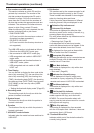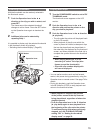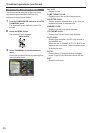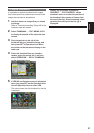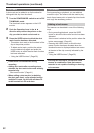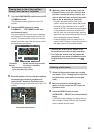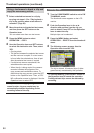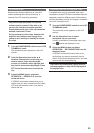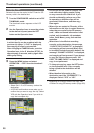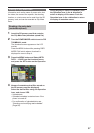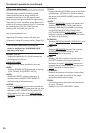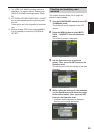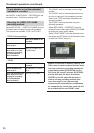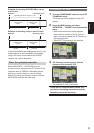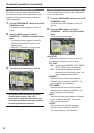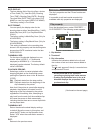86
Copying clips
SelectedclipscanbecopiedtotheP2cardorSD
memorycardinthedesiredslot.
1 Turn the POWER/MODE switch to set to PB/
THUMBNAIL mode.
ThethumbnailscreenappearsontheLCD
monitor.
2 Use the Operation lever to move the pointer
to the desired clip and press the SET
button on the Operation lever.
If recording using the one-clip REC function
in which the clip can be combined with the
previous clip (when “1*CLIP” is displayed),
then copying of clips is not possible.
After changing to CAMERA mode, push the
Operation lever in the ▼ direction (STOP) for
approximately 2 seconds, and try again after
ending clip linking.
3 Press the MENU button and select
OPERATION → COPY from the thumbnail
menu.
•
SelectSlot1–2orSDmemorycardasthe
destination.
•
AYES/NOconrmationscreenasksyouto
conrmthatyouwanttocopytheclip.Select
YESwiththeOperationleverifyouwishto
copytheincompleteclip.
•
Do not turn off the power or remove a P2
card while data is being copied. Doing
so may cause the P2 card to fail. If you
should accidentally perform one of the
its operations, defective clips will be
generated. Delete them, and then copy
them again.
•
When clips are copied to P2 cards, all the
information on the clips is copied. However,
when they are copied to the SD memory
card*, video and sound information is not
copied, only thumbnails, clip metadata,
icons, Voice Memo, proxy, and real-time
metadata.
•
When there is insufcient recording
capacity on the destination, the message
“LACK OF REC CAPACITY!” is displayed,
and copying will not proceed. When clips
to be copied include some with defects, the
message “CANNOT ACCESS!” is displayed,
and copying will not proceed. If you attempt
to copy the clips to the same card, “NO
COPY TO SAME CARD!” is displayed and
copy is not performed.
•
To interrupt copying, press the SET button
on the Operation lever. Clips currently
being copied to the destination will be
deleted.
•
When identical clips exist on the
destination card, the “OVERWRITE?” is
displayed. Select “YES” or “NO”.
* RegardingSDmemorycardstobeused,see
<CautionsinusingSDmemorycards>(Page162).
Thumbnail operations (continued)