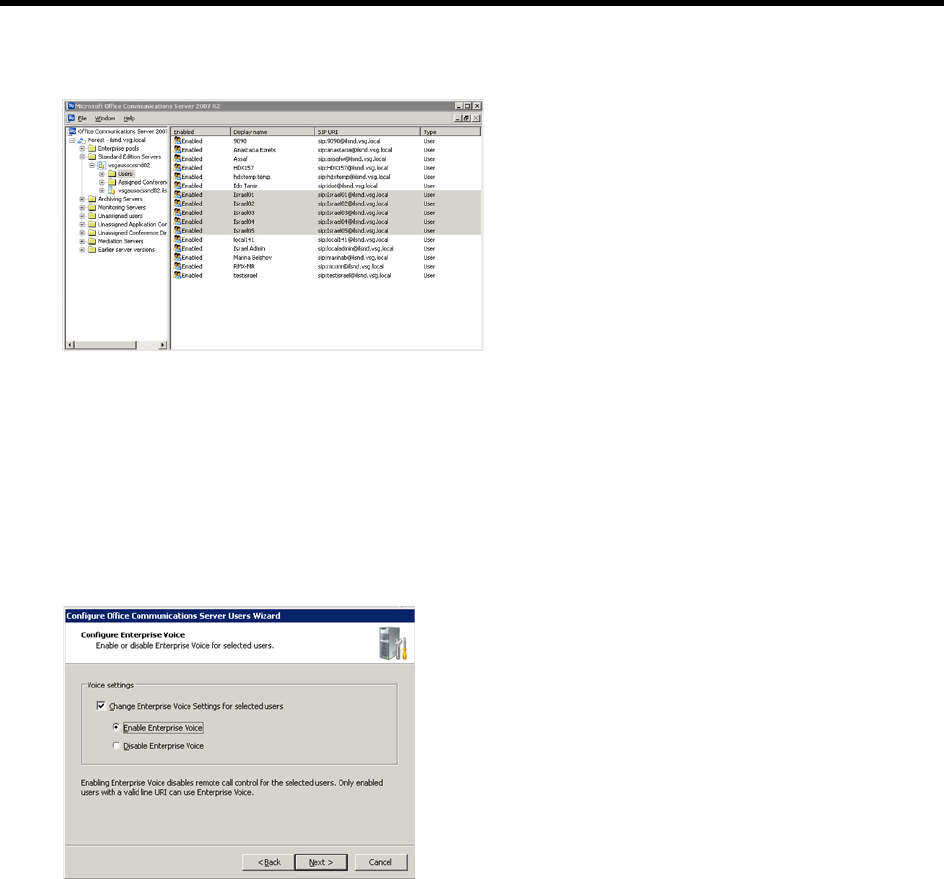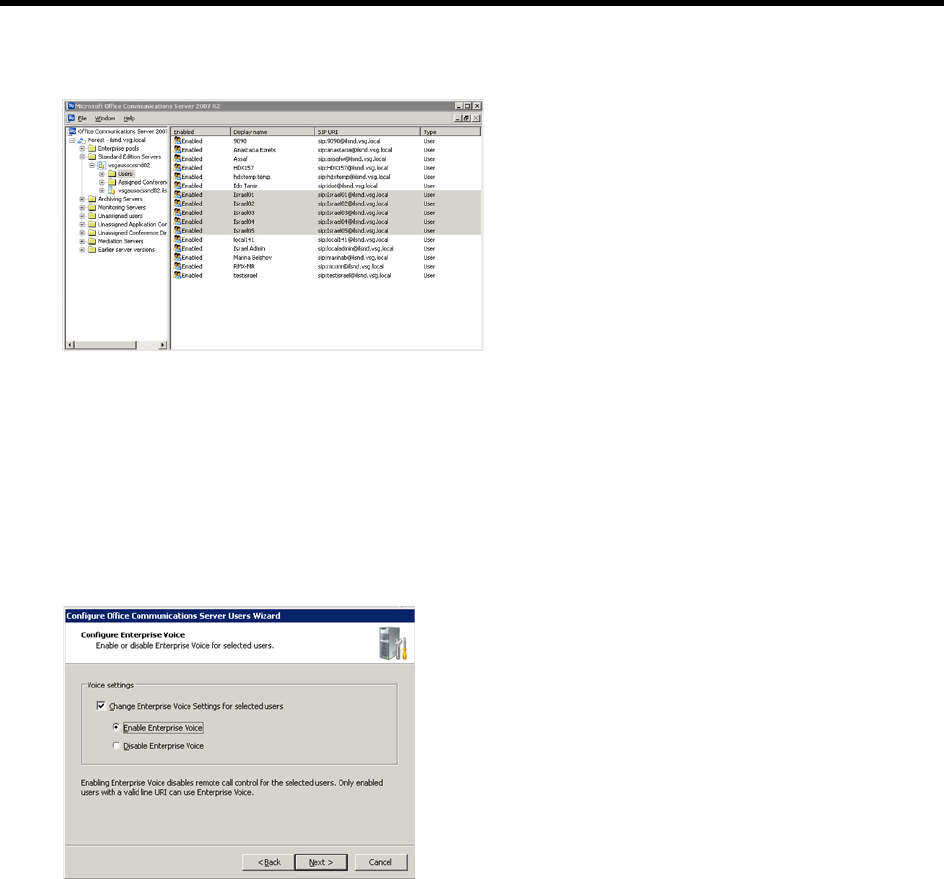
RealPresence Collaboration Server (RMX) 1500/1800/2000/4000 Administrator’s Guide
Polycom®, Inc. 1019
4 In the right pane, right-click one or more users whom you want to configure, and then select
Configure users.
The Welcome to the Configure Users Wizard opens.
5 On the Welcome to the Configure Users Wizard dialog box, click Next.
6 On the Configure User Settings dialog box, click Next.
7 On the Configure Meeting Settings dialog box, click Next.
8 On the Configure User Settings specify meeting policy dialog box, click Next.
9 On the Configure Enterprise Voice dialog box, select Change Enterprise Voice Settings for
selected users, and then click Enable Enterprise Voice.
10 Click Next.
11 On the Configure Enterprise Voice Settings and Location Profile dialog box, select Change
Enterprise Voice Policy for selected users.