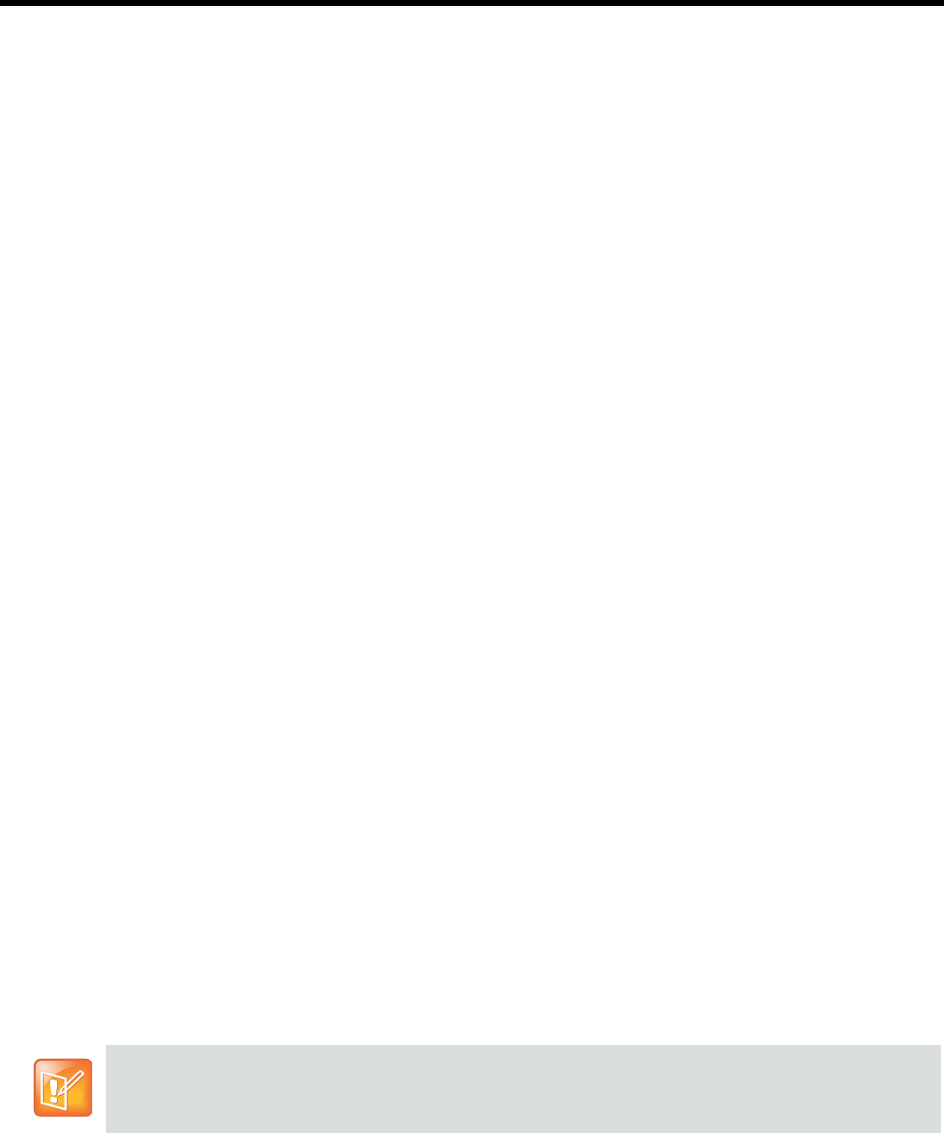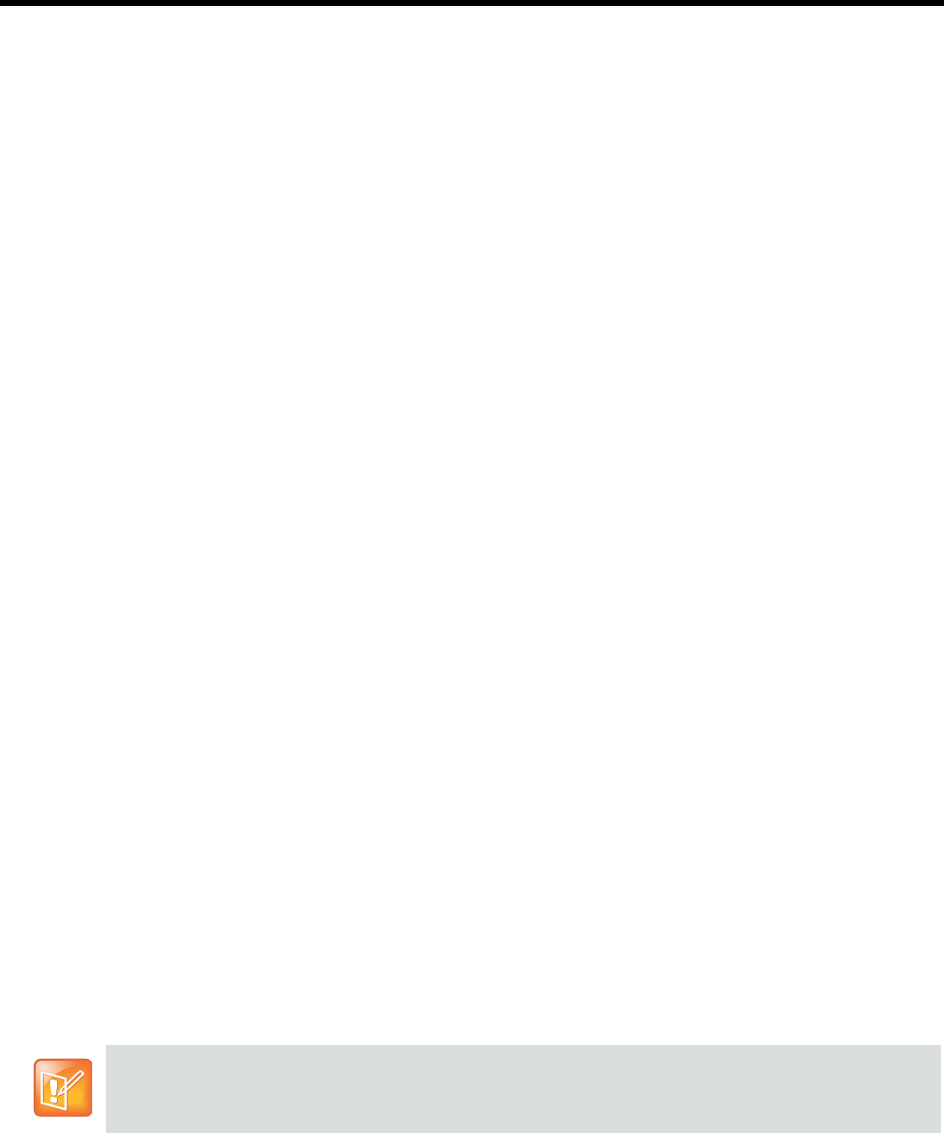
RealPresence Collaboration Server (RMX) 1500/1800/2000/4000 Administrator’s Guide
Polycom®, Inc. 1008
Comprehensive Restore to Factory Defaults
Inserting a USB key containing a file named RestoreToFactoryDefault.txt and a lan.cfg file will cause the
Collaboration Server to exit Secure Mode and perform a Comprehensive Restore to Factory Defaults.
The Comprehensive Restore to Factory Defaults deletes the following files:
● CDR
● Address Book
● Log Files
● Faults
● Dump Files
● Notes
In addition all the conferencing entities are deleted:
● Entry Queues
● Profiles
● Meeting Rooms
● IVR Services
● Default Network IP Service
● Log Files
● CFS license information
● Management Network Service
The Collaboration Server is restored to the settings it had when shipped from the factory. The Product
Activation Key is required to re-configure the Management Network Service during the First Entry
Configuration.
Performing a Comprehensive Restore to Factory Defaults
To perform a Comprehensive Restore to Factory Defaults:
Restoring the Collaboration Server to Factory Defaults consists of the following steps:
Step 1: Backup Configuration Files. These files will be used to restore the system in Step 10.
Step 2: Configure a workstation for Direct Connection.
Step 3: Connect to the Collaboration Server and the workstation using a LAN cable.
Step 4: Into the Collaboration Server’s USB port, insert a USB key containing a file named
RestoreToFactoryDefault.txt and also containing a lan.cfg file.
Step 5: Restart the Collaboration Server.
Step 6: If you are not using a RealPresence Collaboration Server (RMX) 4000 continue with Step 9.
Do not insert a USB key containing a file named RestoreToFactoryDefault.txt if the USB key does not
also contain a lan.cfg file.