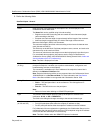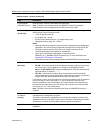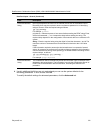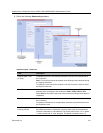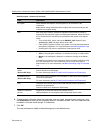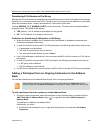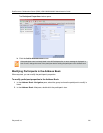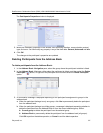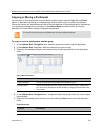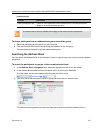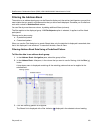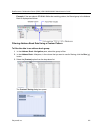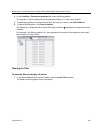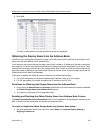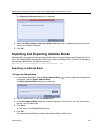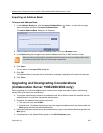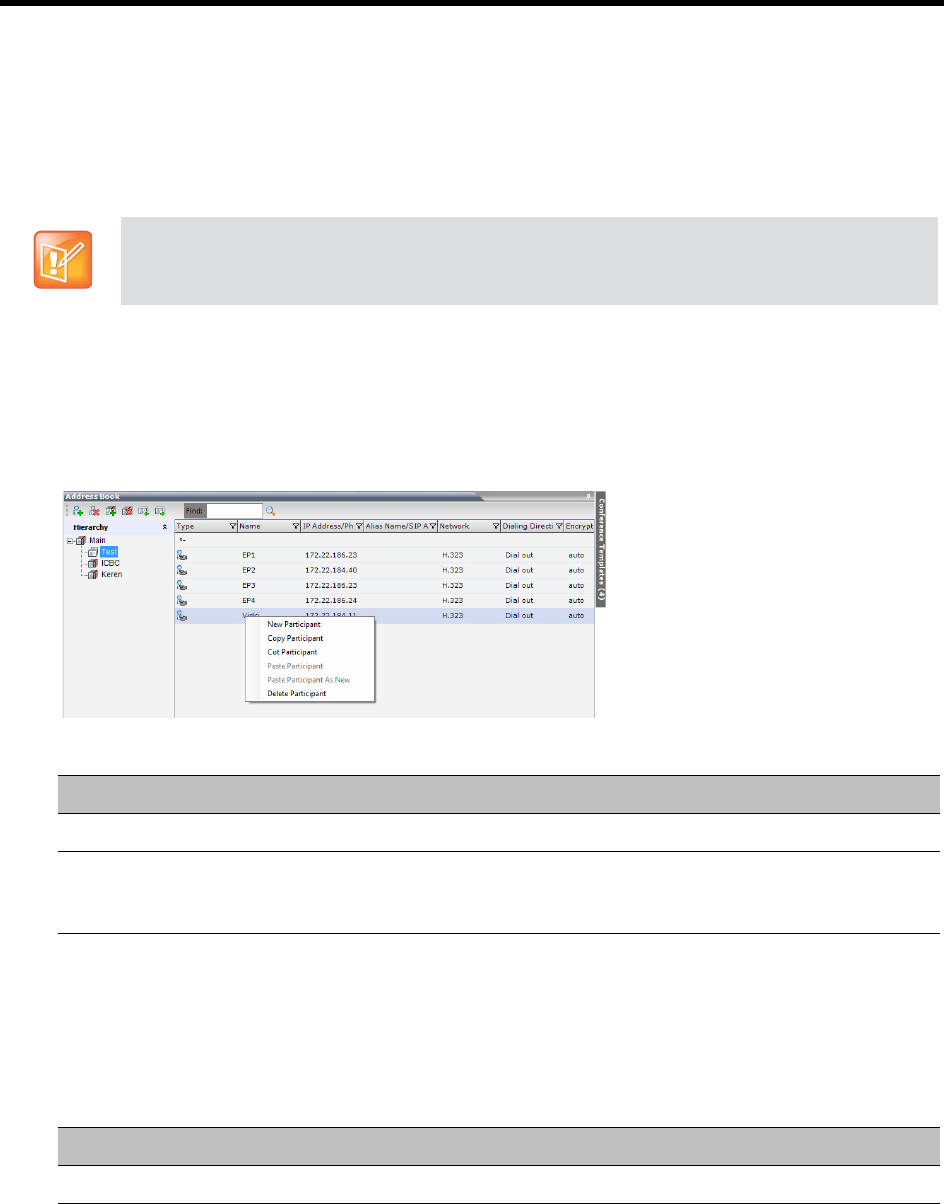
RealPresence Collaboration Server (RMX) 1500/1800/2000/4000 Administrator’s Guide
Polycom®, Inc. 318
Copying or Moving a Participant
You can copy or move a participant from one group to another group using the Copy, Cut, and Paste
options. A participant can belong to multiple groups. However, there is only one entity per participant.
Groups that contain the same participants refer to the same definition of the participant entity. Alternatively,
you can drag a participant from one location in the Address Book to another location, moving the
participant to its new location using the drag-and-drop operation.
To copy or move a participant to another group:
1 In the Address Book - Navigation pane, select the group from where to copy the participant.
2 In the Address Book - List pane, select the participant you want to copy.
3 Right-click the selected participant, and select one of the following functions from the drop-down
menu:
4 In the Address Book - Navigation pane, navigate and select the group in which you want to paste
the participant.
5 Right-click the selected group, and click one of the following Paste functions from the drop-down
menu:
The cut and copy actions are not available when selecting multiple participants.
Copy / Move Participant
Function Description
Copy Participant Copies the participant to be pasted into an additional group.
Cut Participant Moves the participant from the current group to a different group. Alternatively,
you can move a participant to another location by dragging the participant to the
new location.
Paste Participant
Function Description
Paste Participant Creates a link to the participant entity in the pasted location.