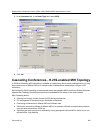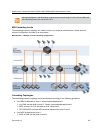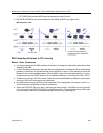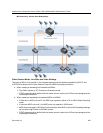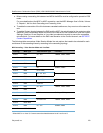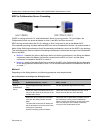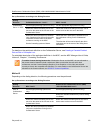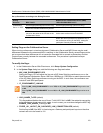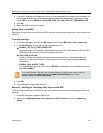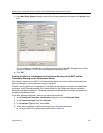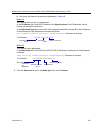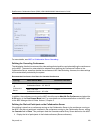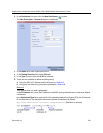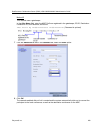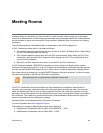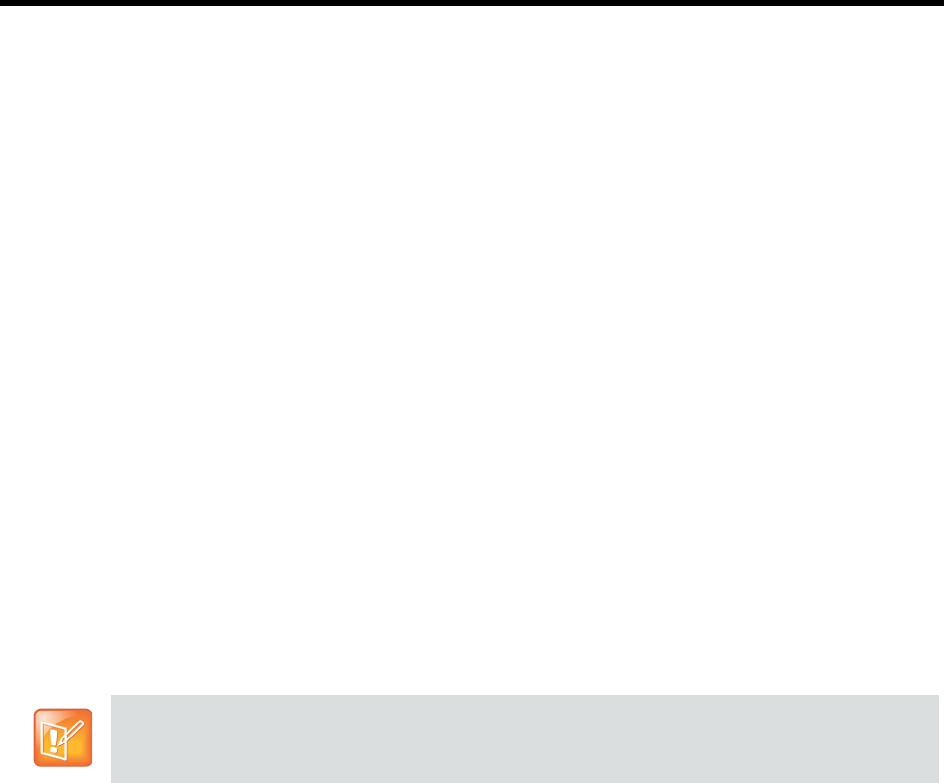
RealPresence Collaboration Server (RMX) 1500/1800/2000/4000 Administrator’s Guide
Polycom®, Inc. 274
3 If the MGC is dialing the Collaboration Server and the cascaded link connects to the conference via
the Cascade-enabled Entry Queue without being prompted for the conference password, set the
flag to YES as follows: ENABLE_CASCADED_LINK_TO_JOIN_WITHOUT_PASSWORD=YES
4 Click OK.
5 Reset the MCU to apply the changes.
Setting Flags in the MGC
Flag setting is required to ensure the correct MCU behavior for cascading conferences. It is performed once
per MCU.
To modify the flags:
1 In the MGC Manager, right-click the MCU icon and then select MCU Utils > Edit “system.cfg”.
2 In the H264 Section, ensure that the following flags are set to:
ENABLE_HD_SD_IN_FIXED_MODE=YES
Setting this flag to YES enables H.264 Standard Definition (SD), High Definition (HD) and VSX
8000 (Version 8.0) support in Video Switching conferences.
H264_VSW_AUTO=NO
Setting this flag to NO disables the highest common mechanism in H.264 and enables the
selection of H.264 Video Protocol in fixed mode in Dual Stream Video Switching cascading
conferences.
ENABLE_H239_ANNEX_T=YES
This flag should be set to the same value (YES/NO) as the settings of the Collaboration Server
flag H263_ANNEX_T.
3 Click OK.
4 If you changed the flags, reset the MCU.
Method II - Defining the Cascading Entry Queue in the MGC
The Entry Queue definition on the MGC is required if the dialing is done from the Collaboration Server to
the MGC.
1 In the MGC Manager, expand the MCU tree.
2 Right-click the Meeting Rooms, Entry Queues and SIP Factories icon and click New Entry
Queue.
To use MIH Cascade in the MGC, the Conference Numeric ID routing mode must be used. It is
determined when the system.cfg flag in the GREET AND GUIDE/IVR section is set to
QUICK_LOGIN_VIA_ENTRY_QUEUE=NO.