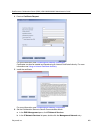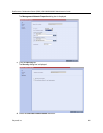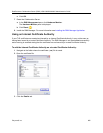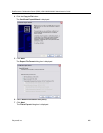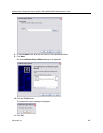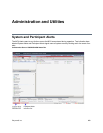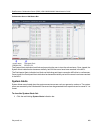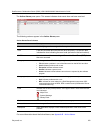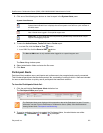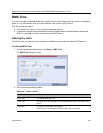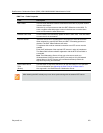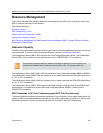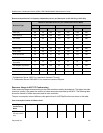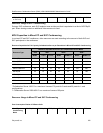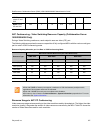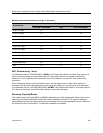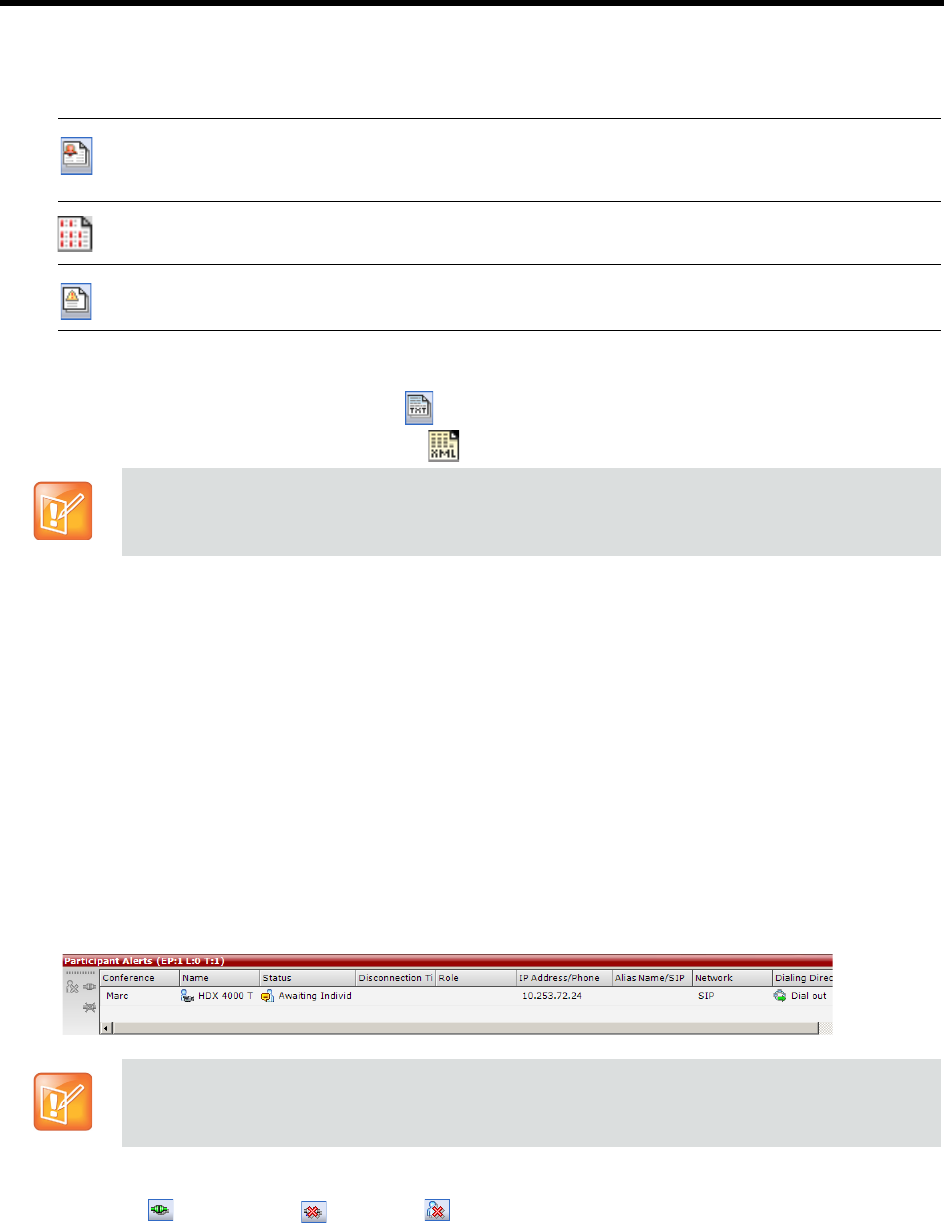
RealPresence Collaboration Server (RMX) 1500/1800/2000/4000 Administrator’s Guide
Polycom®, Inc. 671
2 Click one of the following two buttons to view its report in the System Alerts pane:
3 To save the Active Alarms, Faults Full List or Faults report:
to a text file, click the Save to Text button
to an XML file, click the Save to XML button
The Save dialog window opens.
4 Select a destination folder and enter the file name.
5 Click Save.
Participant Alerts
Participant Alerts enables users, participants and conferences to be prompted and currently connected.
This includes all participants that are disconnected, idle, on standby or waiting for dial-in. Alerts are intended
for users or administrators to quickly see all participants that need their attention.
To view the Participants Alerts list:
1 Click the red blinking Participants Alerts indication bar.
The Participant Alerts pane opens.
2 To resolve participant issues that created the Participant Alerts, the administrator can either
Connect , Disconnect or Delete a participant.
System Alerts Buttons
Active Alarms (default) – this is the default reports list that is displayed when clicking the
System Alerts indication bar. It displays the current system errors and is a quick indicator of
the MCU status.
Faults Full List - A list of all system faults.
Note: Viewed when logged in as a special support user.
Faults List – a list of faults that occurred previously (whether they were solved or not) for
support or debugging purposes.
The Save to XML button is only available when logged in as a special support user.
The Participant Alerts pane displays similar properties to that of the Participant List pane. For more
information, see the Polycom RealPresence Collaboration Server (RMX) 1500/1800/2000/4000
Getting Started Guide, Participant Level Monitoring .