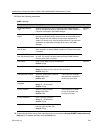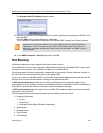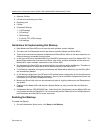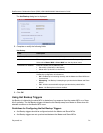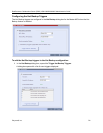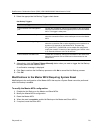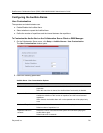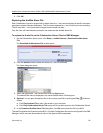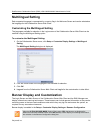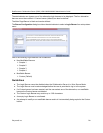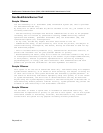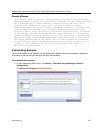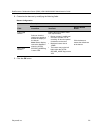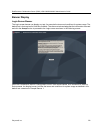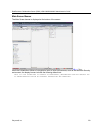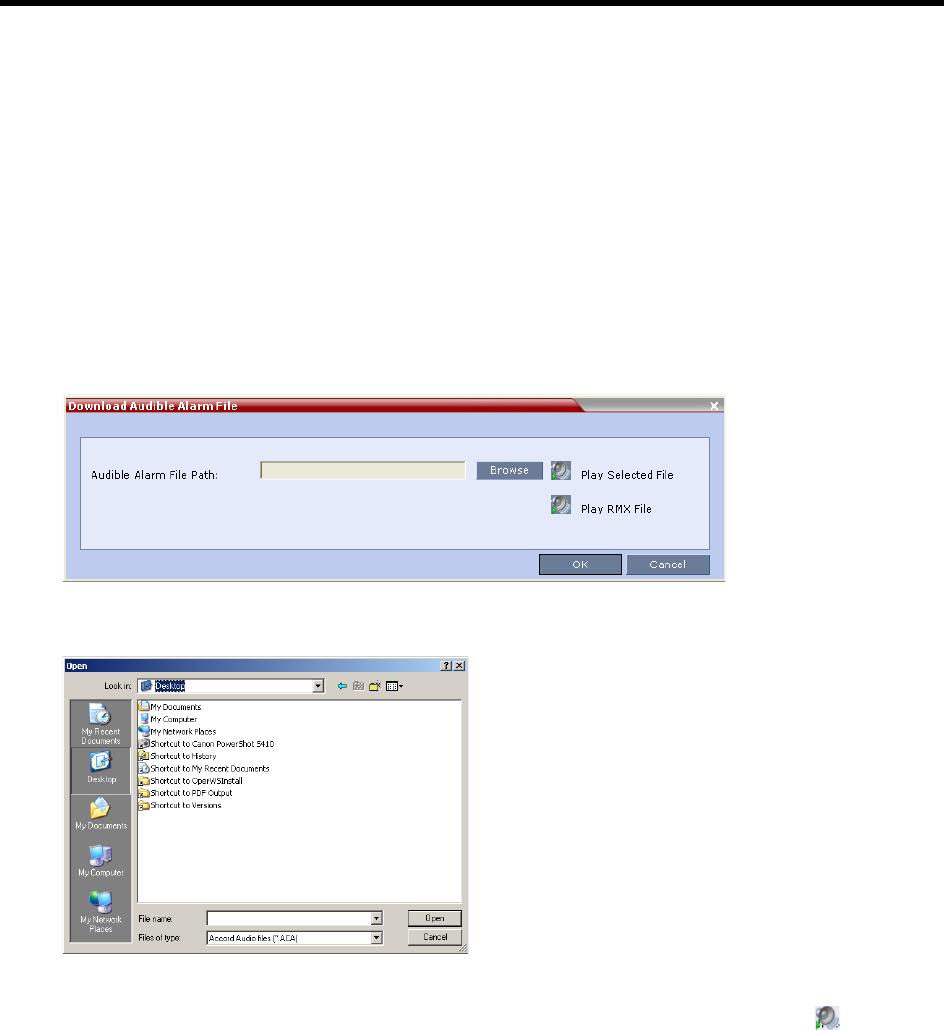
RealPresence Collaboration Server (RMX) 1500/1800/2000/4000 Administrator’s Guide
Polycom®, Inc. 716
3 Click OK.
Replacing the Audible Alarm File
Each Collaboration Server is shipped with a default tone file in *.wav format that plays a specific tone when
participants request Operator Assistance. This file can be replaced by a *.wav file with your own recording.
The file must be in *.wav format and its length cannot exceed one hour.
Only the User with Administrator permission can download the Audible Alarm file.
To replace the Audio file on the Collaboration Server Client or RMX Manager:
1 On the Collaboration Server menu, click Setup > Audible Alarms > Download Audible Alarm
File.
The Download Audible Alarm File window opens.
2 Click the Browse button to select the audio file (*.wav) to download.
The Open dialog box opens.
3 Select the appropriate *.wav file and then click the Open button.
The selected file name is displayed in the Install Audible Alarm File dialog box.
4 Optional. You can play the selected file or the currently used file by clicking the Play
() button as
follows:
a Click Play Selected File to play a file saved on your computer.
b Click Play Collaboration Server File to play the file currently saved on the Collaboration Server.
5 In the Download Audible Alarm File dialog box, click OK to download the file to the MCU.
The new file replaces the file stored on the MCU. If multiple Collaboration Servers are configured in the RMX
Manager, the file must be downloaded to each of the required MCUs separately.