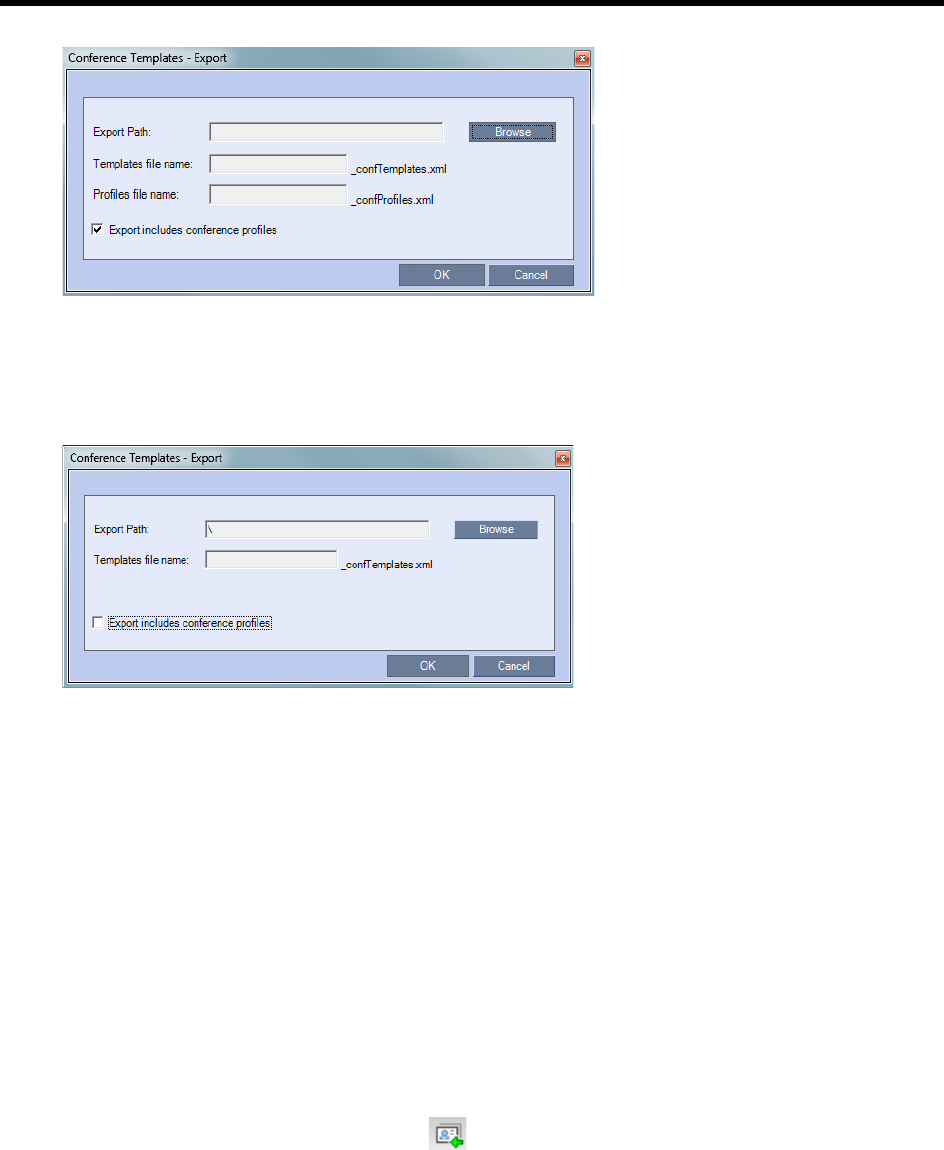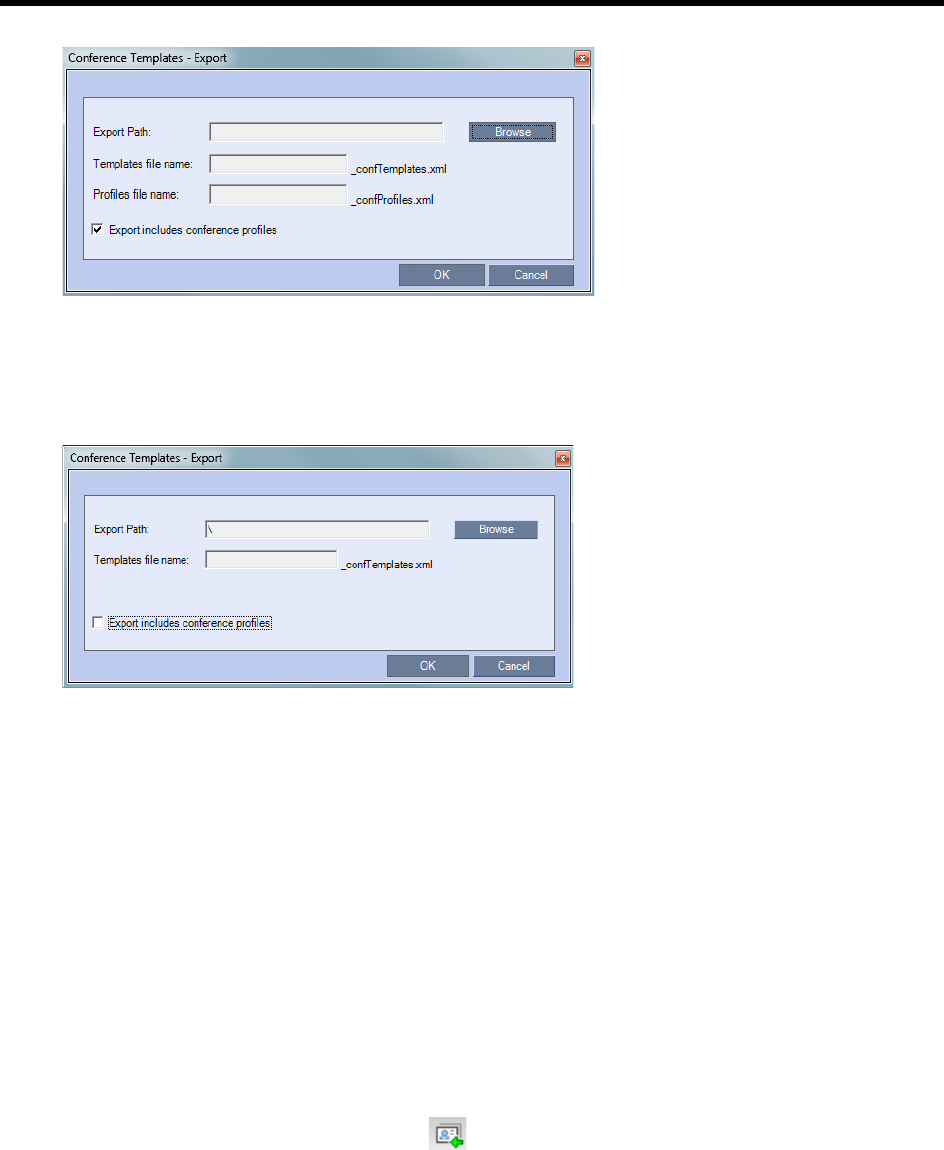
RealPresence Collaboration Server (RMX) 1500/1800/2000/4000 Administrator’s Guide
Polycom®, Inc. 382
3 In the Export Path field, type the path name to the location where you want to save the exported file
or click Browse to select the desired path.
4 To export Conference Templates, clear the Export includes conference profiles check box.
When this check box is cleared, the Conference Templates - Export dialog box is displayed without
the Profiles file name field.
5 In the Templates file name field, type the file name prefix. The file name suffix
(_confTemplates.xml) is predefined by the system. For example, if you type, Templates01, the
exported file name is defined as Templates01_confTemplates.xml.
The system automatically defines the Profiles file name field with the same file name prefix as the
Templates file name field. For example, if you type Templates01 in the Templates file name field, the
exported profiles file name is defined as Templates01_confProfiles.xml.
6 Click OK to export the Conference Templates and Conference Profiles to a file.
Importing Conference Templates
You can import Conference Templates and Conference Profiles from one MCU to multiple MCUs in your
environment.
To import Conference Templates:
1 In the Collaboration Server Web Client main window, click the Conference Templates tab.
The Conference Templates are displayed.
2 Click the Import Conference Templates button or right-click the Conference Templates pane,
and then click Import Conference Templates.