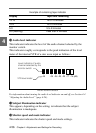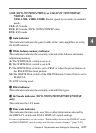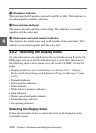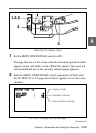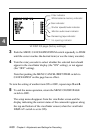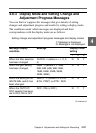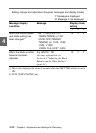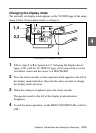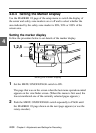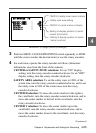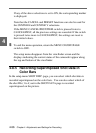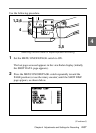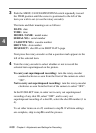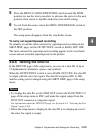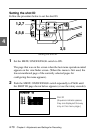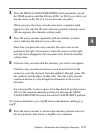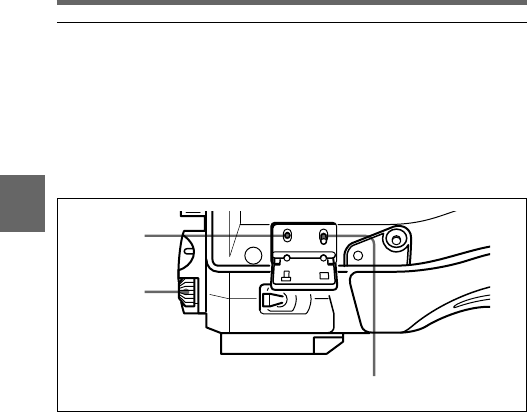
Chapter 4 Adjustments and Settings for Recording4-64
4
4-8-4 Setting the Marker Display
Use the MARKER 1/3 page of the setup menu to switch the display of
the center and safety zone markers on or off and to select whether the
area indicated by the safety zone marker is 80%, 90% or 100% of the
screen area.
Setting the marker display
Follow the procedure below to set details of the marker display.
Setting the marker display
1 Set the MENU ON/OFF/PAGE switch to ON.
The page that was on the screen when the last menu operation ended
appears on the viewfinder screen. (When this menu is first used, the
lowest-numbered one of the currently selected pages appears.)
2 Push the MENU ON/OFF/PAGE switch repeatedly to PAGE until
the MARKER 1/3 page shown on the next page appears (or use the
rotary encoder).
1,2,5
4
3