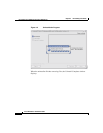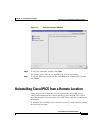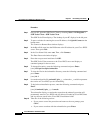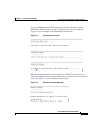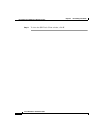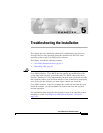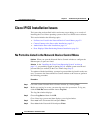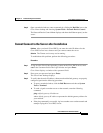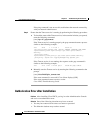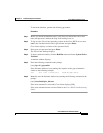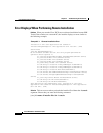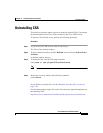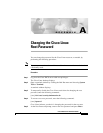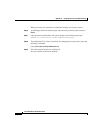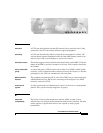Chapter 5 Troubleshooting the Installation
Cisco IPICS Installation Issues
5-4
Cisco IPICS Server Installation Guide
OL-8155-01
If the ping command is not successful, troubleshoot the network connectivity
with your network administrator.
Step 4 Ensure that the Tomcat service is running by performing the following procedure:
a. To check the status of the Tomcat service, in the terminal window you opened,
enter the following command:
[root] #ps -ef | grep tomcat
If the Tomcat service is running properly, the grep command returns a process
similar to the following example:
root 5270 1 2 11:30 ? 00:01:33
/opt/cisco/ipics/jre/bin/java -server -Xms64m -Xmx256m -DMP_DATA=
-Djava.security.auth.login.config==/opt/cisco/ipics/tomcat/
security/
.java.login.config
-Djava.security.auth.policy==/opt/cisco/ipics/tomcat/security/
.java.policy -Djava.util.logging.manager=org.apache.juli.
If the Tomcat service is not running, the response to the grep command is
similar to the following example:
root 5773 5723 0 12:29 pts/1 00:00:00 grep tomcat
b. Manually start the Tomcat service by entering the following command at the
prompt:
[root] #/etc/init.d/ipics_tomcat start
If the start command is successful, Cisco Linux displays [OK].
If the start command returns an error, see the
Cisco IPICS Troubleshooting Guide.
Authorization Error after Installation
Problem After installing Cisco IPICS, you log in to the Administration Console
and receive an authorization error.
Solution One of the following situations may have occurred:
• You may have entered an incorrect user name or password
• The Informix database may not have started