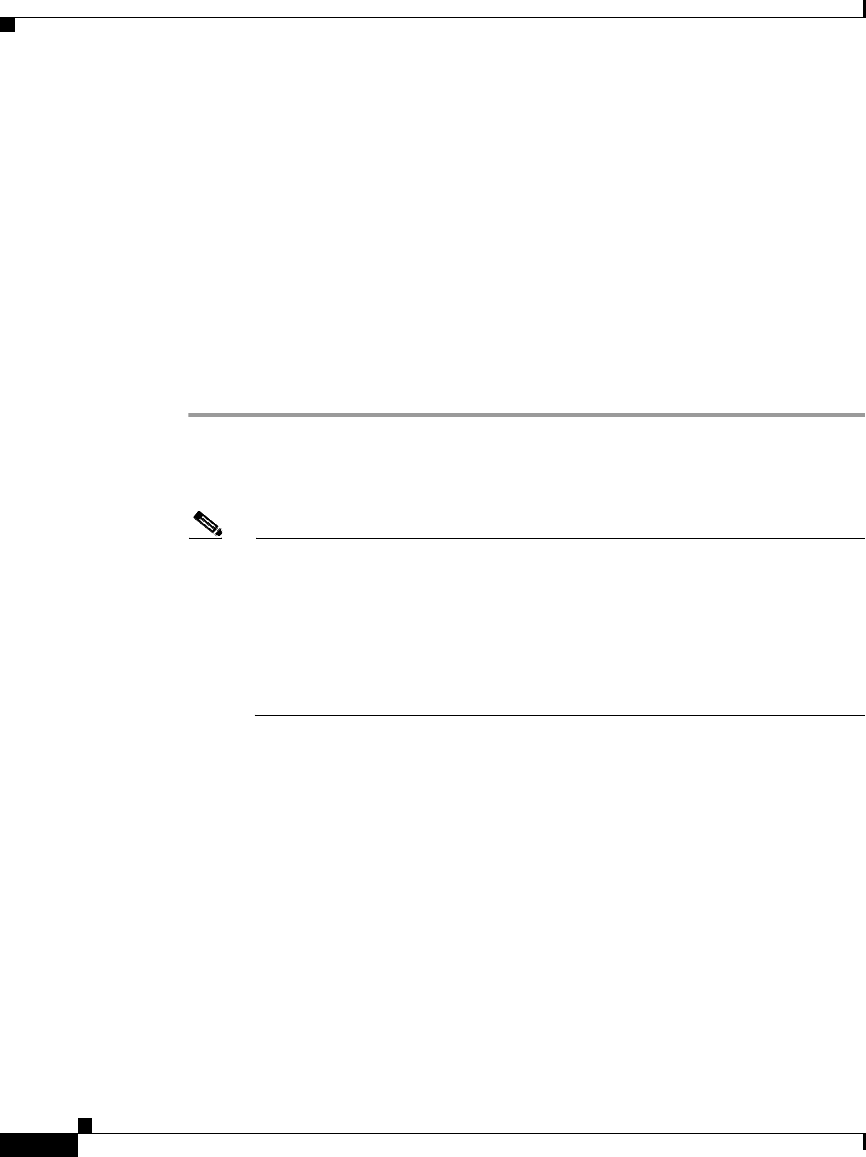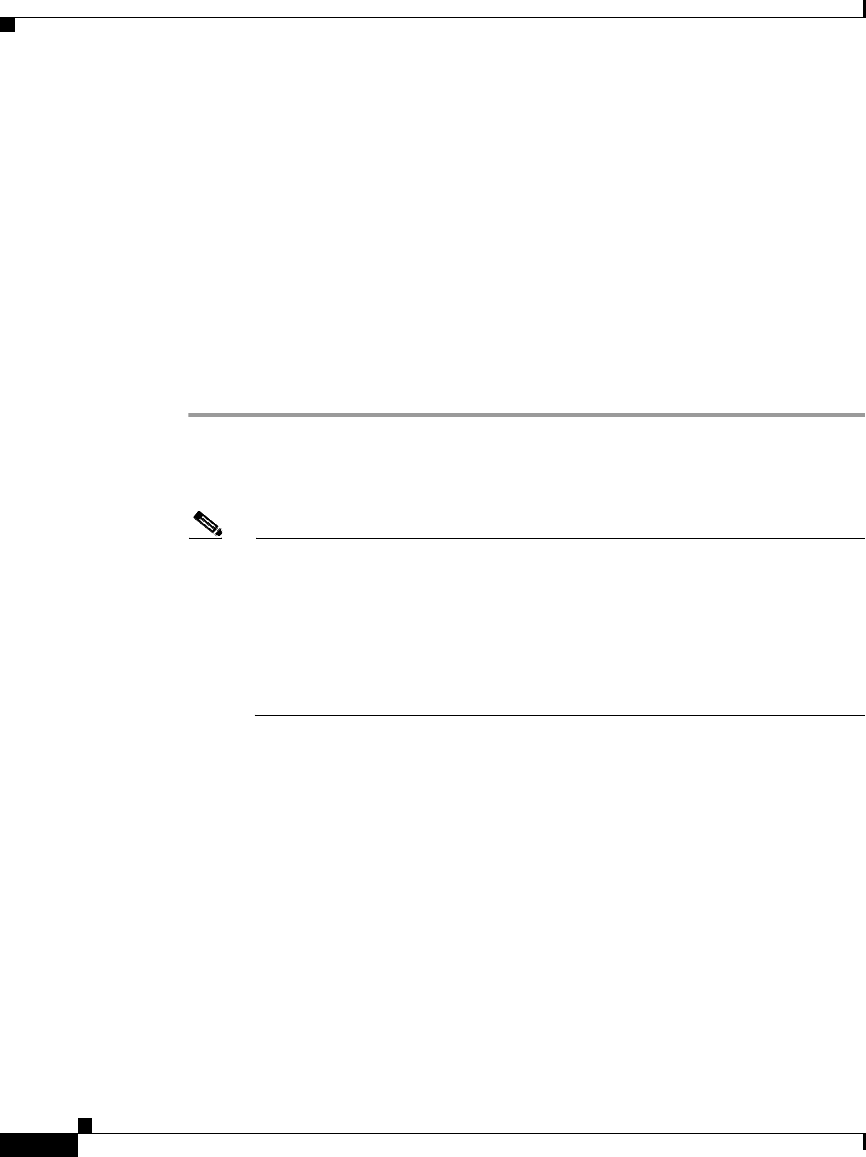
Chapter 2 Installing the Cisco IPICS Server Software
Preparing to Use Cisco IPICS
2-50
Cisco IPICS Server Installation Guide
OL-8155-01
After you upload your licenses and begin using Cisco IPICS, the license manager
component monitors the concurrent usage of PMC users, Cisco IP Phone users,
and active ports. If you find that you need additional licenses, you can purchase
them from Cisco. For information on purchasing additional licenses, see the
“Purchasing Additional Licenses” section on page 2-54.
You can order your initial licenses any time after you begin the installation
process.
To use your PAK to obtain your Cisco IPICS licenses, perform the following
procedure:
Procedure
Step 1 Locate your Software License Claim Certificate that was included in your
Cisco IPICS product package. Look for the Product Authorization Key at the
bottom of this certificate.
Note If you ordered your Cisco IPICS server software directly from Cisco,
your package may include only one Product Authorization Key. However,
if you purchased Cisco IPICS through a distributor or reseller, you should
have several individual packages, each with its own Product
Authorization Key. In this case, you must process all of your Product
Authorization Keys individually. Cisco sends you a license file for each
one.
Step 2 Retrieve the MAC address that you noted during the Cisco Linux operating
system installation. If you misplaced the information, you can use one of the
following methods to obtain it:
Obtain the MAC address using the Network Device Control window
To gather the MAC address information from the Network Device Control
window, follow these steps:
a. Log in to the Cisco IPICS server with root privileges.
b. Open Network Device Control window to view information about the server
hardware. To do so, open the Red Hat menu on the Cisco Linux desktop and
click the Red Hat icon.