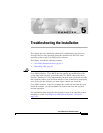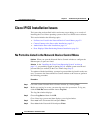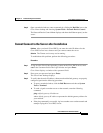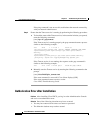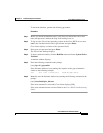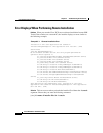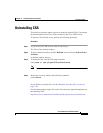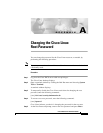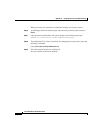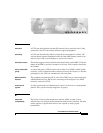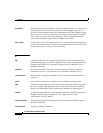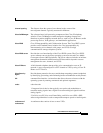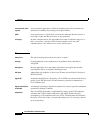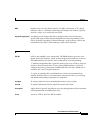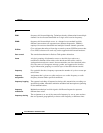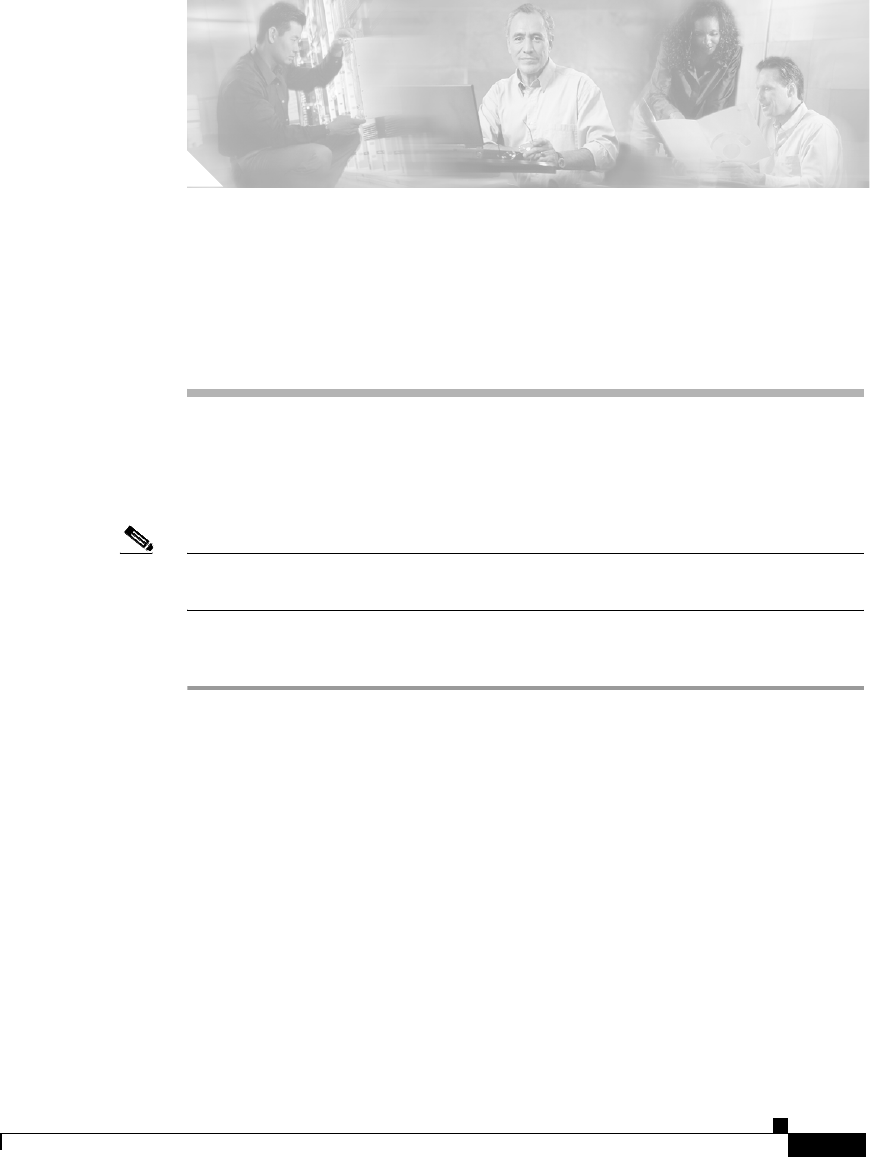
A-1
Cisco IPICS Server Installation Guide
OL-8155-01
APPENDIX
A
Changing the Cisco Linux
Root Password
You can change the password for the Cisco Linux root user, as needed, by
performing the following procedure:
Note Your new password must be a minimum of six characters and cannot be based on
a dictionary word.
Procedure
Step 1 Log in to the Cisco IPICS server with root privileges.
The Cisco Linux desktop displays.
Step 2 Open a terminal window by clicking the Red Hat menu and choosing System
Tools > Terminal.
A terminal window displays.
Step 3 To temporarily disable the Cisco Linux restrictions for changing the root
password, enter the following command:
[root] #sh /root/.security/unimmunize.sh
Step 4 To create a new root password, enter the following command:
[root] #passwd
Cisco Linux informs you that it is changing the password for the root user.
Step 5 At the New Password prompt, enter a new root password and press Enter.